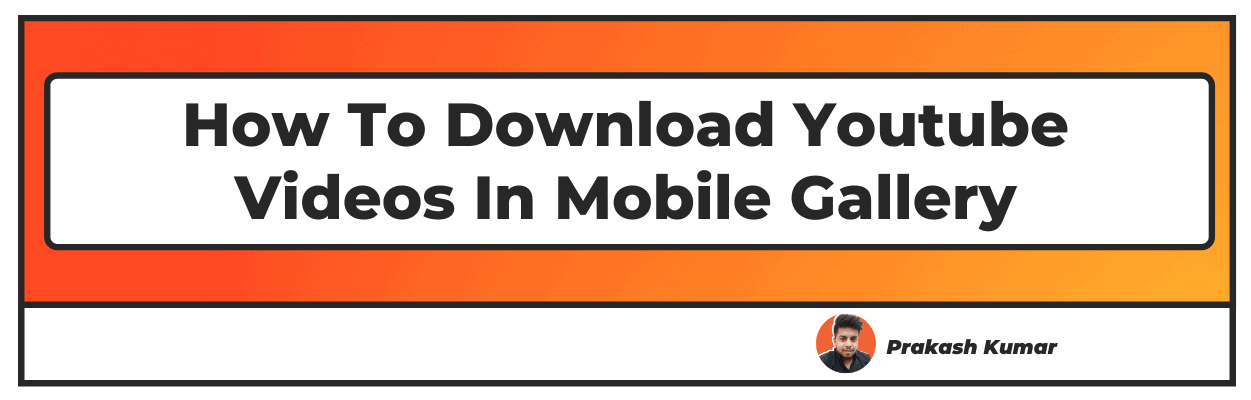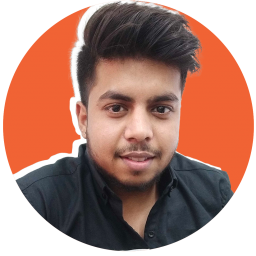Want to Download YouTube Videos In Mobile Gallery? Check our article on how to save youtube videos to gallery.
The YouTube app has almost: 122 million daily users who turn to the video platform for almost anything-be it a movie, a recipe, or the latest chartbuster.
Downloading YouTube videos on your smartphones or computers, and watching them at your convenience is a great way of keeping yourself informed, aware and entertained.
Downloading YouTube videos would mean you have access to the video anytime, anywhere, with or without an internet connection. There are numerous ways of downloading YouTube videos to your gallery. Let’s go through these ways.
Also Read - How To Share Youtube Video On Insta Story , How To Insert YouTube Video In PPT & How To Add Thumbnail To YouTube Videos
How To Download YouTube Videos In Mobile Gallery (2022 Updated)
How to Download YouTube Videos on Mobile Phone Storage Using YouTube to MP4 Video Converter?
To download YouTube videos with the help of a YouTube to MP4 Video Converter
Follow the steps given below:
- Open the YouTube app on your device.
- Search for the specific video you want to download.
- Now you can find the download option by clicking on the three-dot symbol- ‘ …’ alongside the video search results.
OR
You can click on the download button under the video title when you are watching the video you wish to download.
- You will now be asked to select the video quality and the options range from 144p to 1080p.
- After selecting the video quality, the video will start downloading and you can check it through the ‘View’ option at the bottom of the youtube page, by clicking on it, the YouTube downloads tab will open up.
- Also, you can check your download list by clicking on the ‘Library’ option in the bottom right corner of the YouTube Page.
- From here, you can view the downloaded videos offline.
- In order to delete download videos, press the three dots symbol alongside them and choose the ‘Delete from the downloads’ option from the pop-up.
How to Download MP4 Videos from YouTube Using TubeMate?
TubeMate is a cellular phone app that enables users to import audio clips and videos from YouTube to their mobile gallery.
Downloaded audio clips and MP4 videos can be played on any video media player and also you can share them through social media apps or messages. In order to download MP4 videos from TubeMater. Follow the given below steps:
- Download TubeMate App or Apk from its official website and then install it on your mobile device.
- In order to finish the installation, go to your mobile device settings and turn the “Install Apps from Unknown devices’
- Open the window and accept the ‘Term of Use agreement’, then grant all the asked permissions and get back to the home screen.
- Now, how to use the TubeMate tutorial will be given.
- After this, search and open the video you wish to download.
- Click on the red download option in the bottom right corner of the page. It will open up a menu where you can select the video resolution.
- In order to download the video, choose the resolution and click on the download option.
- If a pop-up window occurs saying ‘*’ labeled videos may not be downloadable’, then go to the google play store and install the MP3 Video converter.
- Now you can easily download your YouTube video on your mobile gallery.
How To Download YouTube Video In Mobile Gallery In iPhone
If you are an iPhone user and want to download YouTube videos, then the Snappea Online Downloader App is the perfect choice for you!
- This app enables you to download YouTube offline saved videos to your mobile gallery. Pretty amazing, isn’t it?
- There is also an option to download the video in different formats and quality.
- There is no limit on downloading videos. You can download any video or media files you wish to download, whenever and wherever.
- It is 100% free for all users i.e you do not have to spend even a single cent to download videos.
In order to download YouTube videos from the Snappea Online Downloader, follow the steps given below:
Step 1: Visit the official website on your iPhone- Snappea Online Downloader. You do not have to open the link from your laptop and transfer videos to your iPhone. Once you open the website, you will easily understand how to use it.
Step 2: Download YouTube videos to your mobile gallery. There are two simple methods for downloading YouTube videos.
- By typing the video credentials in the search bar and exploring.
- By using the YouTube link. Search the video on YouTube, copy the video link and then paste it on the Snappea downloader.
After finding your video, press the Download option and select the size, quality and then convert the video file to save.
How to Save YouTube Video In Mobile Gallery on Android Phone
As Snappea Online Download for iPhone, Snappea for Android enables users to download videos on their Android devices. Users should download its app from the given link.
- This app enables you to download YouTube offline saved videos to your mobile gallery. You can directly download videos from various platforms such as Instagram, Daily Motion, and YouTube.
- There is also an option to download the video in different formats and b.
- There is no limit on downloading videos. You can download any video or media files you wish to download whenever and wherever.
- It is 100% free for all users i.e you do not have to spend even a single cent to download videos.
To download YouTube videos from the Snappea Downloader App, follow the steps given below:
- Download the Snappea App from the link - Snappea for Android.
- In the link, you will find the download app option.
- Select that option to download the Snappea Apk.
- Open the Snappea APK from the bar menu in order to install the app.
- After it's done, you can use the app to download videos.
- Download YouTube videos to your mobile gallery. There are two methods for downloading YouTube videos.
- Type in the video credentials in the search bar and start exploring.
- By using the YouTube link, search the video on YouTube. Copy the video link, and paste it on the Snappea downloader.
- After finding your video, press the download option and select the size and quality.
- Convert the video file to save.
Which is the Best Method to Save YouTube Videos to Phone Gallery?
Now you know that downloading YouTube videos to your phone gallery is simple and easy. Also, you can download YouTube videos to your mobile gallery in just a few minutes. We suggest you use Snappea in order to download YouTube videos into your mobile gallery.
It is easy and simple to use. Snappea online downloader and Snappea for Android is the best method to download a YouTube video and save it in your mobile gallery,
as both iPhone and Android users can download videos easily. It does not involve a lot of steps and understanding in order to use this website or app.
Conclusion
I hope you liked our article on How To Download YouTube Videos In Mobile Gallery, and it must have solved your queries such as how to download youtube videos in mobile gallery without app/without app.
If you have any comments or suggestions do share them in the comments below.
Frequently Asked Questions
Q1. Is it legal to download YouTube Videos?
Yes, it is 100% legal to download YouTube videos.
Q2. How can I download YouTube videos to the phone gallery?
You can download YouTube videos to phone gallery by following the given steps:
- Download the Snappea App from the link - Snappea for Android.
- In the link, you will find the download apk option.
- Select that option to download the Snappea Apk.
- Open the Snappea APK from the bar menu in order to install the app.
- After it's done, you can use the app to download videos.
- Download YouTube videos to your mobile gallery.
Q3. How to save YouTube videos to gallery without any app
You can download YouTube videos without installing any app by following the given steps:
- Open the YouTube app on your device.
- Search for the specific video you want to download.
- Now, you can find the download option by clicking on the three-dot symbol- ‘ …’ alongside the video search results.
- Now you will be asked to select the video quality and the options range from 144p to 1080p.
- After selecting the video quality, the video will start downloading and you can check it through the ‘View’ option at the bottom of the YouTube page, by clicking on it, the YouTube downloads tab will open up.
- Here, your video will start downloading and you can watch it offline in the YouTube offline videos bar.