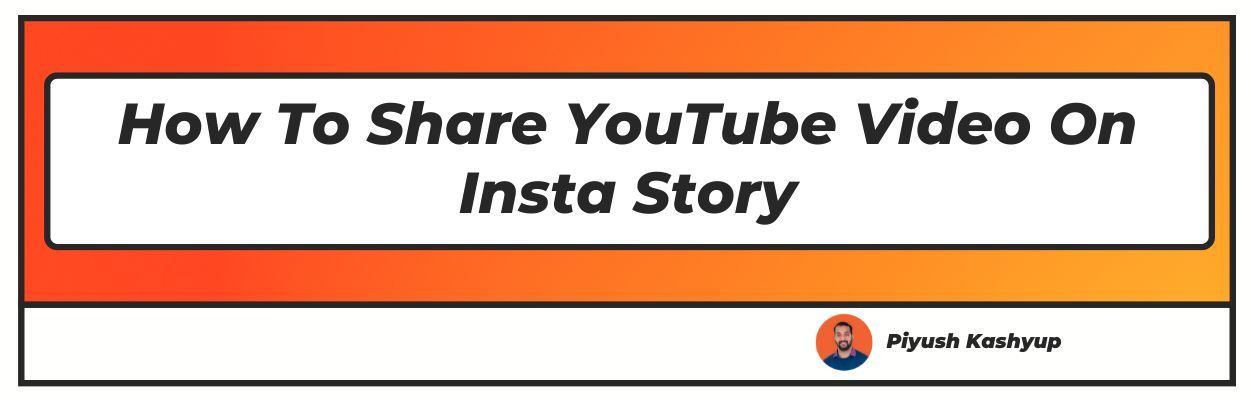While watching YouTube videos is entertaining, being able to share them with others is much more so.
You'll want to show them off to your pals, but wouldn't it be even better if you could show them off to your Instagram Story followers?
Are you attempting to find out How to share YouTube video on Insta story? or How to share YouTube video link on Instagram story
The good news is that you can; however, the good news is tainted by the fact that it isn't the most straightforward method. It's all because of copyright rules, so YouTube has made it a bit more difficult.
Because many YouTube videos are copyrighted, there is no native facility for sharing Instagram Stories. Before submitting any copyrighted content, be sure you have permission from the video's original publisher.
It's also a good idea to provide credit to the poster in your Instagram post so that people may go to the source.
Also read : How to set ringtone from YouTube
how to share youTube video on insta story
As the image below demonstrates, you may download YouTube videos using the YTmp3 downloader. It is simple and quick, although you may get an error if the movie is too long.
As a result, downloading YouTube videos that are only a few minutes long is preferable. Follow these instructions to add a YouTube video to your Instagram story:
- Take note of the YouTube URL in the image.
- Please copy and paste it into any YouTube downloader software or program to save the video to your phone. gallery
- Open the Instagram app and tap on your profile image in the upper left corner of the home page.
- In the lower-left corner, tap the gallery icon.
- Choose a video
- Make a caption and post it to your Instagram story.
If you have Instagram downloaded on a PC or laptop, you may use it on a desktop.
Also Read : Top Challenges for YouTube
How to Share YouTube Video on Instagram on Mobile Phone
When you save YouTube videos to your smartphone, you may use any mobile browser, such as Safari, Chrome, or Firefox, to download them and share them on Instagram.
However, before sharing YouTube video on Instagram story, it's a good idea to edit them with a video maker. Follow these instructions to post a YouTube video to Instagram from your phone:
- Copy the YouTube video URL. Launch any web browser
- Go to YouTube to MP4 Downloader.
- Copy and paste the YouTube video URL into the downloader.
- Download the video
- Open the Instagram app and share the video on Instagram.
Please remember that if you're using an Android device, the movie will be saved in your download folder. IOS users are unique. You may find the video you downloaded in the download folder by going to files.
You may then save it to your gallery and share it on Instagram. You can only post videos from the iPhone's galley when you first start the Instagram app. As a result, double-check that the movie has been uploaded to the gallery.
Conclusion
What is the best way to How to share YouTube video on Insta story? Although Story isn't a native option, there are workarounds, as we've already demonstrated. Add a YouTube video to your Instagram story using one of these options, depending on your preferences.
All of these techniques have their own set of benefits and drawbacks. But, until one of the applications automatically connects to the other (assuming that ever occurs), these are our only alternatives.
We hope you find these methods on How to
share YouTube video on Insta story useful.
Frequently Asked Questions (FAQs)
Q1. Why can't I share YouTube videos on Instagram?
If you're having trouble uploading video files to Instagram, think about whether.
- Your network connection is poor or non-existent.
- Your Instagram account has been blocked, banned, or deactivated.
- Your video's content violates Instagram's rules.
- Instagram does not accept the format of your uploaded video.
You won't be able to publish your video on Instagram if it contains one of the above mentioned issues. However, you can attempt to resolve the problem based on the causes.
Q2. How do you post videos from YouTube onto Instagram?
Although sharing YouTube videos directly to Instagram isn't available yet, you'll have to go through a three-step procedure if you want to include YouTube films on your Instagram. This procedure, however, is rather easy.
Still, some techniques may be more involved than others and need you to spend a significant amount of time downloading and modifying the files you wish to upload on Instagram.
- Step 1: Download Videos from YouTube
- Step 2: Edit and Convert Your Files
- Step 3: Post the Videos on Instagram
Q3. How do you share a video on Instagram and play it in your Story?
- Open the Instagram app and swipe left to visit the stories tab to watch videos on Instagram stories.
- Then, press the Plus sign in the upper left corner of the screen to start a new narrative.
- Then either choose a video from your camera roll or make a new one.
- Use the play button to begin viewing a video when you've chosen one.
- Then, at the bottom of the screen, you may decide how much of the video you wish to see.