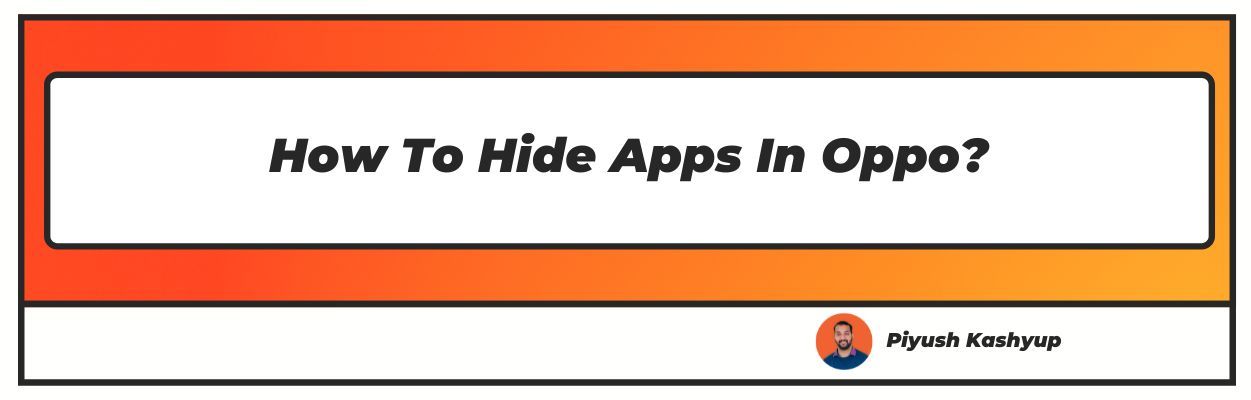Want to know how to hide apps in oppo? Well you have landed on the right article!
You control your life through your phone, these days. Thousands of apps on the phone help you to keep track of your life. The applications installed in your phone carry confidential and detailed information about your life.
For example:
- Passwords of login IDs
- Bank account details
- Personal conversations
You can hide the apps which have this information stored in them instead of uninstalling them. This information helps you to navigate through your life and maintain it efficiently. However, there are some apps that you do not use regularly or those you don’t want to reveal to your friends and family. For example, dating applications. You might want to keep the details inside these apps secret or confidential.
You can hide the applications in an Oppo phone you don't use regularly!
Yes, it is as easy as installing an application or changing a few settings in your phone. The steps to hide the applications in your phone can differ from brand to brand. For example, Oppo has a set of steps to hide an app. If you have an Oppo phone, by following the steps we have discussed below you can learn how to hide app in oppo.
How to Hide apps in Oppo using Third-Party Apps
Oppo Smartphones are generally very easy to operate. Similarly, you can hide an app. This step is used by the majority of Oppo smartphones. For example, Oppo Reno 4 Pro and Oppo Find X3 Pro.
Step-1: Switch on your Oppo phone and move to 'Settings'.
Step-2: Settings option will take you to a tab. Search for Password, Face, and Fingerprint options.
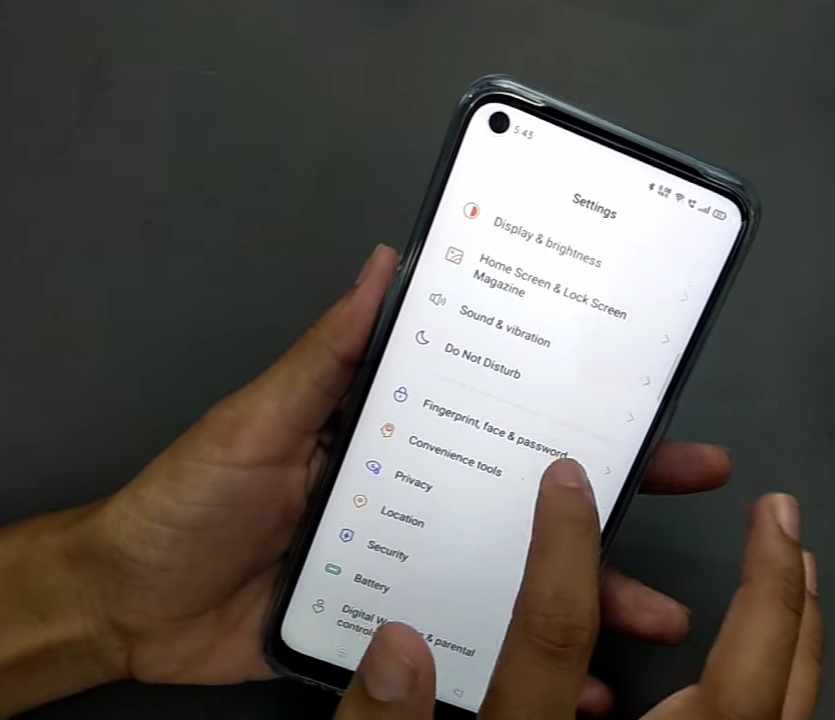
Step-3: Select Password, Face, and Fingerprint options. You will see the "You might be looking for" tab on this web page.
Step-4: Select "App Lock" to move forward in the process.
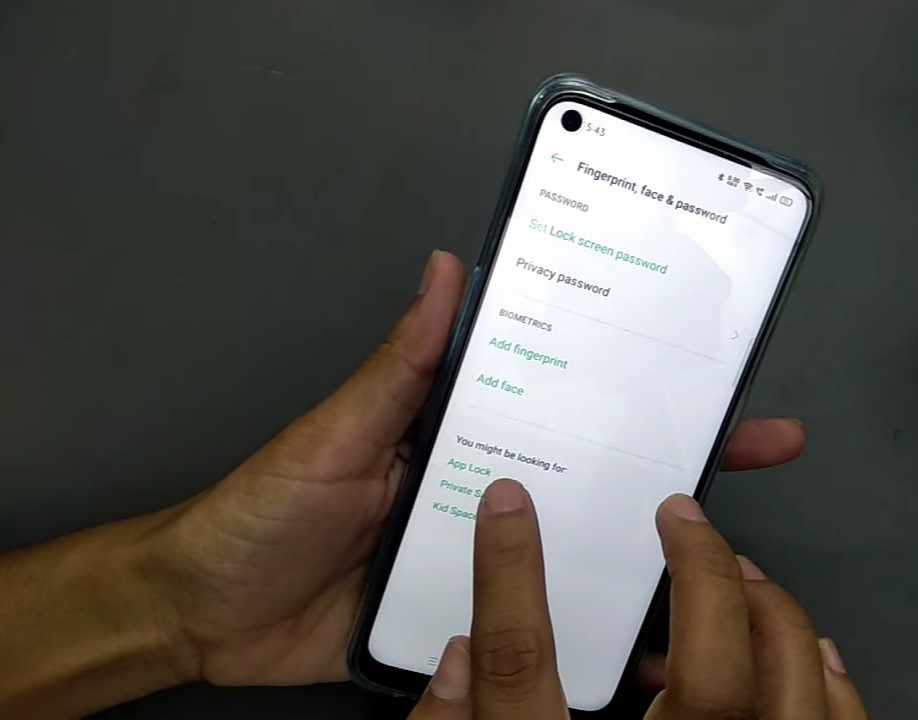
Step-5: By selecting App Lock, you can now enable password verification.
Step-6: Select 'Hide home screen icon' to hide the icons from the screens.
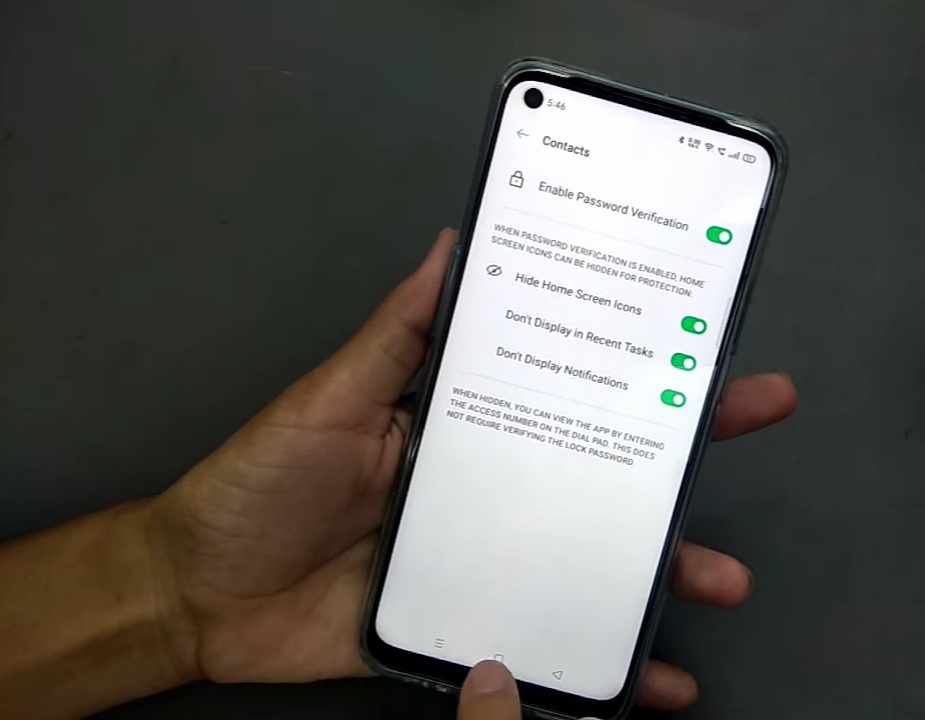
Step-7: You will now get an option to set a strong password to protect the apps. The format of the passcode will be "#numericaldigits#*. For example #8765#. Try to keep a password that no one can predict or guess.
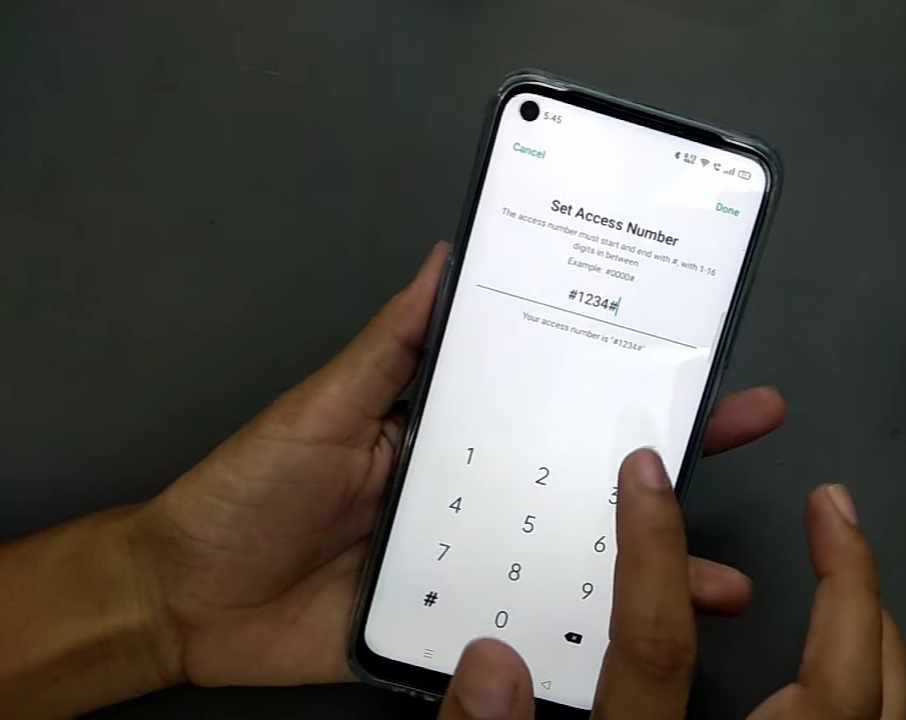
Step-8: Exit the option of setting the password by clicking on 'Done'. This step will enable the password for the selected apps.
Step-9: The last step to hide your app is to "Turn on" the option of hiding from the screen of your Oppo phone.
How to hide apps in oppo phone using the Game Space
Gaming culture has become famous in today's world. Therefore, Oppo brings to you "Game Space". Game space in Oppo phones helps you manage the games in the phone to maintain storage in the device. The game space is downloadable from the play store.
Features of Game Space
Game space is a unique feature for game applications in a smartphone. The features of the game space are:
- Determines the safe game applications.
- It gives game applications the booster it needs.
- Integrates the game application.
Therefore, use game space for hiding the app in the Oppo phone. Game Space allows the users to hide unnecessary mobile applications using simple steps.
However, do not use this method to hide confidential information because you do not get a password in your favour. Follow the steps to learn how to hide games in Oppo phone using Game space.
Step-1: Open the app and select the apps you want to hide from your screen.
Step-2: Go to the 'Settings' option in the game space app.
Step-3: Select 'Hide game Icon' to activate the change in the settings.
Steps-4: After you have selected the above options, the apps you selected will not be visible to you on your phone screen.
How can you access your hidden apps through Game Space?
Accessing the hidden apps is as easy as hiding them. Game Space is a type of application. It is user-friendly. You can get hold of all the apps you hid by opening the 'Game space' app. You
Important Note while using Game space to hide the apps
This method is easy and adaptable to hide an app in the Oppo phone. But you have to avoid using this method to hide an app carrying confidential information. Apps that have bank details need strong password protection. Therefore, do not use this method to hide such apps.

Hide an app using Third-party applications
The two methods mentioned above majorly support the modern version of phones. However, you cannot hide an app using these two methods on old phones.
The older version of phones does not support these steps. Therefore, you can install extra apps to hide the apps from your screen.
Use this method to hide the apps that carry confidential information. There are tons of apps that look like a calculator. You can hide the apps using an external source to mislead them to get to your hidden apps.
Drawbacks of this method
- The installed app is visible to any person who is using the phone.
- The installed app is uninstalled to remove the protection from the other apps.
- The hidden apps can be easily accessible to the user.
Process of unhiding the apps
Once you have hidden the apps using one of these three methods, you need to know how to unhide them too. There are times when you will not need the app for future use. Therefore, if you want to uninstall the hidden app, you need to unhide it first.
Follow these steps to unhide the apps:
Step-1: Open settings to go to security.
Step-2: Select 'App encryption' and enter the code to access the apps you have hidden.
Step-3:
Select the application from the list that you want to uninstall or unhide.
Step-4:
Disable the option to hide the selected password.
Step-5: Select 'Done' to exit the option.
Following these steps will unhide the apps you have selected.
I hope you liked our article on how to hide apps in oppo, If you have any comments or suggestions do share them in the comments below.
Frequently Asked Questions
1. How to hide apps in oppo a15?
“App encryption” in Oppo a 15 allows you to hide the apps from the screen.
- You can go to the setting. Select security and then app encryption.
- You will get a list of all the apps on your phone.
- Select the apps that you want to hide and keep private.
- After selecting the apps you can put a password for the protection of these apps.
- At last, you can exit the option by selecting ‘Done’.
This process will hide the apps you have selected. Therefore, these will not be visible on your phone screen.
2. How do I hide apps on Android without disabling them?
There are various methods you can use to hide the app without disabling them because you might not be able to unhide the apps once you disable them from the screen. Some of the methods are:
- Use third-party applications.
- Change the name of the app.
- Get access to the Multiple user’s features.
- Make a folder of the apps and rename them.
3. How to hide apps on oppo without rooting?
Rooting allows the user to get access to the operating system and increase the number of users using the smartphone. The process to hide apps without rooting is similar to the other processes. You can go to settings-privacy-app lock. These three options will help you to hide the app without rooting.