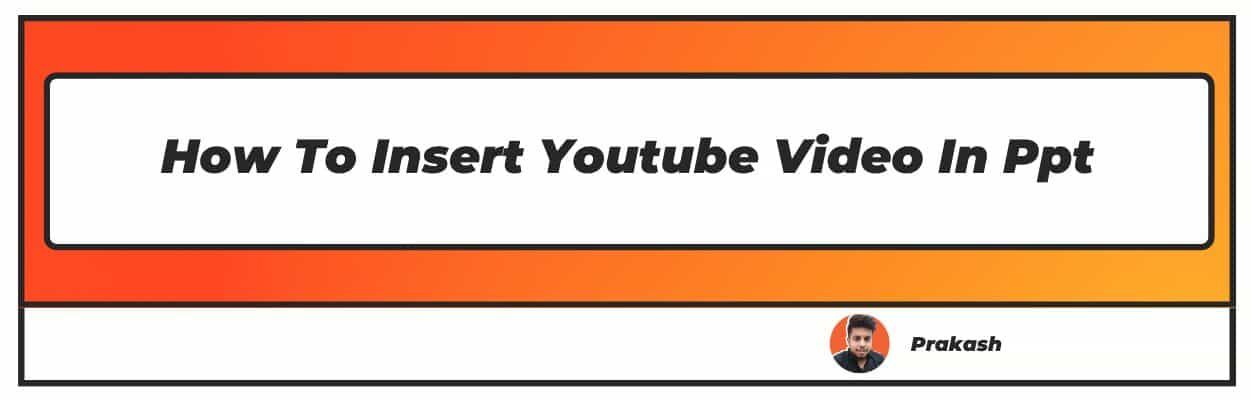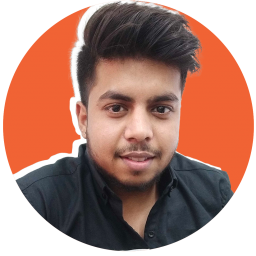Streamed by millions of users every hour, YouTube is certainly the most powerful platform to advance your digital presence.
Among other social media applications, YouTube rises as one of the most convenient tools to generate impeccable brand existence and engage the audience. Even if you have been using YouTube for over a decade, there is so much that you can find out.
In this post, we will be bringing forth some prominent YouTube tricks & hacks that will probably change the way you have been using YouTube for business marketing.
We are aware that YouTube is only preceded by Google and Facebook in terms of its vast user base. Moreover, familiarity with certain shortcuts and keys can elevate the overall impact of the platform for struggling businesses.
Keeping the business part aside, you can explore so much as a regular viewer on YouTube and enhance your streaming experience.
The 360-degree feature of YouTube is one amenity that alleviates the consumption of virtual reality for the masses. In the following sections, we will be unveiling several tricks and hacks that can redefine the way you have been spending your time on the world’s biggest video streaming portal.
Top 20 YouTube Hacks You Must Know About
1. Operating YouTube with easy keyboard shortcuts
Give a rest to your computer’s mouse while navigating the entire streaming platform using simple keyboard shortcuts. Not only will these buttons save you a lot of time, but you will also get to upscale streaming on YouTube.
Following is a brief description of what key helps with different features:
For playing and pausing the video without having to grab the mouse from afar – Space Bar or Play/Pause key (available on some keyboards)
For navigating through the next and previous tracks in a YouTube playlist – left/right media keys on the keyboard.
To speed up the playback rate of the video – >
To decrease the playback rate of the video – <
Mute and unmute the video – m
To active full screen/to escape the full-screen mode – f and Esc respectively.
To active and deactivate subtitles and closed captions – C
To move to the next video in the playlist or in YouTube suggestions – Shift + N
To move to the next video in the playlist or in YouTube suggestions – Shift + P
10 seconds forward in the player – l
10 seconds forward in the player – j
Go to the search box by pressing – /
To go to the beginning of the video, you must press – 0 (it won’t work if you press 0 on the numeric pad.)
2. Creating a link that starts a YouTube video at a certain time.
While watching a 10-minute video, you might want to share it with your friends for its most intriguing 3 minutes.
Fascinatingly, you can customize the video link to make sure that your friend doesn’t have to watch the entire video to reach that special part. You can do so in three different ways:
1. The right-click technique
Pause the YouTube video from where the required clip begins.
Click right on the video screen and click on ‘get the video link of the current time’.
Copy this URL and share it with anyone you want.
2. Sharing it from the best part
You will see the ‘share’ icon below the video. When you click on it, you will need to enable the ‘start at’ feature.
The box will denote the time at which you will pause the video. If the text shows the default timings, you can edit that part. Copy the link and share it with your folks.
3. Sharing the video to specific viewers
Go to the comment section and type the name of the person you want to share the video with. Make sure that you type the exact name of another YouTube user.
Apart from this, you will also need to type the timings from where the desired part starts. When the users with the typed name will click on it, they will be able to see it from where it should start.
3. Seeing the written transcripts of people's videos
YouTube videos have been through a revolutionized phase owing to the empowering impact of written and optimized transcripts.
Viewers don’t need to sit through the entire video as they can simply type the quote they are searching for and move on to their favourite parts. Here’s how you can watch the transcript of the YouTube videos:
Remember that watching video transcripts is simpler on smartphones due to its UI, but it can be slightly difficult on desktops. You must ensure that you open YouTube on Google Chrome to see the transcript.
Open any preferred video on YouTube. Now click on the three horizontal dots right below the video.
You will find the option of ‘open transcript’ right next to the share and save button. Click on it to go through the comprehensive transcript of the video. You should know that not all videos come with a transcript and caption.
4. Leveraging the optimization of transcription to make your video searchable on YouTube
Captions and transcriptions make your videos far more understandable and convenient for an average viewer. You optimize your YouTube video using the right context and keywords so it appears in more YouTube search results.
Transcripts also make your videos accessible to those who can’t properly hear or find the text more clarified than the video itself.
Here’s how you can activate auto-generated captions on YouTube:
Go to your YouTube Studio account and look for the ‘Subtitles’ options in the left menu.
Choose the exact video to which you want to add the caption. You should know that the YouTube algorithm doesn’t quite catch several words, so you will need to review the auto-generated content and rewrite them for optimal accuracy.
Adding the script to the video description is also an option, but that doesn’t work if your viewers don’t require any specific details about the video.
Here’s how you can upload transcripts in the YouTube videos:
After logging in to your YouTube Studio account, go to your channel’s home page.
Now click on ‘Manage Videos’ and choose the video that requires captions.
Pick the suitable language, click ‘Add’ and then ‘Upload File’. You will be asked to add the captions with timings and without timings.
5. Using free tools to get free transcriptions of YouTube videos and audio files.
Transcripts and captions are indeed the best ways to make your videos viewer-friendly. But the real effort arises when you try to generate the transcript. Besides, you can’t always rely on the YouTube algorithm to create the correct transcript every time.
Transcribing a video or an audio file on your own will consume a significant amount of time. In that case, you should consider free tools to translate YouTube videos and certain audio files into text.
Following is a list of free tools to get error-proof transcriptions of the required audio and video files:
Express Scribe – It is a well-known tool used by professional transcribers to convert multimedia files into text files. It can be easily downloaded to PC and Mac. The interface is also fairly easy to understand.
OTranscribe – It is another prominent open-source tool that lets you transcribe your audio and video files for free. It provides complete control to the user at the time of video/audio navigation. The text editor is available alongside the multimedia file to help you see the work in progress.
The FTW Transcriber – It is another well-known transcription tool that you can easily download to your system and convert audio files into text. The tool showcases the in-progress audio file in a small orange box that also lets you adjust settings.
6. Creating, sharing, and collaborating on video playlists.
Watching and sharing video playlists is an effective idea if you are an avid YouTube viewer. To create, share, and collaborate on video playlists, you can follow the instructions given below and make YouTube a little more convenient for yourself:
Right below your favourite video, you will see a button with 3 horizontal lines and a plus sign. Click on it to create a new playlist or add the video to an existing playlist.
When you create a new playlist, you will be asked to rename the folder and specify its privacy settings. Public playlists will be visible to everyone looking at the YouTube channel whereas unlisted and hidden options will provide some discretion.
You can also make a collaborative playlist using a few simple settings. You can find these settings on Creator Studio. Select your preferred playlist and click on Edit.
Now click on the lock icon to change it to Public. Now you can go to the Collaborate tab to allow other collaborators to add videos to this playlist.
7. Saving videos to watch later
The watch later option is the smartest way to save your preferences when you don’t have enough time to watch the video. Here’s how you can save videos to watch later or remove them from your watch later playlists:
- There is no need to click on the video page. You can simply click on the ‘Watch Later’ option with a clock icon. It will be saved in your library.
- To find these saved videos, you can click on Library. After Watch History, you will see the Watch Later section with all your favourite videos added in a row.
- You can either rearrange these videos in a queue or remove videos from the playlist after watching them.
8. Creating your own custom YouTube URL
It is essential to customize the YouTube URL to make sure that target viewers can easily find your channel and videos. Sharing YouTube URLs with a tailored name also makes it simpler to share with others. Here’s how you can get a custom YouTube URL:
Login to your YouTube Studio account and click on Customization on the left menu.
Go to Channel URL and click on the option ‘set a custom URL’ for the channel. Now you can edit the name of your YouTube channel and adjust the URL as needed. Publish and confirm the URL once you are done editing the URL.
You should know that you need to have at least 100 subscribers on your 30-day-old YouTube channel to create a customized link. It gets easier if your profile has banner and logo images properly uploaded.
YouTube lets you customize, add, and remove a custom YouTube URL three times a year. When you move your YouTube channel to a different name, you will need to wait at least 72 hours to customize the URL again.
9. Adding an end screen or cards to promote content
The end screen on a YouTube video denotes the last 5 to 10 seconds of the video where you can show other content of your channel and promote it to your new viewers.
It is an efficient way to gain viewers’ attention and boost the number of subscribers. Here’s how you can add an end screen or cards to your YouTube videos:
On the YouTube Studio dashboard, go to the left menu and click on Content.
Now click on the video or the thumbnail that you are willing to edit. Go to the left menu and choose Editor.
Click on the End Screen with an icon of the box and add the rest of the elements you want to add to it.
You can apply a suitable template and add the latest uploaded videos, most watched videos, playlists, and subscription notes at the end of it.
You can also add an external link if you are a part of the YouTube Partner Program. Make sure that the URL complies with YouTube’s guidelines.
The length of the video should be at least 25 seconds to add a card or an end screen. Moreover, it can’t be added to 360-degree videos and audio files.
10. Utilizing the vast library of YouTube containing high-quality, royalty-free sound effects and music you can browse and download
YouTube offers content creators to leverage the biggest audio library with royalty-free and high-quality music that can elevate the influence of a video. Here’s what you should do to make the most of these sound effects:
YouTube Studio is full of features where you can browse through the extensive audio library. You can either click on the left menu to explore the library or directly access it with the youtube.com/audiolibrary link.
The dashboard will take you to the Free Music tab. You can filter your search to get a suitable sound effect for your videos. You can also add a certain keyword, an artist, or a track to make a precise selection.
You can select all your preferred tracks at the same time and click on the Start icon on each track. Later, you can access all these soundtracks by clicking on the icon.
Remember that the YouTube music library provides copyright-secure options.
11. Adding creative effects with YouTube Enhancements
YouTube has introduced a new section for creators to upgrade the experience of creators on the platform. With YouTube Enhancements, professionals can improve the quality of videos without acquiring any prior technical knowledge of video editing.
Here’s how you can use YouTube Enhancements:
Log in to your YouTube Studio account and go to Video Manager. When you click on edit, you will be redirected to YouTube Enhancements.
In this region, you will find a broad range of categories and options to edit videos in a streamlined way. Some main options in the area include blurring effects, filters, and quick fixes. These choices will help you make basic changes in your videos.
With a quick fix, you can adjust saturation and contrast while trimming the unwanted parts of the videos. You can also apply slow-motion effects in your videos using quick-fix options.
Blurring is the most efficient feature of video editing on YouTube Enhancements to bring privacy-related prominence to your videos. You can easily blur visuals and texts at your convenience.
12. Playing YouTube videos in the background on mobile devices
In general, YouTube allows users to play videos in the background only with a premium subscription. However, there is a way to run these videos in the background for free.
If you are watching an ASMR video or listening to music, it is certainly a possibility. Here’s how you can access other apps on your phone without pausing the video:
Open YouTube on the chrome browser, click on the three dots on the top right corner of the video, and choose the desktop site.
Open the video you are willing to watch and it will start playing automatically. After this, you can exit the home screen and use any other applications on your device. You will see that the video is still playing in the background.
When you pull down the notification page, you will see different media controls on the screen. It can be used to play and pause the video as needed.
The same can be applied to the Apple device if you open YouTube on Safari. The process is pretty much the same in other iOS devices.
13. Live streaming of videos on YouTube
YouTube Live is one of the most used streaming platforms in the world and creators provide live streaming video options in numerous categories.
From live music and vlogs to comedy & other performances, one can access all types of videos on YouTube Live hassle-free. It is the best way to promote live videos as active events and generate the buzz about forthcoming trends.
Here’s how you can start live streaming:
Going live on YouTube is just as simple as recording an ordinary video or clicking an image on your mobile device. Go to the YouTube app on your phone or desktop browser.
Click on the icon that looks like a camcorder at the top right corner. Now click on the Live option, choose the device’s camera, and customize privacy settings accordingly.
Some more adjustment settings also allow you to add a title and description with live comments. If you want, you can either take a webcam thumbnail or set a preferred image for it.
With ‘Go Live’ the streaming process will begin which you can stop at any time by clicking on ‘End Stream’ at the bottom of the screen.
14. Uploading and watching 360-degree videos in VR
Virtual reality is changing the world around us and there is so much unique and exceptional that we can experience in our daily lives with the help of this technology. The procedure of shooting 180° or 360° videos is significantly distinct from regular videos.
The editing part may not be that distinguished though. Here’s how you can upload a 360° video on YouTube with ease:
Watching 360° videos without VR – If your system has chrome, Firefox, or Opera, you can easily watch these spherical videos either on the desktop or on the latest updated version of the YouTube app.
Watching 360° videos with VR – To fully understand and enjoy these videos, you can consider using a VR headset. Also, you will be able to watch those 360° videos by VR headsets that are created with similar technology.
You should visit the YouTube Virtual Reality channel to browse through the best available VR videos. By using the mouse or moving your phone, you can explore the surroundings in the video.Creating and uploading 360° videos – You must use stitching software to make these spherical videos and pick a suitable editing software to make the needed changes.
You must also modify your video with genuine editing software to boost its quality and upload it easily. Enable 360° playback while uploading the video on YouTube.
Virtual reality is changing the world around us and there is so much unique and exceptional that we can experience in our daily lives with the help of this technology.
The procedure of shooting 180° or 360° videos is significantly distinct from regular videos. The editing part may not be that distinguished though. Here’s how you can upload a 360° video on YouTube with ease:
15. Understanding the algorithm of YouTube advertising
When you are familiar with the general algorithm of YouTube advertising, you can thrive as a YouTube ad expert. If you are a booming business, then it will help you set a budget for your marketing campaign and get the results you are targeting for.
Following are some common types of YouTube ads that are similar to Facebook and Google ads:
In-stream (skippable) ads – These ads have a time limit of a minimum of 12 seconds and a maximum of 3 minutes. Users can skip the ad after 5 seconds.
The advertiser has to pay for the ad if the user has seen beyond those 5 seconds or has watched 30 seconds of the ad.Non-skippable in-stream ads – More than 70% of YouTube viewers have admitted in a survey that they always skip the ad. To counteract this user behaviour, advertisers choose non-skippable ads that last up to 20 seconds.
In the case of these ads, you need to pay for every 1000 impressions.Discovery ads appear when you make a search on YouTube and a complete list of relevant organic search results appears on your screen. These ads usually encompass an informative thumbnail and three lines of text for comprehensive details.
16. Removing ads from YouTube videos and watching videos offline
Thousands of growing brands advertise their products and services on the internet. YouTube is also among those platforms where advertising makes it hard for viewers to enjoy videos that start only after a recurring advertisement.
Here’s how you can remove YouTube video ads and watch videos offline:
Watch YouTube videos on your device’s browser because the YouTube app shows more ads as compared to its browser version. Watching these videos on Safari is far more convenient than the updated app version itself.
If you are using a Windows or Android-based browser, then you should consider ad-blocker software to remove ads that appear again and again on your YouTube screen.
Aside from these basic and temporary solutions, you can also take into consideration the premium subscription of the YouTube app that costs Rs. 129/- a month and Rs. 399/- for three months. The annual subscription will cost you Rs. 1290/-
17. Using Google Trends to explore and compare popular YouTube search terms over time
Google Trends is one of those selected internet resources that millions of professionals use across the globe to collect helpful insights and strategize their marketing roadmaps. Here’s how you can utilize Google Trends to improve YouTube search terms:
Google Trends covers a lot of topics and some of these categories also collide with the objectives of your YouTube channel. It will give you an accurate idea of what your audience is interested in.
Google Trends also comes with categorized types of search that denote the content in different forms including images, video, news, etc. Moreover, you can also analyze the data based on the ongoing season and the most trending social topics.
Using the Google Trends algorithm for YouTube is the best way to hand pick the right set of keywords for your video marketing campaign. In addition to the exact timing, you can also expect accuracy in terms of the region and target audience.
18. Trying a more secure version of YouTube available for your kids
When you watch an animated clip from a Disney movie or any relevant cartoon show, you get to see the option of YouTube kids on your screen. It is a separate interface of YouTube that lets you set the limitations for what your kids can see on YouTube.
Here’s why you must use this more protective version of YouTube for your kids:
Keeping the safety issue aside, it comes with a myriad of exciting options for kids that can generate their interest in productive activities.
Allowing your kids to explore choices on YouTube kids is one effective way to help them grow for social interactions. They get to discover what their peers are watching and engage in videos that other children find interesting.
Some videos on the YouTube Kids version also contribute the academic content which is certainly the most powerful reason to consider the use of this platform.
19. Clearing the entire YouTube history
Every video you watch on YouTube is instantly saved in history. However, you can either remove the entire history or edit this section to delete certain videos from the history. You can clear the YouTube history using the following steps:
To access your YouTube history on your desktop, click the top left menu and click on History. To watch the history in the YouTube app on your phone, go to Library and then top View All to see all the videos you have been watching lately.
To delete a particular YouTube video from the history, you need to hover the mouse and click on X. To delete the complete YouTube watch history, you will find an option right on the screen.
20. Learning about YouTube's copyrights terms from a cast of puppets
As one of the largest search engines in the world, YouTube has done an impressive job by describing its copyright terms with the help of puppets.
There is a video on YouTube in which you can see two puppets Glove and Boot explaining various complicated terms of the platform comprehensively. Here are the highlights of what you can learn from these puppet guys:
Most of the ads that appear on YouTube videos depend on the applied monetization policy set by the channel owner.
If the original owner of the video content blocks your videos, then it will not receive any views on YouTube. Even if it is played, it will not contain any audio.
According to the Track Policy of the YouTube platform, your video will not have an adverse impact if the actual content owner decides to track the performance of the video.
Conclusion
YouTube, in its collecting form, is a place where every business or person has a chance in brand building. Whether you are a marketing professional or an individual user, the opportunities to learn something new on YouTube are limitless.
The aforementioned tips and tricks can help you organize your choices on the platform while minimizing your search efforts for good.
As a content creator or an artist, YouTube lays the grounds for unswerving options to interact and collaborate with your audience and fellow creators. These YouTube hacks will guide you to the passage where you learn to make the best out of this platform.
FAQs
Q1. Can a YouTube channel be hacked?
A YouTube channel can be hacked if you have accidentally downloaded malicious software or your Gmail account has been hacked.
If you can’t sign in to your YouTube account or see unwatched videos in your YouTube history, there is a clear chance it is hacked. However, the platform provides users with comprehensive recovery options.
Q2. How can I hack 1000 subscribers on YouTube?
Earning your first 1000 subscribers on YouTube is the most crucial step of video marketing. Though, you may not be able to get them all at once. You can consider breaking this goal into different modules to ensure that you obtain the required subscriptions.
In addition to this, you can add a video outro or add a subscription link in your videos to encourage viewers.
Q3. How do you hack YouTube channel subscribers?
If you wish to gain your first one thousand subscribers on YouTube, you can consider buying it or you can stick to organic ways to boost your YouTube subscription.
Be consistent while posting quality video content and collaborate with other creators by commenting on their YouTube channels.