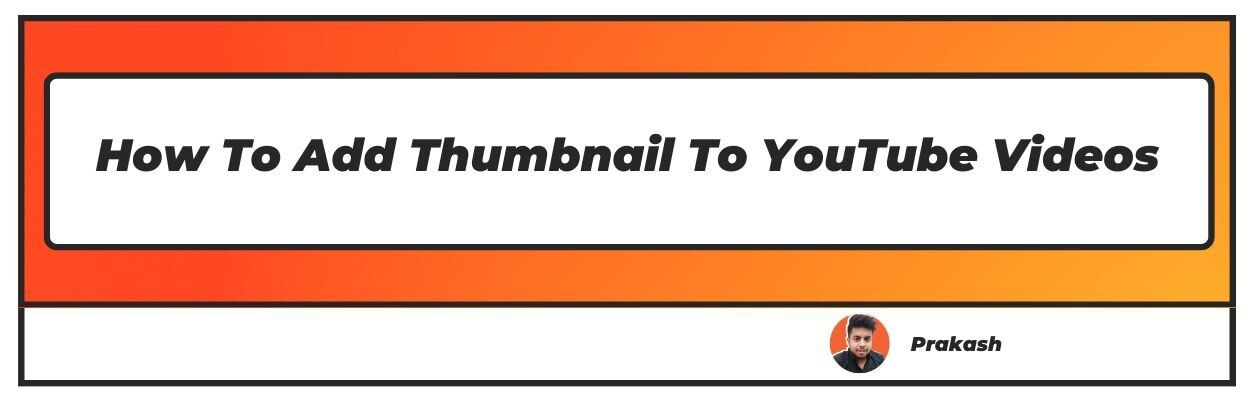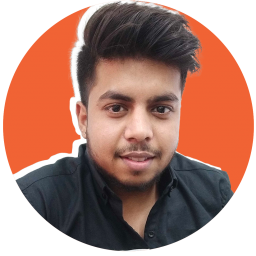Want to know how To Add Thumbnail To YouTube Videos ? Well, don't worry you came to the right place, check our easy-to-read article.
YouTube thumbnails provide viewers with a short glimpse of your video while they browse YouTube. This thumbnail is the first thing a person sees when they are surfing and attempting to pick which content would provide them with the
best solution or answer to whatever it is they are looking for.
The more appealing your thumbnail looks; the more visitors will be drawn to your content. Below, we will go over how to add or update a thumbnail for your video even if it has already been uploaded.
We will also look at how to upload customizable thumbnails for videos. A thumbnail should accurately convey the content of your video. Never use a misleading thumbnail in order to get more likes.
How To Add Thumbnail To YouTube Video
Adding thumbnail to youtube video is a simple process. Follow the methods outlined below to add or edit an existing thumbnail.
Step1 - Go to YouTube and sign in.
Step2 - Then go to YouTube Creator Studio by clicking on your profile symbol.
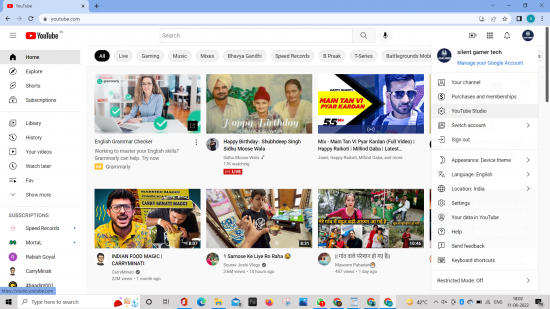
Step3 - On the left-hand menu, select the Content tab.
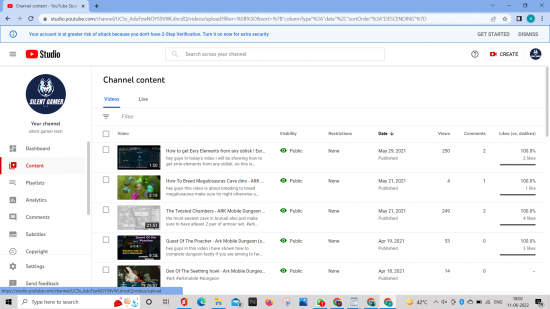
Step4 - Then choose any video you wish to update the thumbnail for.
Step5 - After selecting the video, scroll down and click on the three dots in the thumbnail section.
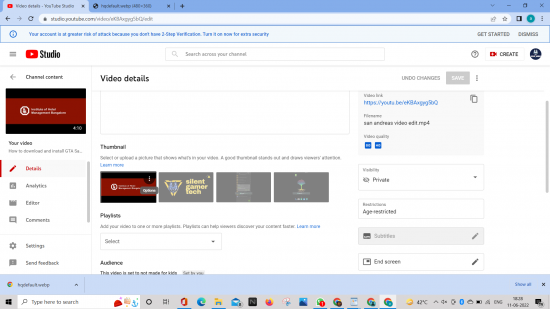
Step6 - Then, on the screen, you'll have two options: change or download.
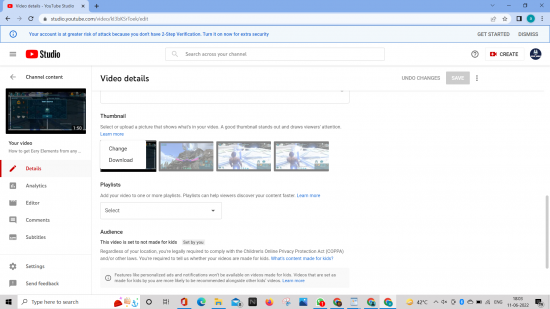
Step7 - Select any photo you want as a thumbnail by clicking on the change button.
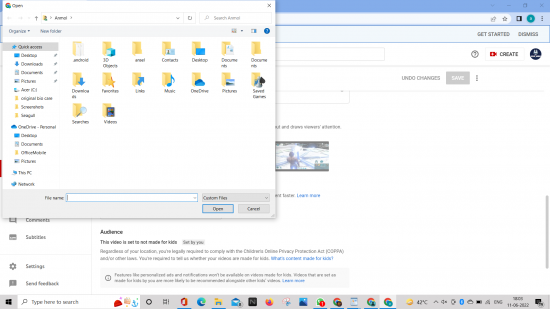
Step8 - After you've chosen a photo, click the save button in the upper right corner of the screen.
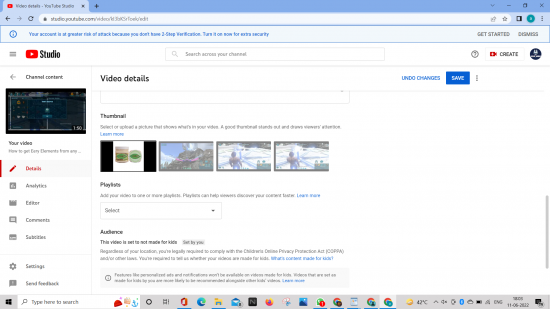
How to create a custom video thumbnail
Setting a custom thumbnail for a video while it's being published on YouTube is simple. It is necessary for your account to be verified in order to customise your thumbnail.
Step1 - You must first go to your YouTube Creator Studio to create a custom thumbnail.
Step2 - Select the Content tab from the left-hand menu.
Step3 - Then you'll see all of your videos that you've posted.
Step4 - Choose a video to which you wish to apply a custom thumbnail.
Step5 - You'll see a section at the bottom of the page of your selected video called as 'VIDEO THUMBNAILS' with three photos after you've successfully uploaded your video.
These photos are screenshots from the video you just uploaded and were generated automatically by YouTube, so you may use one of them as your video thumbnail.
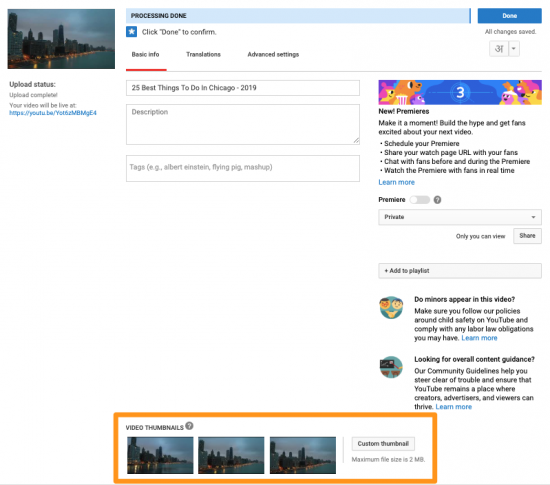
Step6 - A 'Custom thumbnail' button would appear to the right of these thumbnail images. Just click on the custom Thumbnail button and select your preferred image as the video's thumbnail.
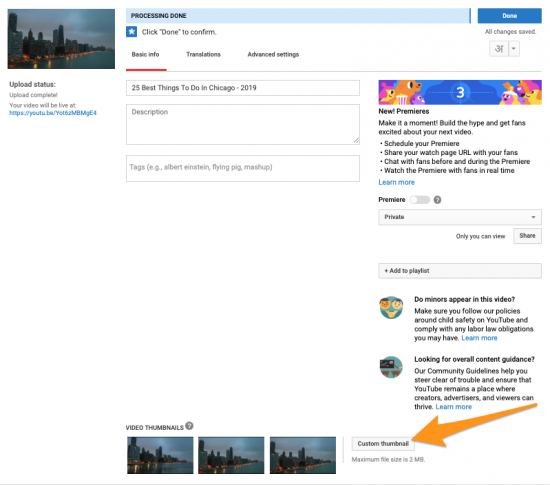
Step7 - You can see a preview of your custom picture as a thumbnail of the video in the top left corner of the website
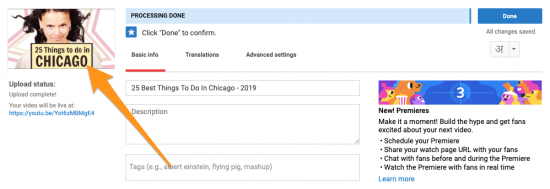
Follow these two simple steps to upload a custom thumbnail for live streaming.
Step1 - first you need to Go Live.
Step2 - After going live, Select Upload custom thumbnail from the new stream screen.
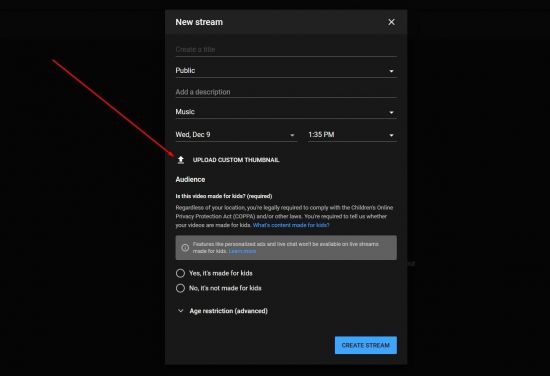
Step3 - choose the photo and click on create a stream.
How to put thumbnail on YouTube to uploaded videos
Follow these instructions to add a thumbnail to an already-uploaded video.
Step1 - Logging into your YouTube account is the first step.
Step2 - After logging in, go to the top-right corner and click on your profile symbol.
Step3 - From the drop-down menu, select YouTube Studio.
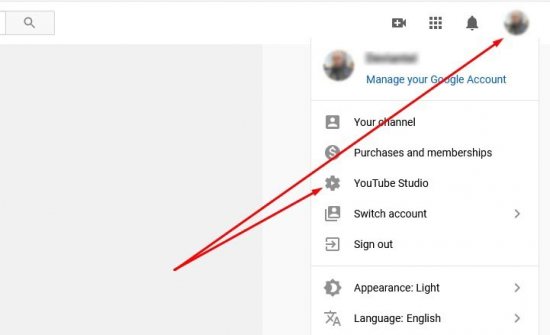
Step4 - In the left-hand menu, select the Content tab.
Step5 - Then, find the video you want to edit the thumbnail for and click on it.
Step6 - after selecting the video Click the Details icon, which resembles a pen.
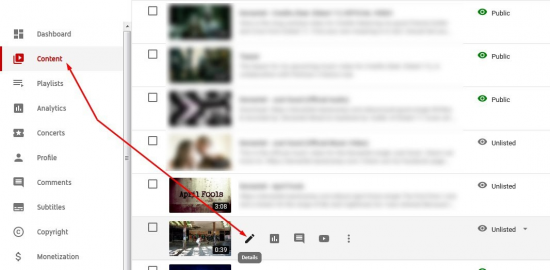
Step7 - After that, scroll down to the thumbnail area.
Step8 - When you move your mouse cursor over the thumbnail image, three dots will appear; click on the dots or you can also click on upload thumbnail.
Step9 - Then browse for the image you want to upload.
Step10 - After choosing the image click on the save button.
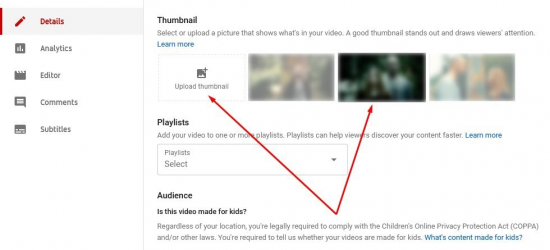
Conclusion
To summarise, we can say that changing or customizing the thumbnail is a simple process. You can change the thumbnail at any moment, on any particular day.
To do so, you only need to be logged in to your account. If you're having trouble or don't know how to change the thumbnail, follow the instructions listed above.
By following the methods outlined above, you will be able to simply customize or change the thumbnail.
You can also change the thumbnail after you've uploaded your content. Also, keep in mind that in order to customize thumbnails, your account must be verified.
I hope you liked our article on how to keep thumbnail in youtube, if you have any comments or suggestions do share them in the comments below.
Frequently Asked Questions
Q1. Why can't I add thumbnails to my YouTube videos?
Your channel is not verified, which is why you can't add thumbnails. To validate your account, follow these steps:
- On your profile, go to the creative studio tab.
- To see more features, go here.
- Click the Verify button.
- You will be asked to provide your phone number by YouTube.
After you've been authenticated, you'll be able to customize your thumbnails on YouTube.
Q2. Can I add thumbnail after uploading?
Yes, you can add a thumbnail after uploading. You can select a video thumbnail when uploading the video or after it has been uploaded. All you have to do is follow these simple steps:
- Log in to YouTube Studio's beta version.
- Select Videos from the left menu.
- Open the video
- Select Custom thumbnail from the "Thumbnail" menu.
- Choose the custom thumbnail file you want to use.
- Select the Save option.
Q3. How do I make a video thumbnail?
It's quite simple to create a video thumbnail. There are a variety of tools available to let you make your own thumbnails. To overlay text or icons on an image, use tools like Photoshop or Canva.
Or take a screenshot from the video that best explains its contents. A dimension of 1280720 pixels is recommended for YouTube thumbnails, and the file should be under 2MB.
Q4. How do I change the thumbnail on a video?
To change the thumbnail for a video on YouTube follow these steps:
- go to Your Videos on your YouTube channel.
- Select a video to which you want to add a thumbnail image.
- Click Upload Thumbnail under the Thumbnail section.
- Choose the image you want to use as a thumbnail from your computer.
- Save the file.