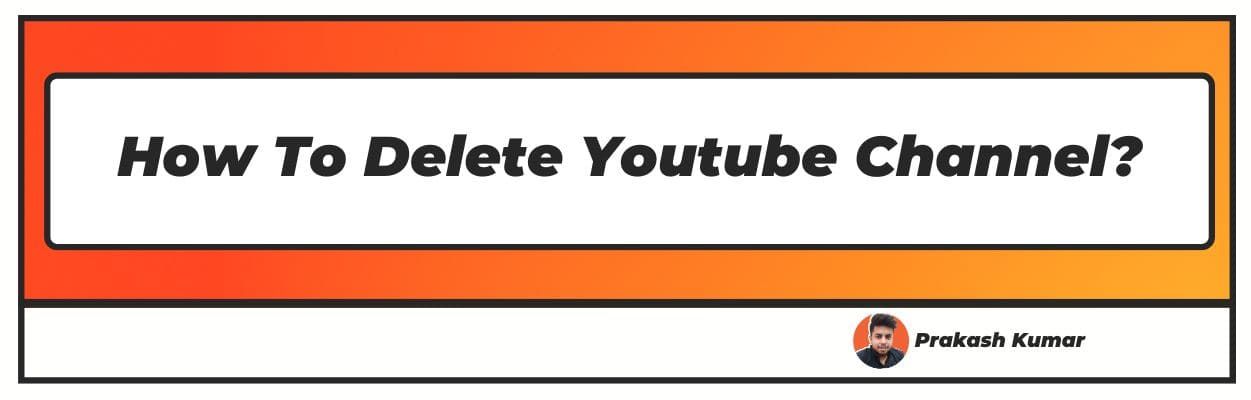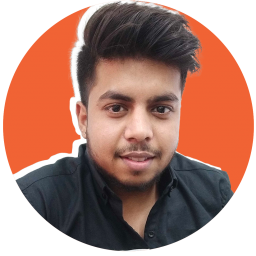Searching ways for How to Delete a Youtube Channel ? Well, don't worry you came to the right article, on How to Delete Youtube Channel ?
YouTube was created in 2005 and currently has a whopping 2.1 billion users worldwide. It is a free website that allows you to watch online videos for free. It also allows you to upload the videos you create to share with others.
Today, we will guide you on steps of how do you delete a youtube channel. successfully
Here are some of the main features of YouTube:
- Create your personal YouTube channel.
- Viewers can search for and watch videos online.
- Create and upload your videos to your channel.
- Like, comment, and share other YouTube videos with your friends.
- Follow and subscribe to other YouTube channels of your choice.
- Monetize your personal YouTube channel.
- Create playlists to organize your videos.
Also Read : How To Share Youtube Video On Insta Story, How To Get 1000 Subscribers On Youtube For Free, Best Youtubers in India
How to Delete Youtube Channel?
One might be interested in deleting their YouTube channel for many reasons. For example, you might create a Youtube channel using your name. There is a possibility that your name might match other YouTube channels with similar names.
You might wish to delete your account in this case. This is just one example. However, whatever the reason may be, we are here to guide how do you delete your youtube channel successfully.
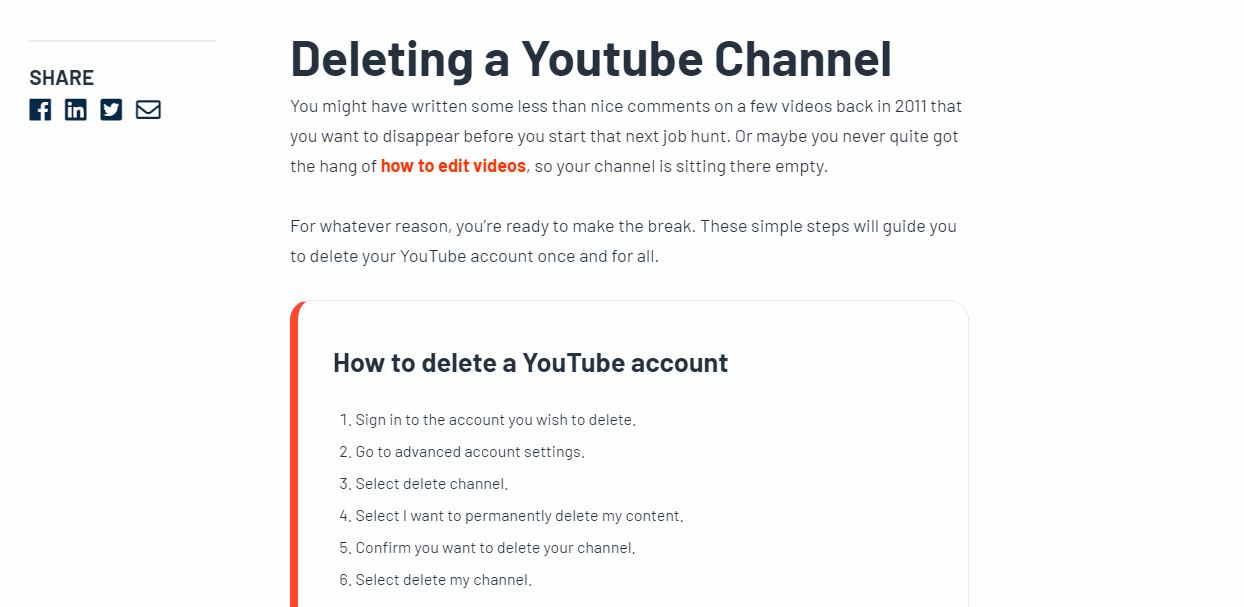
How to Delete youtube account ?
Follow the steps below by using your YouTube account:
- Go to https://www.youtube.com/
- Login to your YouTube account with your details.
- Once you have logged in, click on the Profile Icon at the right corner on the top of the YouTube homepage. A drop-down menu with different options will appear.
- From this drop-down menu, click the "Settings" option. It will navigate you to a new page with all settings-related options.
- Now click the "View Advanced Settings" option located at the bottom. A pop window will appear.
- Finally, click on the "delete channel" option in the pop-up window. This will take you to the YouTube login page, where you need to log in to your Google account. Simply enter your password and click on "Next" below the password tab.
- You will be redirected to a new page as soon as you have logged into your Google account. Click on the "I want to permanently delete my content"
- located in the middle of the page. A drop-down menu will appear again.
- Next, click on the "The following will be permanently deleted". This will delete everything, like your comments on YouTube, replies, messages, search and watch history, etc.
- Now, click On the "DELETE MY CONTENT" icon located at the bottom. This will delete your entire YouTube footprint, and once you do so, there is no going back. All data will be lost and can't be restored.
- Lastly, enter your email address and click on the "DELETE MY CONTENT" option located at the bottom one last time. This will successfully delete your YouTube channel once and for all.
Delete using your Google account
Follow the steps below by using your YouTube account:
- Go to www.gmail.com and log in to your gmail account.
- Next, click on the profile icon located at the top right corner of your Gmail page and pull a drop-down menu. The profile icon is a circular structure that displays your profile picture. If you have already added it, that is.
- Click the "Manage Your Google Account" option on the drop-down menu. This will redirect you to the Google homepage.
- Select the "Data and personalization" option located on the left side of the Google account page.
- Now drag down and select the "Delete a service or your account" located below. This option enables you to delete your service related to your Google account.
- You will be redirected to a new page once you click the "Delete a service or your account" option. Select the "Delete a service" option at the top of this new page.
- You will be taken to the Gmail sign-in page. Enter your password located below the email address tab to log in.
- Scroll down to choose the service you wish to delete. Simply tap on the "YouTube" option.
- Click on the trash icon next to the YouTube heading. This will take you to the YouTube Sign-in page.
- Re-enter your Google password in the new tab and log in to your account.
- Finally, click on the "I want to permanently delete my content" icon to delete your YouTube account successfully.
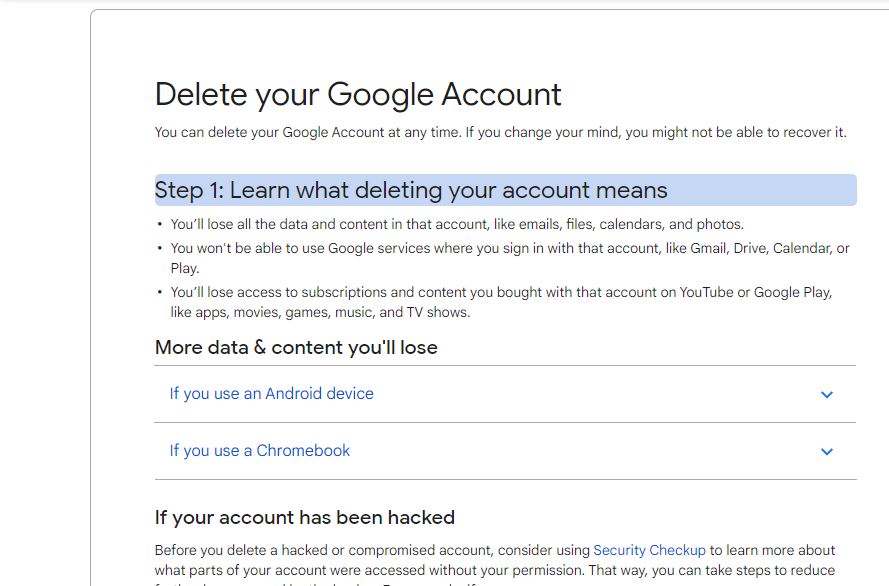
What happens after deleting the YouTube channel?
YouTube removes all of your uploaded videos, comments, messages, playlists, and history when you delete your YouTube channel. This doesn't delete your YouTube (Google) account, however.
If applicable, it will cancel your YouTube Premium membership and any other channel subscriptions. However, some of your channel's videos' thumbnails might sometimes appear on YouTube.
As complete removal of all your content takes some time. Besides, YouTube Analytics will save the analytical data for your channel for future operations.
Delete a YouTube video on a mobile device
Deleting a YouTube video on a mobile device is very easy. All you need is the YouTube app installed and signed in to your account. Simply follow the steps below to successfully delete a YouTube video on a mobile device.
- Click on your profile image in the top right-hand corner of the home screen and select the "Your channel" option.
- Click on the videos option on the screen to list your content.
- Search and select the video you want to delete.
- Click on the three dots located on the right of the thumbnail and then click on the "Delete" option.
Hide a YouTube channel
Follow the steps below to hide your YouTube account:
- Go to https://www.youtube.com/
- Click on the Profile Icon at the top right corner and select the "Settings" option on the YouTube homepage.
- Next, click on the "View advanced settings" option.
- Now click on the "Delete channel" option.
- On the next page, there will be two options: "I want to hide my channel" and "I want to permanently delete my content." Select "I want to hide my channel".
- Next, a drop-down menu will appear to tell you what will be hidden and what will be permanently deleted.
- Check all the boxes and click on the "Hide My Channel" option.
- You will be asked to confirm that you want to hide your content. Select the "Hide my Content" option to confirm. Your channel will be hidden successfully.
Delete a YouTube video on a computer
Deleting a YouTube video from your computer is very easy. Simply follow the steps below to successfully delete a YouTube video on a computer device.
- Go to the YouTube homepage and make sure you are signed in from your account.
- Click on your profile icon at the top, on the right-hand corner of the screen. Then click on the "YouTube Studio" option in the drop-down menu.
- Then click on the section labeled as "Content" on the left panel. It is shaped like a square with a play button inside.
- Hold the mouse over the video you wish to delete. Click on the three dots that will appear and select the "Delete Forever" option.
Conclusion
So now you have all the information about the basics of YouTube, how to delete a youtube channel or hide it, and more. We hope you found this article helpful and all the best on your YouTube journey.
Frequently Asked Questions
1. How do you delete a video from your YouTube channel?
To delete a video from your YouTube channel via phone, simply follow the steps below:
- Log in to your YouTube account from your phone
- Then go to Your Channel and go to My videos
- Select More next to the video and click on Delete to go ahead.
To delete a video from your YouTube channel via pc, simply follow the steps below:
- Go to YouTube Studio.
- Select Content from the menu on the left of the screen.
- Select the More option over the video you wish to delete and click on Delete forever
2. How to delete youtube channel without an account?
The short answer is you can't. It is essential that you have an account with YouTube to delete a YouTube channel. Otherwise, anyone could delete anyone's account.
3. Should I delete my YouTube channel?
There is no need to delete your YouTube channel unless you want to. You have the option to build a new channel separately. If your old channel meets the YouTube monetization conditions, you can also make money from YouTube advertising.
Instead of deleting your account, you can simply rebrand your channel and turn it around. The option to hide your channel is also available. In the end, if you should delete your YouTube channel, it is entirely up to you.
4. How to delete your youtube channel without YouTube studio?
To delete a YouTube channel without YouTube studio, simply follow the steps below:
- Login to your YouTube account.
- Go to Settings.
- Click on Channel Advanced Settings.
- Select the Remove YouTube Content option at the bottom of the screen.
- Click on I want to permanently delete my content.
- Check the boxes to confirm that you want to delete your channel.
- Finally, click on Delete my content.