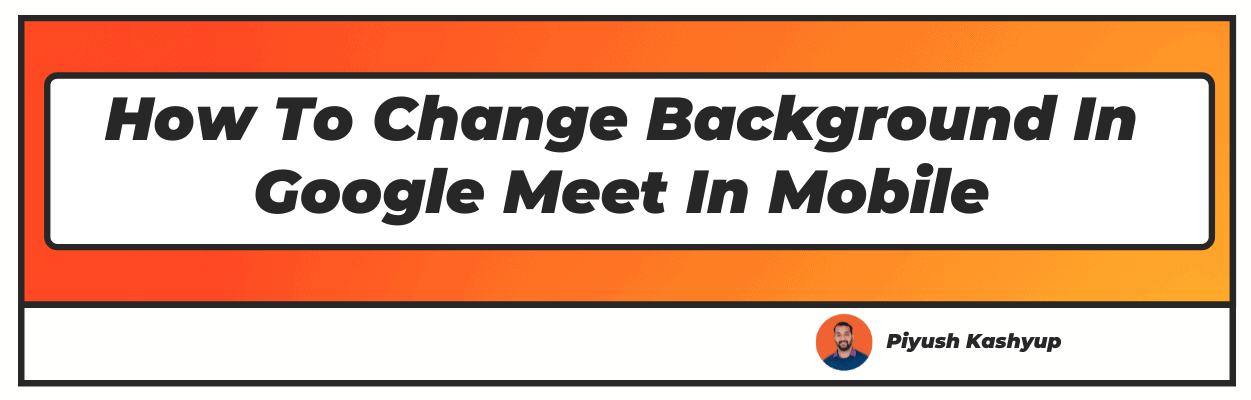Want to know how to change background in google meet in mobile? Well you have landed on the right article, make sure to check the article carefully to know how to change background on google meet on phone
Did you know that you can change the background in Google Meet while attending a video conference with your mates? Sometimes, having an inappropriate background can be distracting to others.
It can also lead to embarrassment if your child pops in your camera without any good reason. So, you can set a fake background or use any image from your smartphone or desktop to cover your background.
Also, you have the option of blurring your background. It is even possible to apply a new background during a video call. However, ensure that you change the background before starting the video call, as it seems to be more professional.
How To Change Background In Google Meet In Mobile (2022 Updated)
How To Change Background On Google Meet On Phone
On the mobile phone before a call
Follow these steps to change the background in Google Meet on the mobile phone before starting a video call:
- Launch the Google Meet app on your mobile or use the meet link to start the video meeting quickly. Before you hop into the call directly, you will get a message asking you to join along with camera and microphone options that can be enabled or disabled as per your requirements.
- On initiating an instant meeting, a sparkling diamond icon can be observed on the self-view display. The webcam or laptop camera should be switched on to see this effect.
- On tapping on this icon, a variety of background options will be visible, and you will also see the option that blurs the background. Or else, you can play an animated video in the background if your colleagues don’t mind. It also gives you the liberty to choose any of your own images from the gallery.
- If you have not initiated an instant meeting, the icon will be visible below your face if your camera is on. Again, you will have all the above-mentioned options to set the background.
- Choose a background as per the nature of the meeting. If you are supposed to address a professional meeting, the background colour can be green. It will reduce the glitches when you move your arms or face. Moreover, it also seems more professional.
On the laptop before a call
To change the background before a video call on a laptop or PC, these steps can be followed:
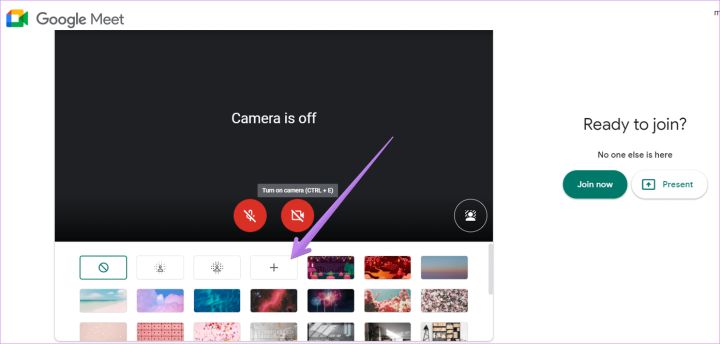
- Open the Google Meet website or launch the Google Meet application on your computer.
- A menu with three dots will be seen if you initiate an instant meet. If your webcam is on, the visual effects icon can be seen after clicking on the menu.
Again, you will have plenty of colours and images to set the background as per your wish. The alternative of adding an animated clip or blurring the background will also be available, along with the option of adding your own picture from your desktop. - If you have received a meet code, a window with the option of adjusting the microphone and camera will appear. You will see the visual effects icon at the bottom right side of the screen. Click on it to explore the available list of backgrounds as discussed above.
- Once you set the background, ask your colleagues to join and check whether the new background looks good or not.
On the mobile phone during a call
- During a video call on the phone, you will see the visual effects icon on the self-viewing display. Just tap on it and explore various background options before changing the background.
On the laptop before a call
- During a video meeting on a PC or laptop, the menu with three dots can be seen on the bottom right side of your display. Click on it and set the appropriate background while addressing the meeting.
The work from home set-up may have its advantages but stopping kids from bothering you is certainly not one of them. Sometimes, they just come to say hello, and your whole focus goes for a toss.
Thankfully, Google Meet allows you to set the background before a call and in between a video call as well. It helps you avoid these unprecedented interruptions and carry on the meeting seamlessly.
Frequently Asked Questions
1. Why am I not able to modify my Google Meet background?
The background modification feature on Google Meet works only if your browser has enabled background acceleration. On most browsers, it is enabled by default. However,
it might not always be the case. Therefore, if your Google Meet background feature isn’t working, you should immediately check the settings.
2. How to apply a virtual background on Google Meet?
Use the visual effects icon before or after joining the meeting to apply any type of background on Google Meet. This icon will be visible on the self-view display and can be seen inside the three-dotted menu if you have opened Google Meet via a computer.
3. How to change background in google meet on phone using app
You don’t have to download any app on your mobile or PC to change the background in Google Meet. The background changing feature is inbuilt in Google Meet, and you just have to use it by clicking on the visual effects icon.
4. How to change background of google meet in mobile?
Yes, the option of changing the background in Google Meet is also available on the mobile. You can either set the background before a meeting or during a meeting as per your requirements. Just use the visual effects icon to apply the background as per your choice.
I hope you liked our article on how to change background in google meet in mobile, and it must have solved your queries such a how to choose background for google meet or how to change background in google meet in laptop.
If you have any comments or suggestions regarding the article how to change background in meet, then please do share them in the comments below.