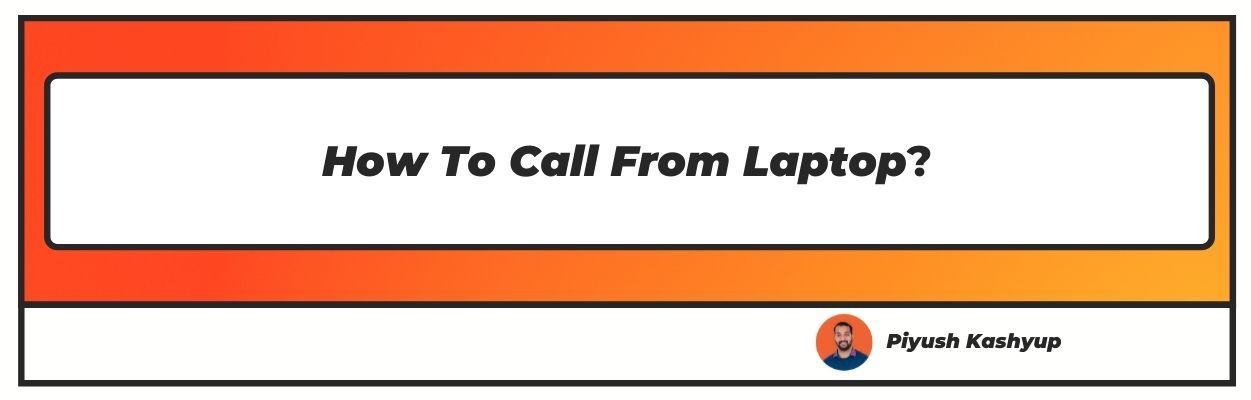Want to know How to Call From Laptop? Well you have landed on the right article
The pandemic has transformed the way people work. Gone are the days when commuting long distances was a common practice. Now, people carry out their professional commitments with the help of a computer or laptop.
When the world is on your laptop screen, attending calls on a separate device like the mobile phone is increasingly becoming an inconvenience.
Fortunately, there are several ways on how to call in laptop. Apart from bringing convenience and comfort in communicating, it's cost-effective!
Say goodbye to long-distance and roaming charges, with apps like Evaphone, Google Voice, and iCall that permit you to use your laptop as a telephone. You can now enjoy the complete freedom of placing unlimited calls without worrying about phone bills!
While Evaphone and iCall restrict the length of the calls and the number of calls you can make, Google Voice allows you to make unlimited calls within the USA.
Learn How to Call From Laptop
Here are the steps to know how to make calls from laptop:
- First things first - download the app on your laptop and phone. This way, your laptop and Android phone can talk to each other. Ensure both the devices are on the same Wi-Fi network.
- Then, boot the app on your laptop.
- Sign in on both devices with the same account. This step is very important as non-adherence might not permit you to proceed further with the remaining steps.
- Press the 'Allow' button to establish a link between the laptop and Android.
- Connect your phone by pairing it. To do so, you will require pulling down the notification on the home screen.
- Open the Settings by long-pressing on the Bluetooth icon.
- Enable Bluetooth and tap 'Pair New Device.'
- Do the same things on your laptop by tapping the Windows key and typing 'Bluetooth.'
- Simply tap the 'Add Bluetooth or other device' once you see the 'Bluetooth & other devices' settings dropdown.
- At this juncture, you will need to authenticate the connection by tapping the 'Connect' tab.
- Open the dialer section of the app installed on your laptop. You will have to follow specific instructions. This, in turn, will lead to another notification on your phone, and you need to approve the same.
- Then, you will receive another notification stating you are requesting access to the call log. Just approve the same to witness all recent calls on the dialer screen.
Now, you are all set to make and get calls with your app on your laptop.
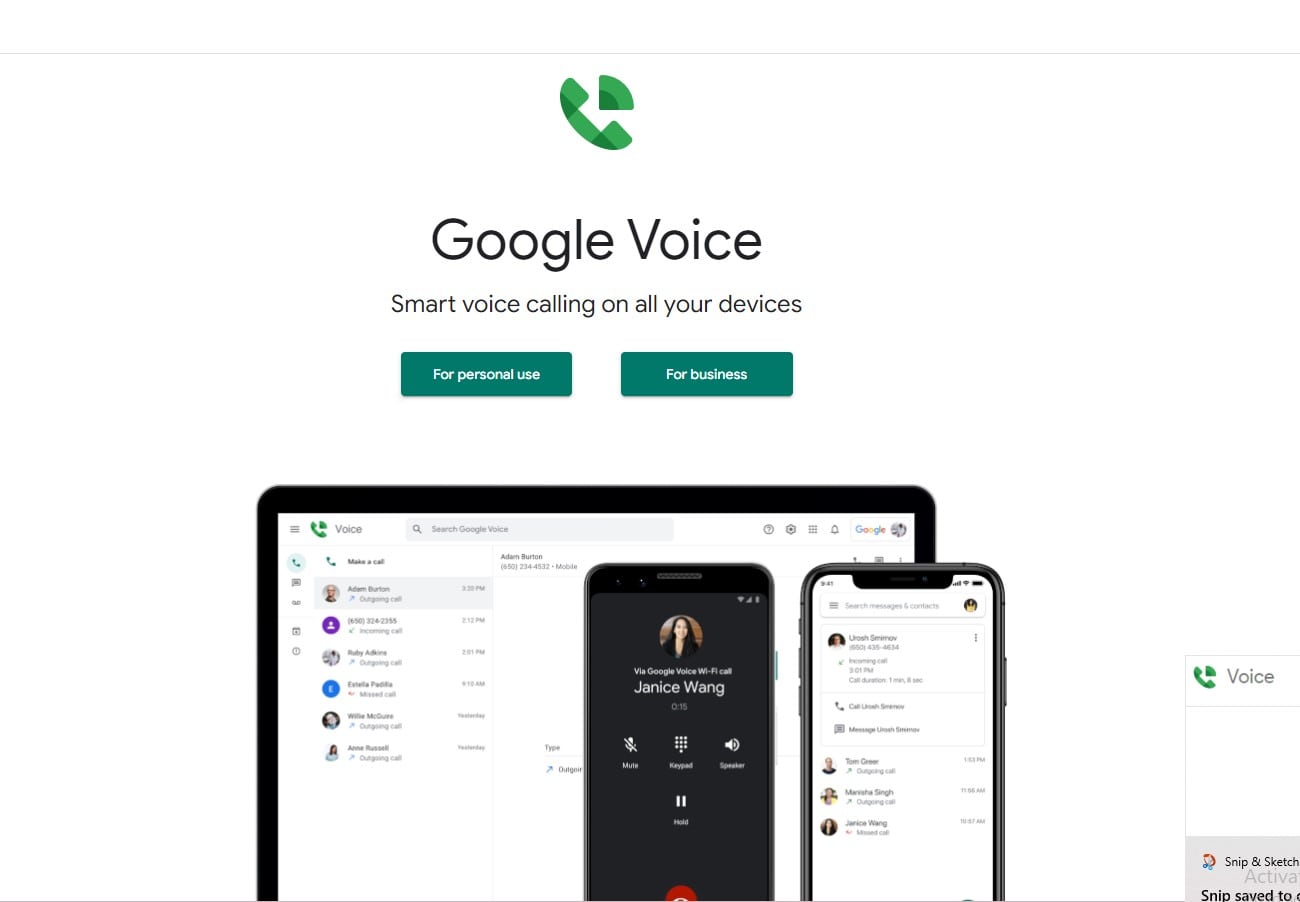
Conclusion
Of course, all this depends on whether you have correctly configured the speakers and headset of your laptop. Doing this will ensure that you can start making and receiving your calls comfortably.
Before you decide to go ahead with the abovementioned steps, it is of utmost importance that you have the appropriate setup. Well, the said setup is not a difficult task. All that is required of you is to arrange for the bare minimum requirements before you take the plunge.
To make the process hassle-free, you will need a laptop with Windows 10 or a newer operating system. Similarly, your Android should be a 7.0 or higher version.
I hope you liked our article on how to call from laptop, if you have any comments or suggestions do share them in the comments below
Frequently Asked Questions
1. How do I see my phone's recent calls on my PC?
Connect your laptop and Android phone by downloading the app. Open the app and choose 'Calls.' It will prompt a total display of recent calls.
2. Can I manage or delete my recent calls?
Open the app, click or tap on 'Recents' located at the bottom left. The screen will show the call log. Tap on the three-dot icon. It will give the dropdown menu. Choose 'Delete call log.'
3. How do I mute a call?
You can mute a call from the call screen. Typically, the call screen will have multiple buttons, one of which is 'mute.' You can recognize this option from the small microphone symbol with a slash running through it. Depending on your needs, you can use this button to mute and unmute.
When you press the button, it cuts off the microphone. It simply means you continue hearing the caller, whereas they fail to hear you. Use it for short pauses during a conversation.
4. Can we call from laptop and how to make phone calls from laptop?
Yes, it is very much possible. All you have to do is to connect the said laptop's Bluetooth option to your mobile phone. This way, you can do three things – receive calls, text people, and make call make call from laptop. You can even decline calls or transfer them to your mobile phone. All of these can be conveniently done with your laptop.
5. How can I do a video call on a laptop?
You can make a video call from your laptop using popular services like Skype, Facebook Messenger, and WhatsApp. Just open the app, find the individual from the phonebook, click the name and click Video Call.
Make use of the video call history to choose the person's name and click the name to initiate making a video call.
6. Can I do a WhatsApp video call on my laptop?
Yes, you can make a WhatsApp video call on the laptop by following the below steps:
- Open WhatsApp on your laptop
- Do a scan for the QR code.
- Select the person you wish to video call by opening their chat.
- Select the Video Call icon and tap it.
- When finished, tap End call.