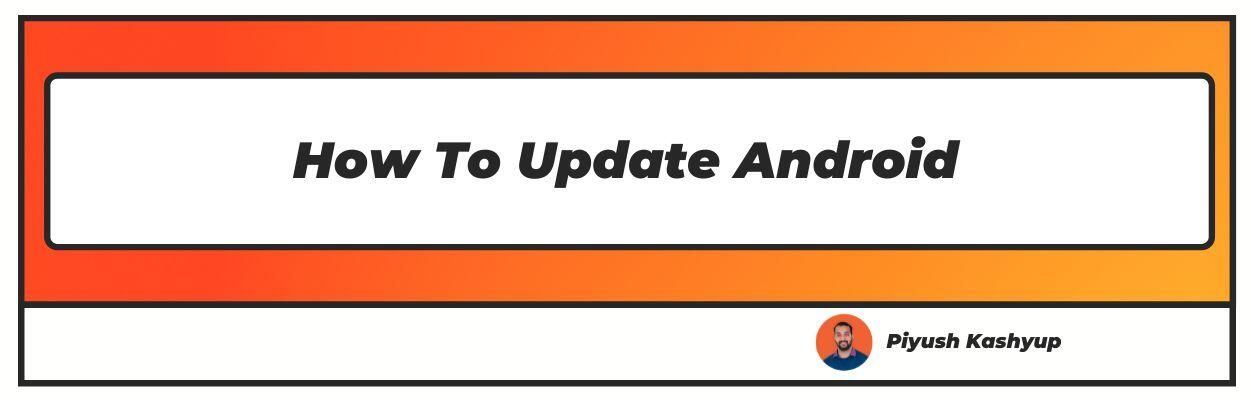Want to know how to update my android phone? Well you have landed on the right article
This quote holds quite some truth for the omnipresent smartphone, keeping people bound to each other from different corners of the world. It is widely available in two operating systems – Android and iOS – Android being the most prevalent OS.
This revised version of the Linux kernel was invented for mobile devices with touchscreen features, i.e. smartphones and tablets. This OS runs in the majority of cell phones.
The Android project began in 2004 with the USA-based technology company, Android Incorporated. This was purchased by Google Incorporated, a search engine company then, in 2015.
Their Android team decided to form this operating system to be based on Linux, which was an open-source operating system. In 2007, Google announced the foundation of Open Handset Alliance.
Then the agreement was done with technology and mobile companies to undertake the enterprise of Android. These companies were used to promote Android devices.
These devices had features such as Google searched by one-touch, Google Docs for word, Google Earth for Maps, etc. The first mobile phone launched with an Android operating system was T-Mobile G1 in 2008. It started gaining growth in every preceding year.
In 2012 the growth graph increased tremendously. As per the survey in 2020, out of the total mobile phone users, 75% are Android users.
how to update my android phone
Before updating, check the current Android version installed on your phone with these steps:
- Click on the Settings icon on your phone.
- Click System/System Management under Settings.
- Click About Phone/Device.
- Scroll down to check Android Version on the left of the screen.
- Check the current Android version, which will be mentioned on the right – it may be 8, 9, or 10.
The 10th version of the Android OS – Android Q – was launched in 2019. It was updated with several new features, the most prominent ones being:
- Live Caption: Directly caption the media played on your device.
- Smart Reply: Get automatic suggestions to respond to received messages.
- Sound Amplifier: Additional settings to adjust the audio for clear sound.
- Gesture Navigation: Navigate within the phone with a simple movement of the fingers on the screen.
- Dark Theme: Saves battery life and protects the eyes from intense light from the phone.
- Enhanced security settings: Helps protect privacy in terms of data and location and confirming before sharing any personal information.
- Digital Wellbeing: This keeps a tab on your phone usage throughout the day. It mentions the screen time, the number of times you pick up the phone when you started using your phone on a particular day, and the last time you used it, and the most used application in the entire day.
- This feature helps you keep track of your phone usage, reduce your screen time, and adhere to a better digital schedule.
Before updating, backing up your data is highly recommended.
3 Easy Ways to Update My Phone's Android?
You can easily update your Android OS manually or automatically or even schedule the update. Here’s how to go about it:
1. Update Android Version manually: Here, you’ll need to update the Android OS physically.
Go to Settings.
Choose System/System Management.
Select Software/System Update.
You’ll need to pull down the screen to check if an update is already available. If yes, your screen will display a prompt asking you to update.
Select the top right corner button. You will observe 3 options in the Software/System Update section.
Select the option mentioning, “Update manually”.
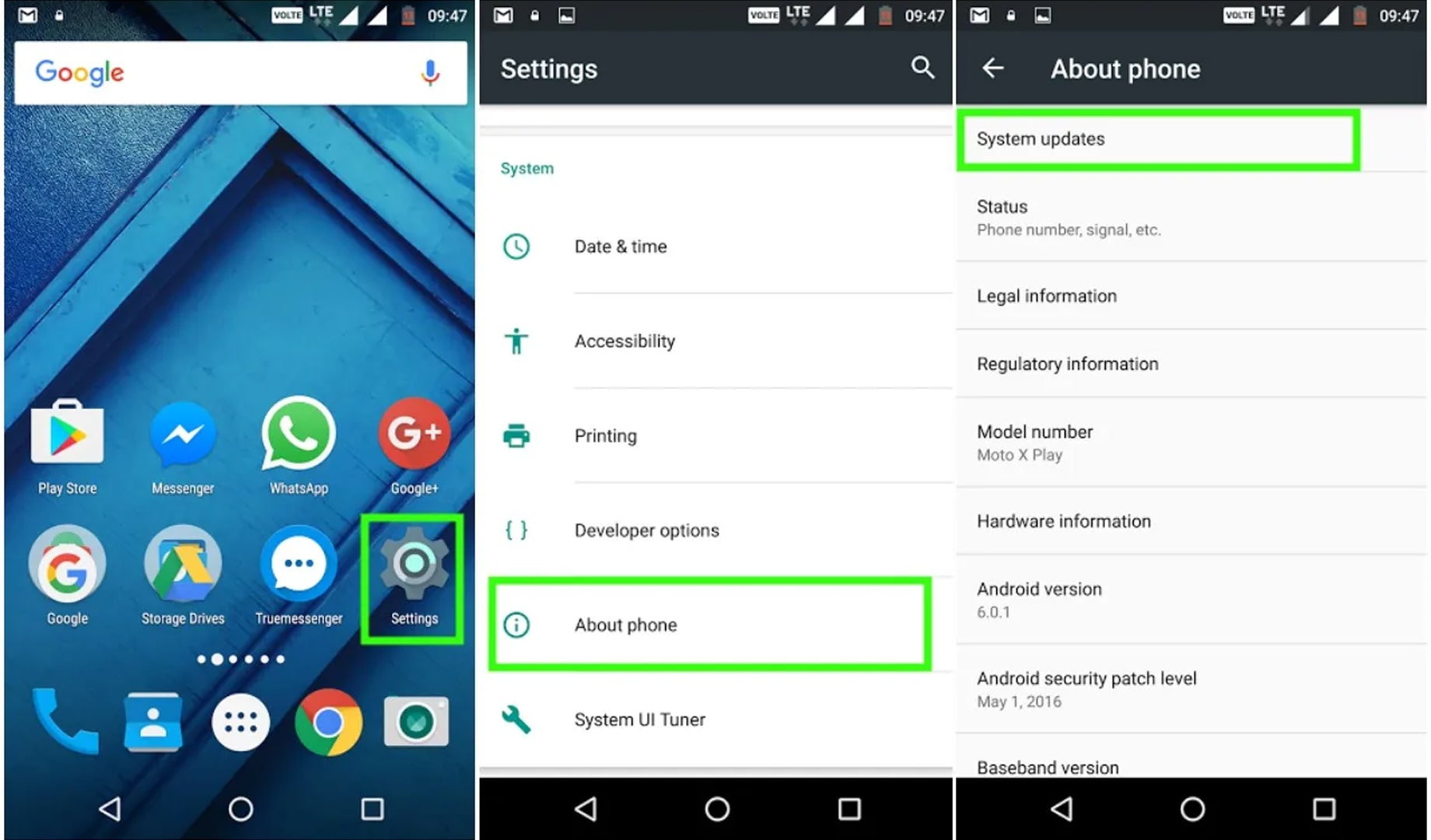
In this way, you can update the Android OS at your convenience. Often, you’ll need more data for updating. Hence, updating with Wi-Fi is recommended.
2. Update Android automatically: Here, your OS will get automatically updated as soon as a new OS version is available for your phone’s model.
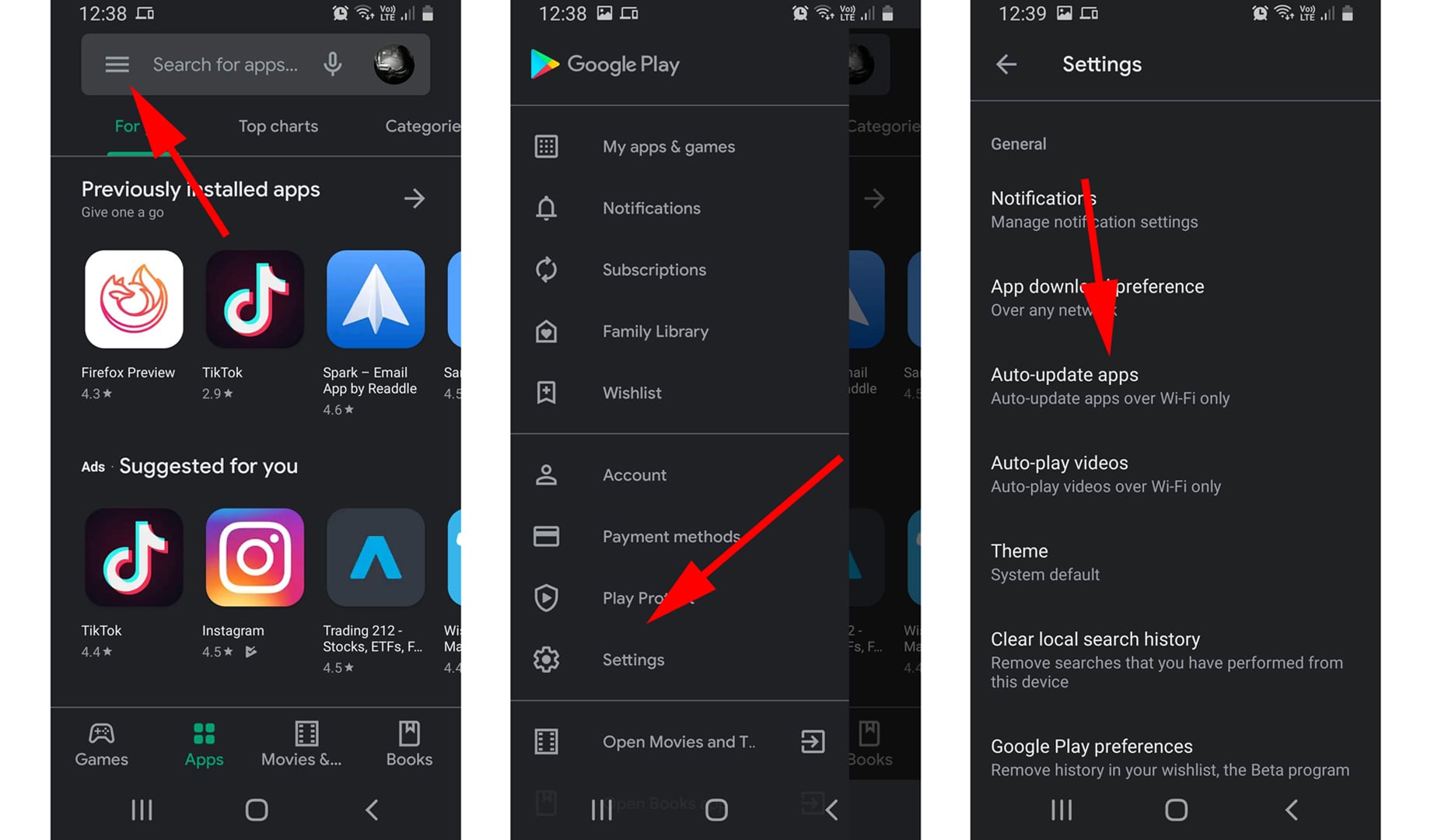
Go to Settings.
Choose System/System management.
Choose Software/System Update
You’ll need to pull down the screen to check if an update is existing. If yes, your screen will display a prompt asking you to update.
Select the top right corner button. You will observe 3 options in the Software/System Update section.
Select the option mentioning, “Update automatically”.
You’ll now see three options:
Update over Wifi only
Update over Data Package
Update over Wi-Fi or Data Package
We recommend selecting “Update over Wi-Fi only”, as updating requires more data and a higher speed. A stable Wifi connection helps the update download faster and get installed uninterruptedly. Selecting the Data Package option will drain your data tremendously and reduce the download speed.
Once done, you’ll get an OS update availability notification with three options – Update now, Update later, or Night update, which means the phone gets updated later in the night - which you can choose accordingly.
The Night Update is convenient for most users because in that case the android gets updated automatically. You do not need to monitor it. Software gets downloaded between 2 a.m - 4 a.m and then it gets installed.
3. Schedule Android Update: This option lets you set the time for the OS update, usually when you’re making minimal use of your phone.
Go to Settings.
Choose System/System management.
Choose Software/System Update.
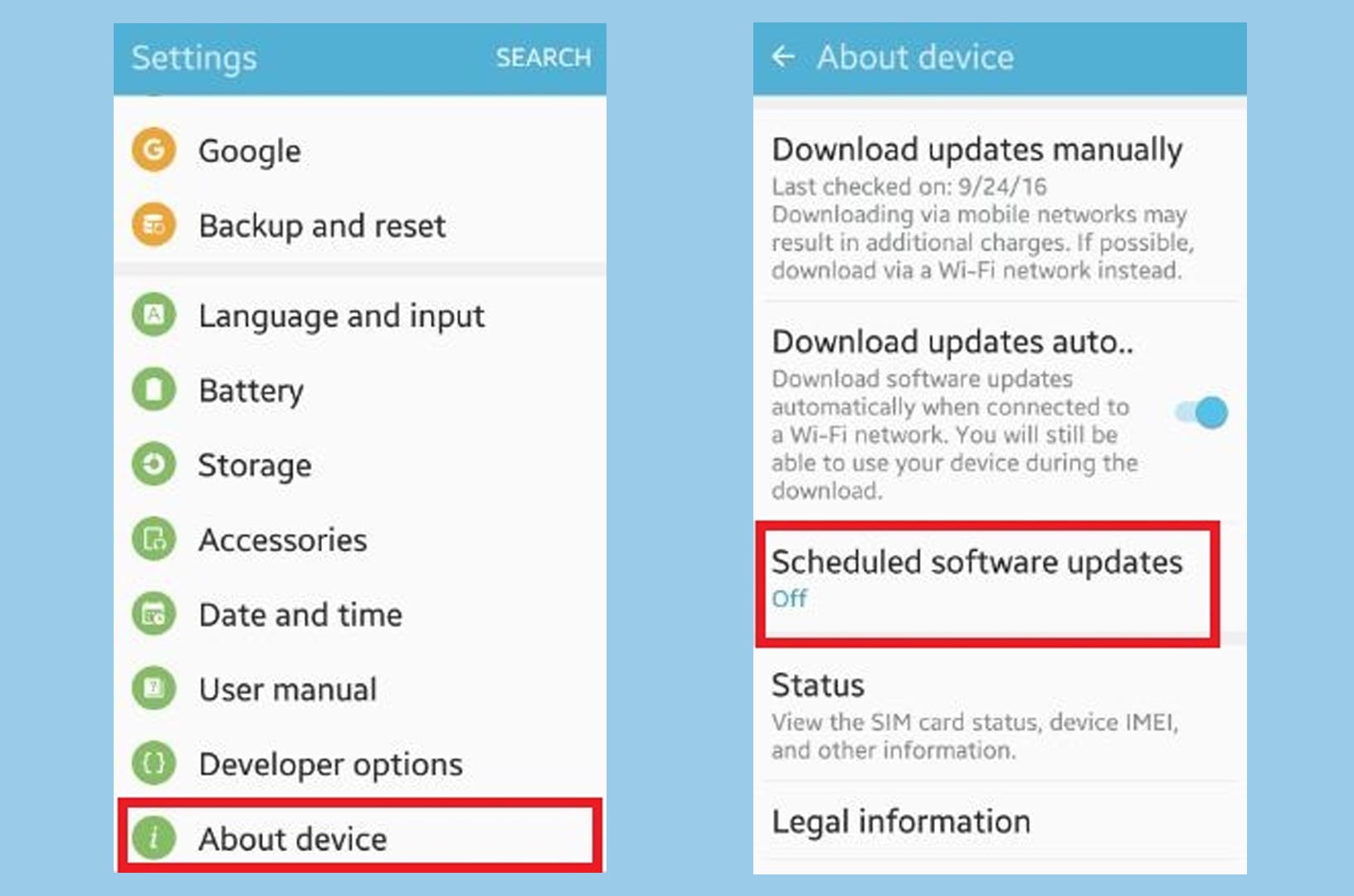
You’ll need to pull down the screen to check if an update is existing. If yes, your screen will display a prompt asking you to update.
Otherwise, select the top right corner button. You will observe 3 options in the Software/System Update section.
Select the option mentioning, “Schedule Update”.
You’ll get an option to adjust the date and time for updating the Android OS.
Your Android OS will get updated on any available network – Wi-Fi or data. It will be faster if a Wi-Fi connection is received during the scheduled date and time. You can also keep your phone in place with good network coverage when it is about to update.
how to update android version on a Tablet
Before updating, check that your tablet is connected to a secure Wi-Fi Connection. This will help save on data. Follow the process given below:
Go to Settings.
Choose System/System management.
Choose Software/System Update.
You’ll need to pull down the screen to check if an update is existing. If yes, your screen will display a prompt asking you to update.
Select the top right corner button. You will observe 3 options in the Software/System Update section.
Select the option mentioning, “Update automatically”.
Your tab will get updated automatically when it is connected to Wi-Fi.
Use the following method to update Android Nougat(7.0) and Oreo(8.0):
After connecting the device to Wi-Fi, click the settings icon on your tablet.
From settings, select software update.
Choose “Download update manually”.
Later install the downloaded software.
I hope you liked our article on how to update my android phone, if you have any comments or suggestions do share them in the comments below.
FAQs
Q. Can Android 4.4 be upgraded?
Yes. It can be upgraded. You need to go to Settings>System>Software update and pull the screen to check if an upgrade is available. If it is not available, then you need to check the free files on the official website of Android OS.
They will guide you on how to use those files to update your android version. After installing you need to check the updated features.
Follow these steps to upgrade -
- You need to root your device. This can be done by using software available on the internet for your Android device.
- A custom recovery tool needs to be installed on your phone.
- Install Lineage OS application in your phone. This application will help to know the “Architecture Value” of your phone.
- Install Google applications from the internet.
- You need to flash your device by pressing “Power” and “Volume down” buttons.
- Reboot the systems and your Android will get updated to the latest versions.
Q. Why can’t I update my Android version?
Two reasons could be that your current Android version is very old, or there is no file directed to the system for that current version. It could also be because of no free space on your device or a low battery.
To resolve those issues and then try checking updates. If you don't succeed in getting an update on your phone, you can update it on the official website of Android OS.
Android version doesn’t get updated primarily for following reasons -
- There might not be any free space in internal storage of your phone’s device. Clean up internal storage and then check the software update.
- Your phone might have a low battery. Charge your battery and then check the update.
- The current version of your Android might be the oldest. Check the update for your Android version on the official Android OS website.
Q. Should I have to root to update android?
Yes. You can try rooting to update the android. For this, all necessary files you will get on the official website.
Rooting an android system means having complete control over the operating system. Here you can unlock the system by installing improper applications. Due this you can install all unapproved applications and customize everything.
So, a rooted phone might receive notification of an android OS update. But to update it you need to install another application. Also you cannot guarantee that these applications will help you to update your phone.
Further, if the rooted phone is updated then you will lose root access . Then you will need to re-root the phone. Hence, to conclude there is no need to root the phone for updating android OS.
Q. How Can I refresh my phone?
Yes. You can refresh the phone using hard reset by following this step :
Go To Settings → Backup and Reset → Reset