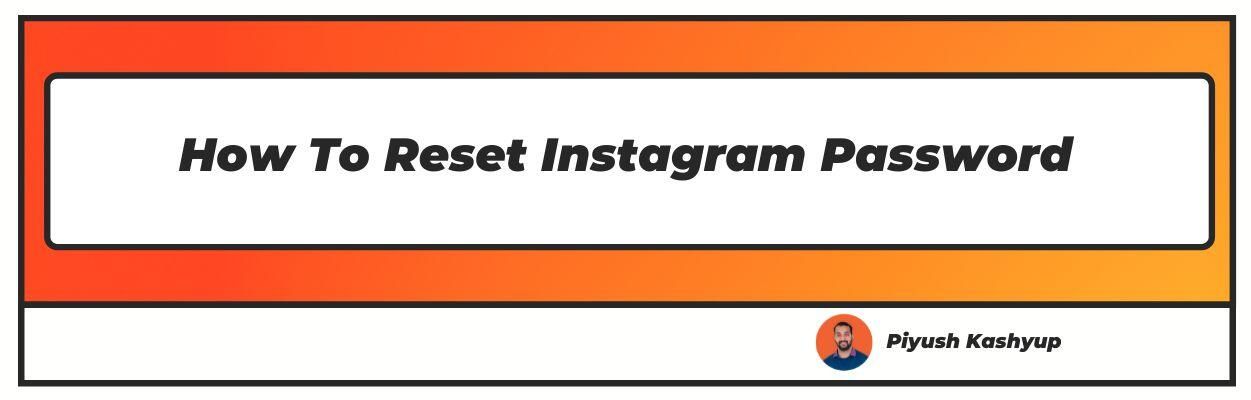Want to know How To change Instagram Password? Well you have landed on the right article.
Instagram is an incredibly famous social media app that lets you watch over the world's trending moves.
After its launch in 2010, this photo-video sharing app revolutionized how we took photos and videos. In late 2021, Facebook acquired it.
Following the acquisition, users now had the option to sign in to Instagram with their Facebook login details. In case you forget those details, you are required to modify or reset your password on Instagram.
Instagram is the most unlikely target for hackers because no card details are involved. But for security reasons, you should alter the password after a short duration.
Resetting passwords once in a while could make your Instagram account wholly safe and hacker-proof. If this is the case, you must be wondering how my Instagram password will be recovered.
So, to help you out, we have created a guide regarding the process of revamping the Instagram password.
How To Change Instagram Password On The Mobile App?
Generally, security features are identical for both Android and iOS. So, there is no need to look here and there for the steps. Following are the steps that enable you to change passwords in the mobile app:
Step 1: Open the Instagram App
First, open the Instagram app on your mobile phone. The app will carry you to the latest posts that appear in your feed.
Step 2: Click on the Account Icon
Click on your account icon. You can locate the icon in the lower right corner of your Instagram profile.
Helping Tip: Suppose you want to modify the password for one of your multiple Insta accounts. First, hold or tap the account icon at the bottom of the mobile screen. Now select the desired account you want to open from the pop-up window.
Step 3: Open The Drop-down Menu
Now, click on the icon that has three horizontal lines. You can locate it in the right corner from the top of the mobile screen.
Step 4: Open Settings
After choosing the three lines icon, you need to select the Settings menu.
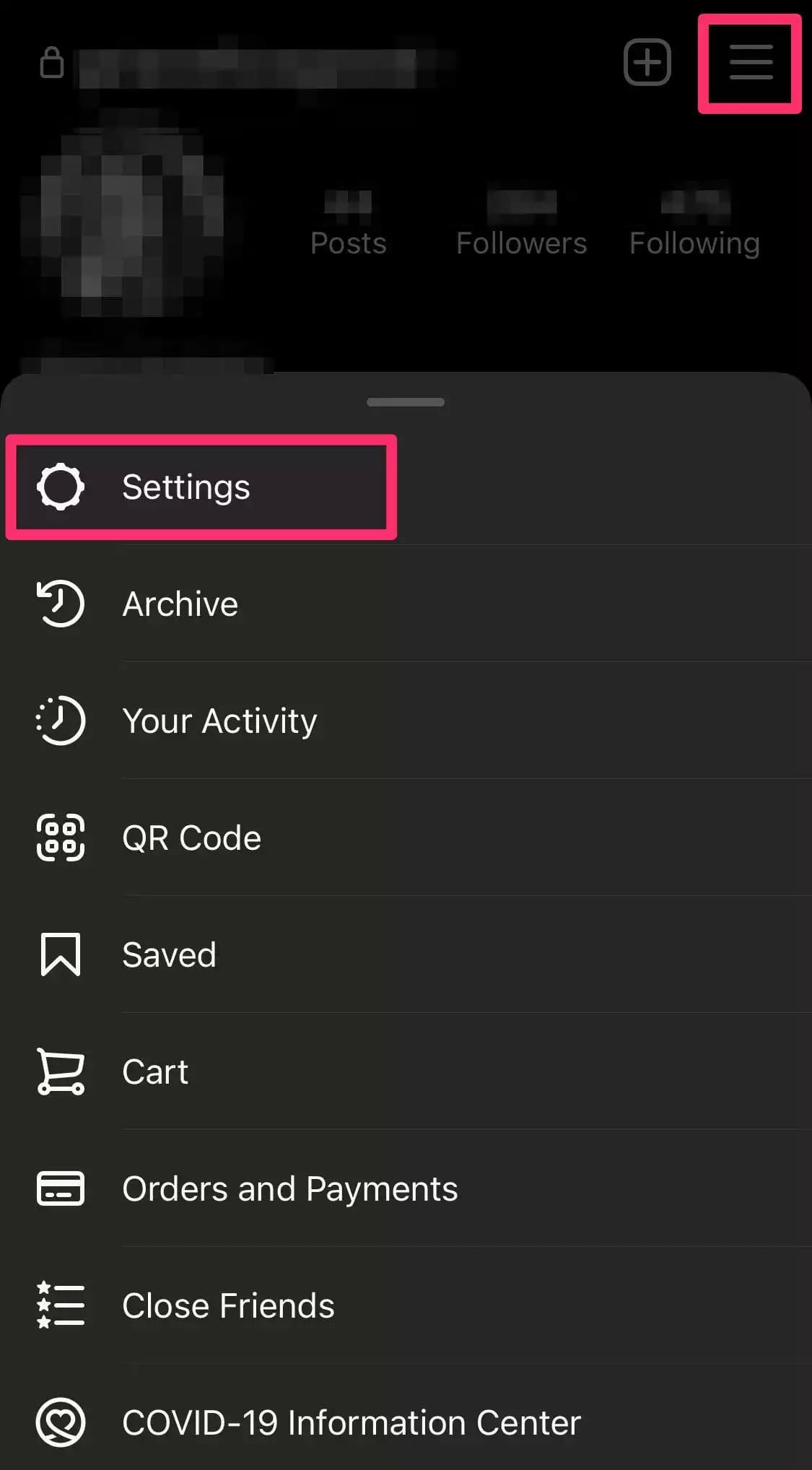
Step 5: Select Security
When the Settings menu gets opened, look for the 'Security' icon. And proceed to the password controls on the Security page.
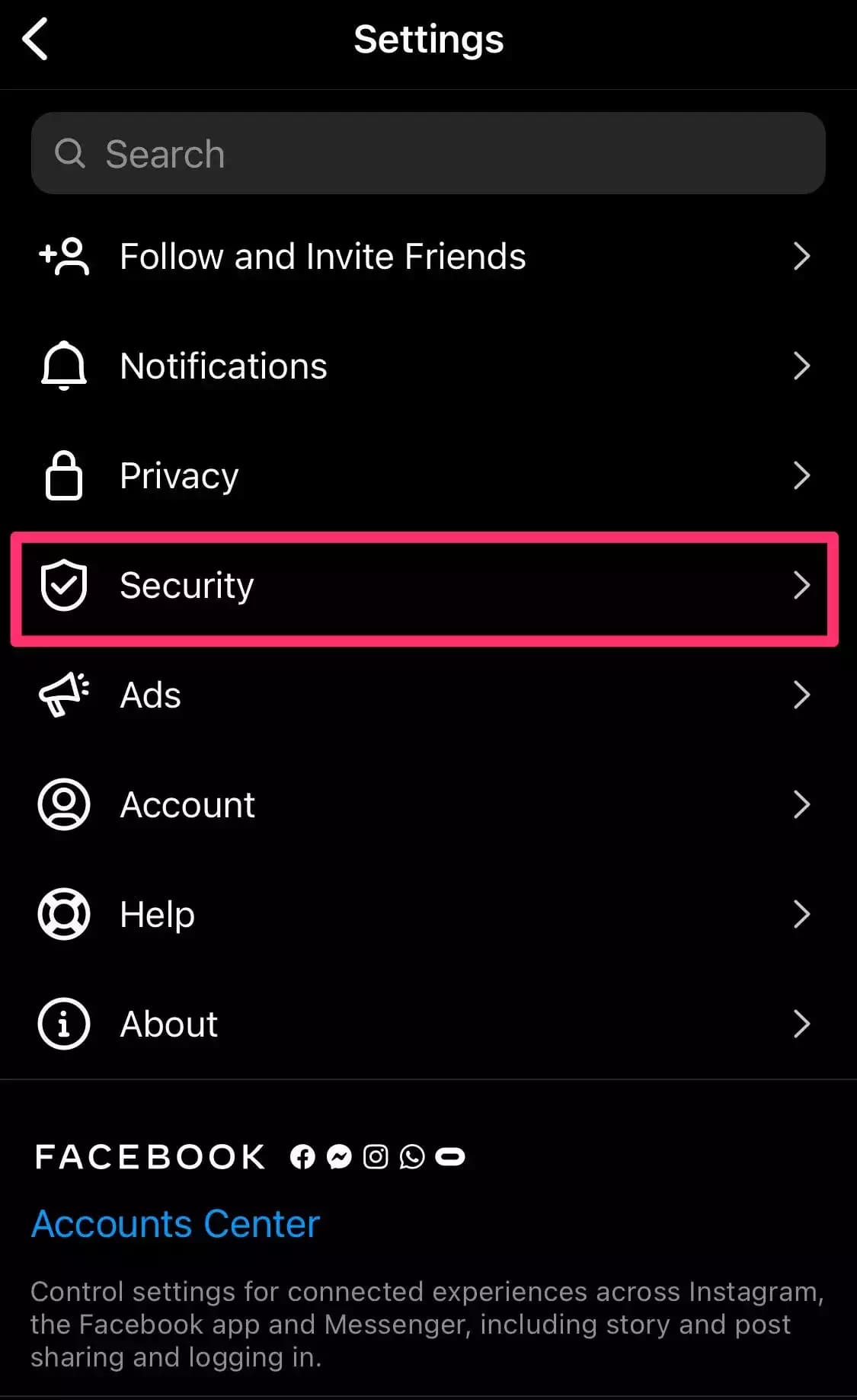
Step 6: Click On Password Option
After clicking on the Password option, the app will drive to the location where you are needed to type your password.
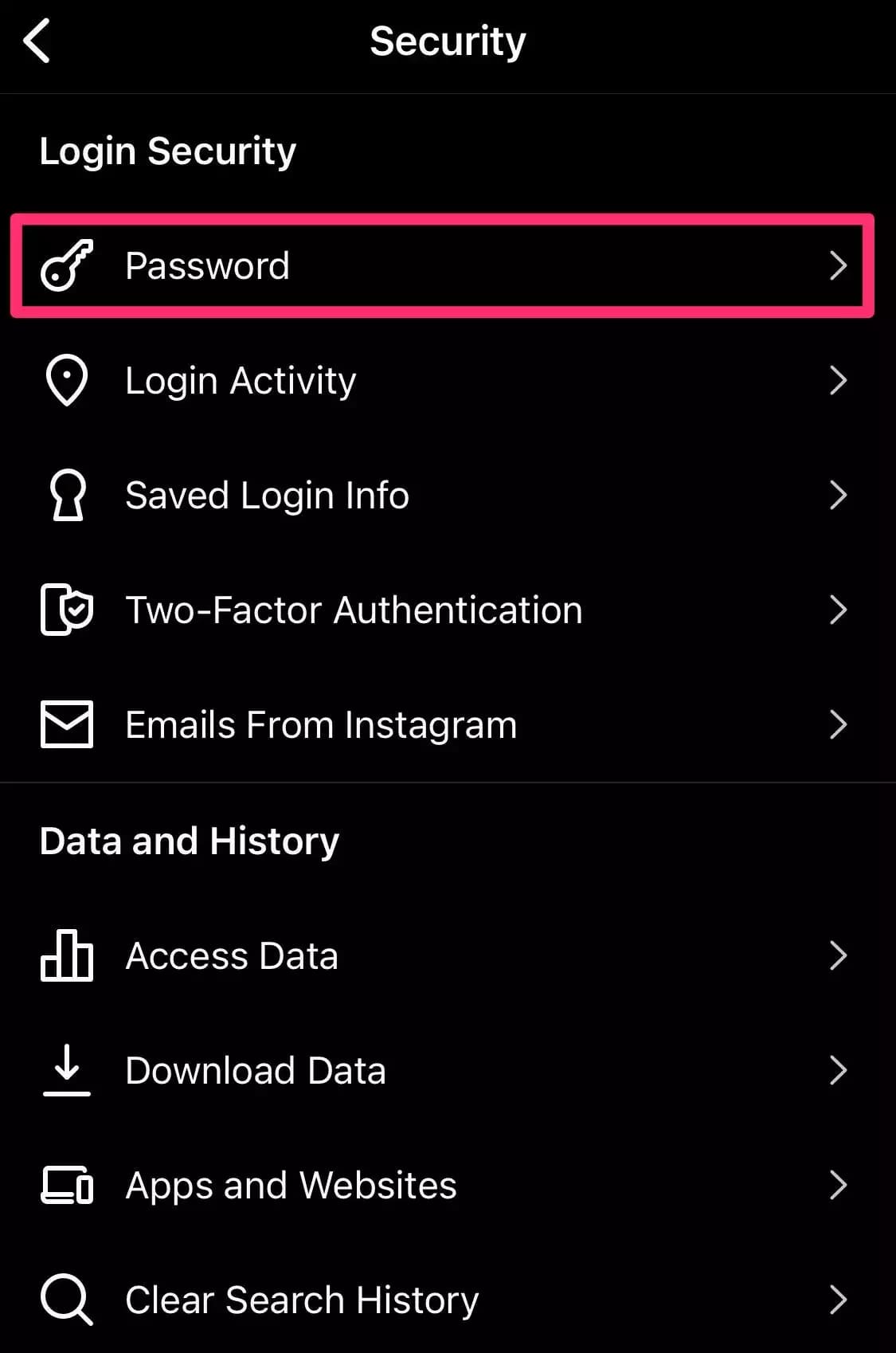
Step 7: Type The Required Password
In this step, enter the current password and write the new password for the account you wish to use. Always make sure you combine alphabets along with unique characters and numbers in your password. The use of symbols and numbers in the password will create your account more secure from intruders.
Step 8: Click On Save
After finishing all this, select the Save option if you are using iOS. The option will differ in an Android that has an option called checkmark. Select that option to finish the process.
how to reset your password On Instagram Using Desktop?
When you are operating your account on a laptop or personal computer, the following are the steps that let you how to change Instagram password without old password:
Step 1: First, open the Instagram website in your web browser. By doing this, you will reach the feed of photos from Insta accounts you are following.
Step 2: Then, click on the account icon. The icon will be in the right corner from the top of the window.
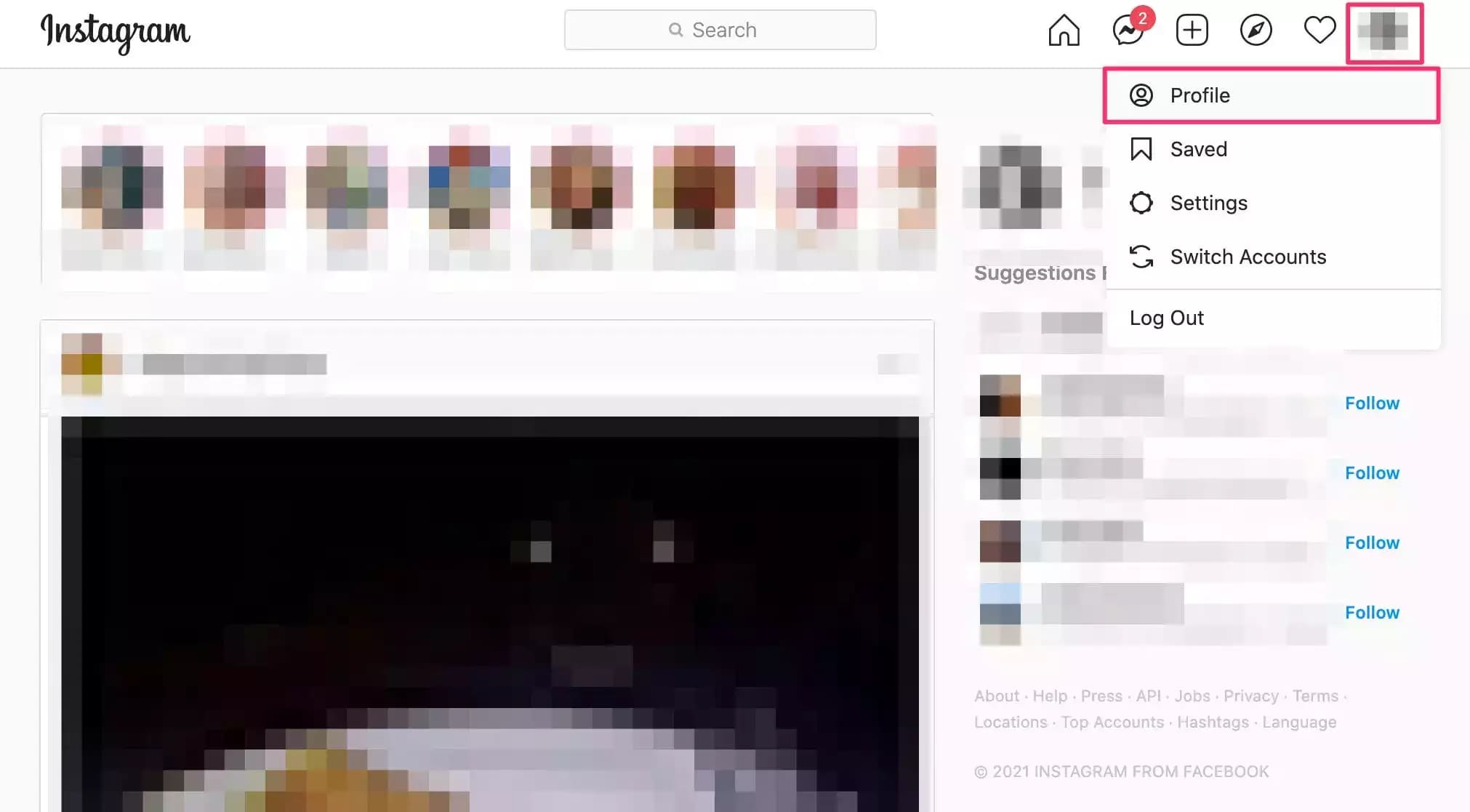
Step 3: Click to open Profile in the drop-down menu of the account icon. Head towards the Edit Profile link, tap the icon that looks like a gear. The icon will be on the right side.
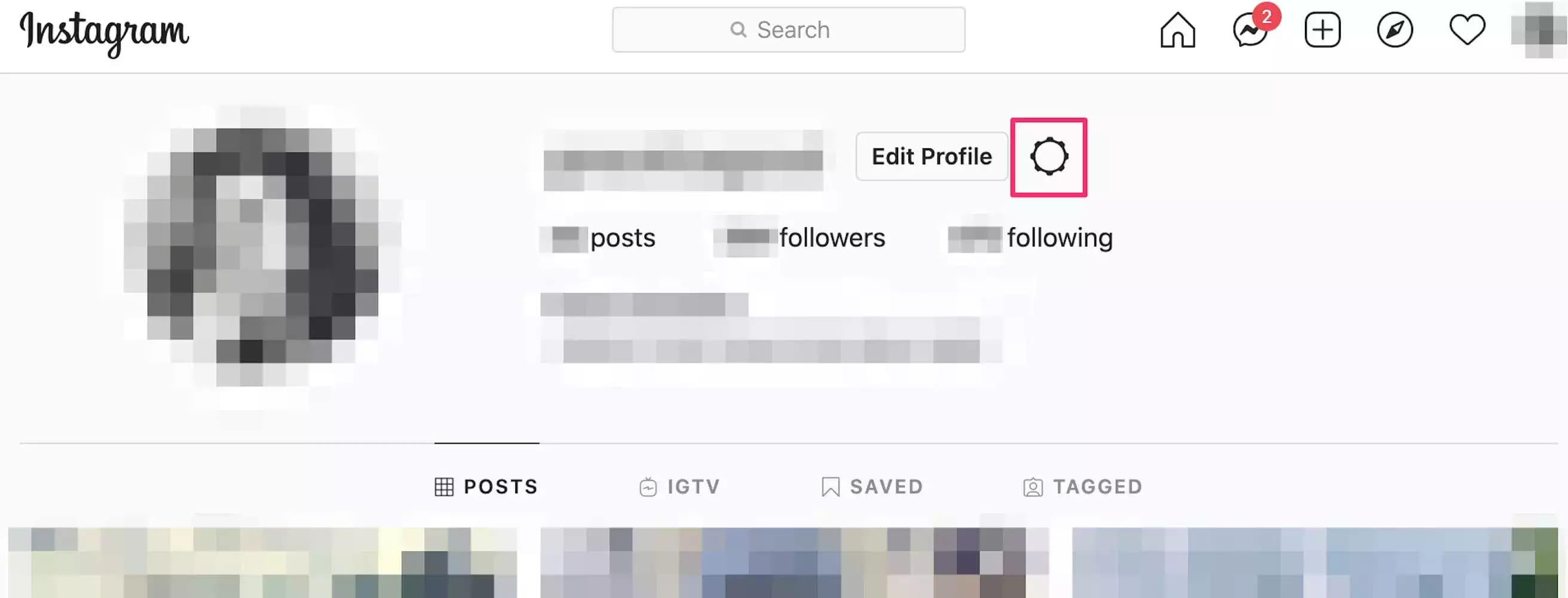
Step 4: Then, select the Change Password option from the pop-up menu. A box to enter the current password appears. Here, you are also required to fill in your old password. This step is essential for verifying that only a genuine person is operating the account.
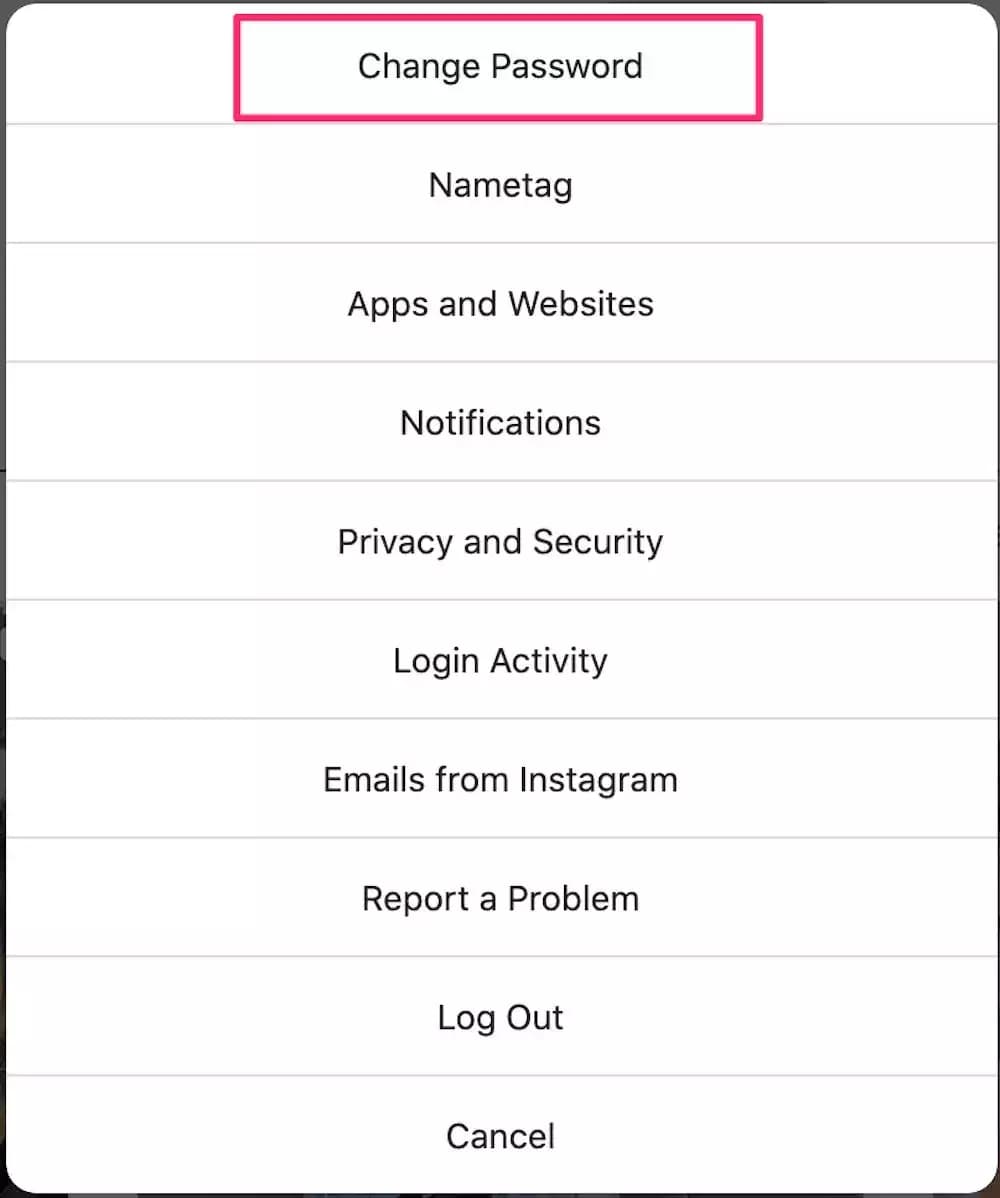
Step 5: After that, type the password you require to have. Make sure you write a strong password for adequate security. When done, select the option of Change Password.
How To Reset The Password On Instagram When You Forgot It?
When you lose or forgot Instagram password, you need to set it again. The resetting process starts from the login screen of a mobile app or the web browser on a laptop.
By Using Mobile App
Step 1: First, open Instagram on your cell phone.
Step 2: The login screen appears. Instead of filling in username and password, hit the 'Get Help Logging In' option on an Android phone. While, in iOS, press the 'Forgot the password?' option.
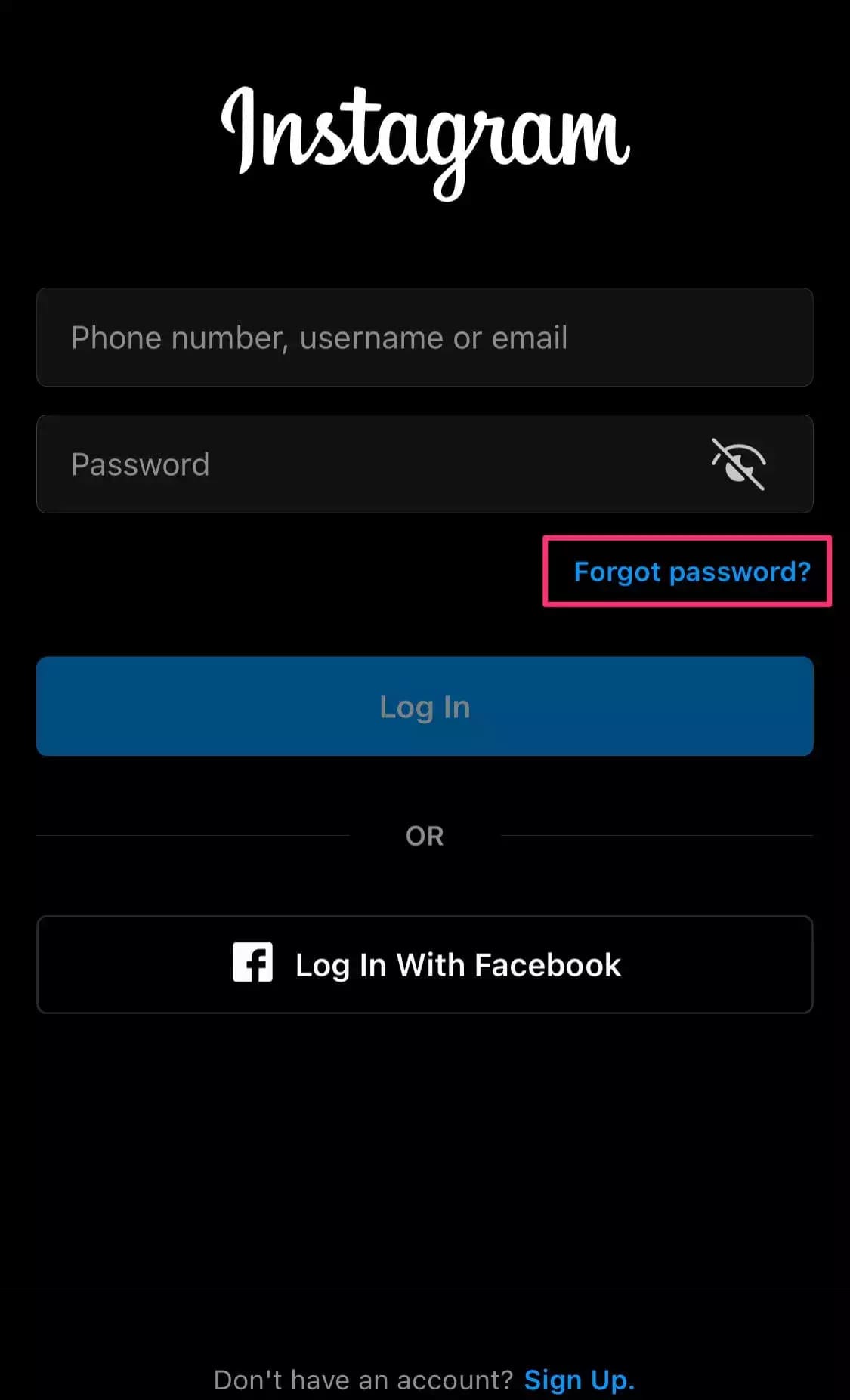
Step 3: On your Android phone, enter your mobile number/email address or username and select Next. Or in iPhone, enter the phone or username credential related to your account, then press Next.
Step 4: You will receive an instructional message on your mobile phone to modify the password.
By Using Desktop Site
Step 1: Open the Instagram website in your browser.
Step 2: In the login screen, right below the username and password, click on the 'Forgot password?' option.
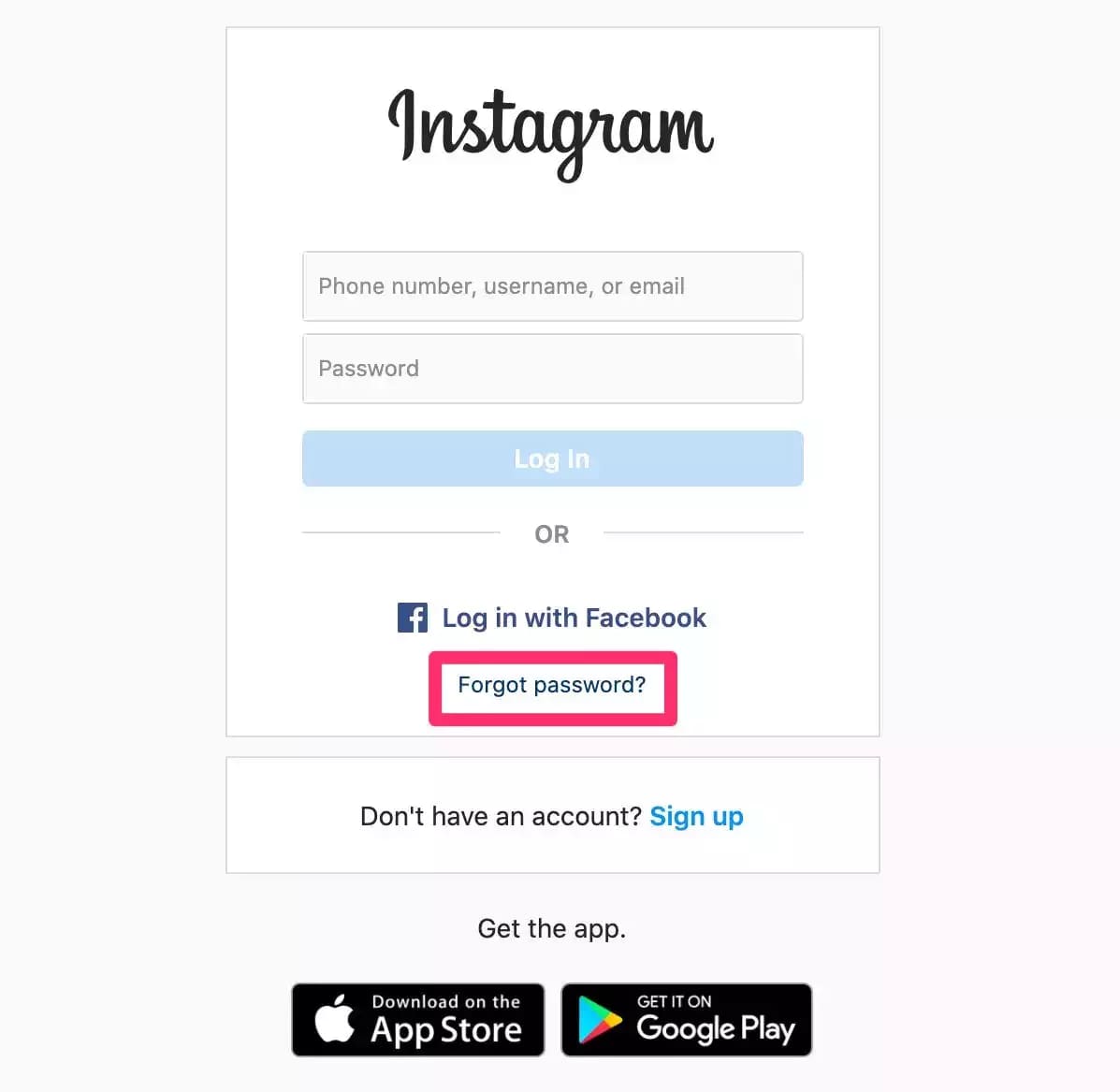
Step 3: Now, enter your mobile number, email address, or username and select Send Login Link.
Step 4: You will get a message of instructions on your phone for further modification. Also, in case you fill out an email, you will receive instructions directly to the email id.
How Can You Reset The Instagram Password Using New Email?
To change or reset the Instagram password by using a new Email ID, when you forgot Instagram password and email.
You first need to alter your email ID with the given below steps:
Step 1: First, open an Instagram app on your device. No matter if you have an android or an iOS.
Step 2: Now, select the login option. Then, type your username along with the password. The app will take you to the homepage of your account.
Step 3: Here, look for the profile icon and select it. After that, choose the edit profile option. The pop-up menu will appear. Select the Email address under the column of private info.
Step 4: The pop-up menu will appear once again. This menu requires you to fill in the Email ID you like for future use. After that, you need to wrap up the procedure of mail verification for the new Email ID.
Step 5: To finish that, you need to open an email. Then, select the link you get by Instagram.
There you go, now you can change your password by using a new email address.
Step 1: First, open the app and log out from your Instagram account.
Step 2: The login screen will appear. Now, select the 'Forgot password' and write your new email ID in the space given.
Step 3: You will receive a link in an email from Instagram. Press the link to verify yourself.
Step 4: By doing this, you can reset your password and have new logins for your Insta account.
Important
Never use a fake email ID for resetting the password on Instagram. If, in case, you forget the Instagram password, reset it with your mobile number, email address, or username. That is the same process we have discussed above.
Wrapping Up
Resetting your Instragram password frequently will help you keep your login details safe and your account protected against malicious intruders.
I hope you liked our article on how to reset Instagram password, if you have any comments or suggestions do share them in the comments below.
Frequently Asked Question
Q. What can I do if I forgot my Instagram password?
If you don't remember your password, or can't reset it using a previous login method (email, phone number, or Facebook account).