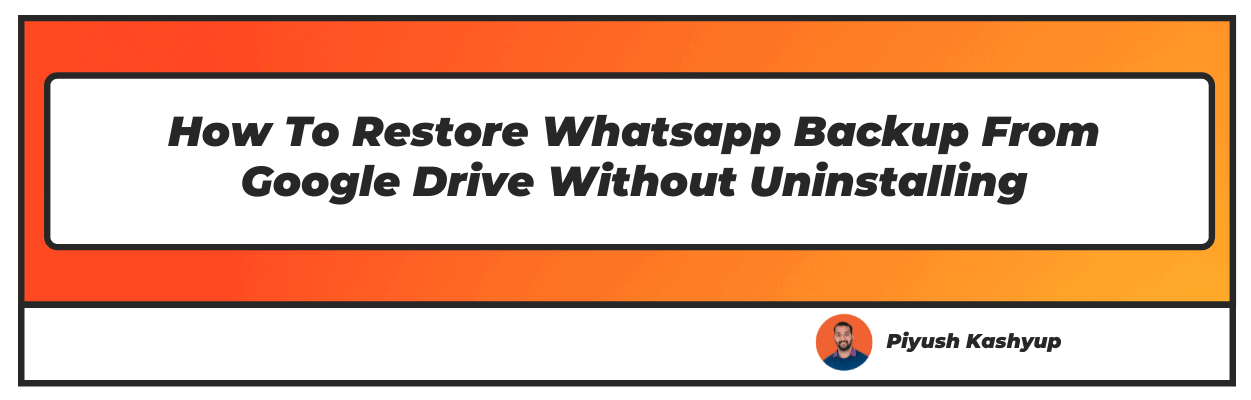Want to know how to restore whatsapp backup from google drive without uninstalling? Well you have landed on the right article and make sure you read the carefully to know how to recover deleted whatsapp messages without uninstall.
Have you ever regretted losing your essential data and whatsapp chat backup restore while switching to a new mobile phone? It could be for any reason. Perhaps you never took the backup, were in a hurry to switch to your favorite new phone, forgot key steps during phone setup, or deleted the chat history accidentally.
Since its launch in 2009, WhatsApp has become the must-have application that combines text messages, voice messages, calls, video calls, file sharing, and much more. Many of us prefer sending a quick WhatsApp message instead of calling.
WhatsApp is no longer a personal messenger; it has moved beyond and is widely used in businesses, offices, and even to make payments.
Losing crucial chat history is scary. However, the good news is you can quickly recover your Whatsapp backup by following some easy steps on both Android and iPhone. The only requirement is to have backed-up your WhatsApp data at some place such as local drive, cloud storage, or Google drive.
WhatsApp’s detailed FAQs have some excellent information about backup data recovery, but it can be challenging to read through them. Read on for some easy-to-follow, step-by-step pointers to help you recover your WhatsApp backup across platforms.
How To Restore WhatsApp Backup From Google Drive Without Uninstalling (2022 Updated)
How To Recover Deleted Whatsapp Messages Without Uninstall
Recovering your WhatsApp data from Google Drive is easy if you have set up Google Drive backup. If you haven’t done it already, it’s best to do it right away.
You need an active Google account on your phone, sufficient free space on your device and Google drive depending on the size of the backup, and a good enough internet connection.
Setup Google Drive WhatsApp backup:
Open WhatsApp on your device and follow the below steps:
1. Tap three vertical dots (more options) on the top right corner of WhatsApp.
2. Click “Settings” followed by “Chats” and “Chat Back up.”
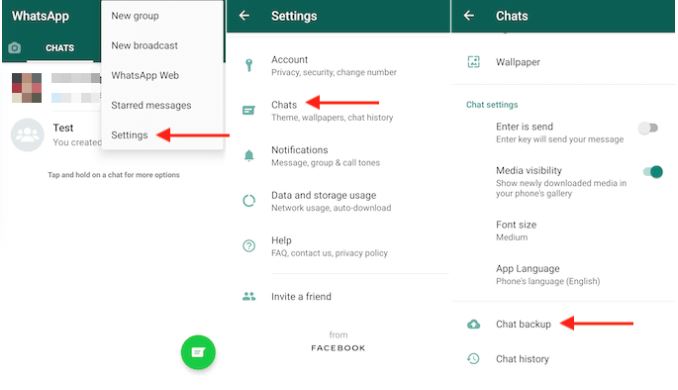
3. Under Chat BackUp, you will see the Google Drive settings.
4. Click “Back up to Google Drive” and select the backup frequency( Daily, Weekly, or Monthly). If you want to do it manually, you may select the “Only when I tap Back up” option.
5. Select Google Account.
6. Finally, select the network preference by either selecting “Wi-Fi” or “Wi-Fi of cellular.” If you don’t want to save heavy video files, uncheck, And you are good to go.
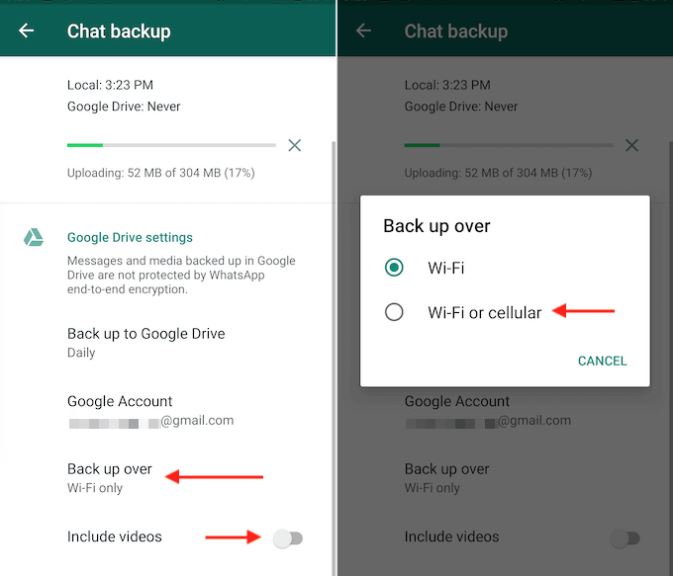
7. Pro-Tip - do not select the “Include videos” option at the bottom to save space unless those videos are essential for you.
You can quickly move to new devices without worrying about losing your data or chat history.
How to Do Whatsapp Backup And Restore From Google Drive?
The most significant advantage of Google Drive Backup is that you can quickly restore whatsapp chat for your lost data. As long as you use the same mobile number and google account, WhatsApp automatically recognizes the linked account and restores the backup on the new device.
Follow the below steps to recover your WhatsApp data from Google drive:
- Sign up on your Android device with the same Google account you’ve used for backup.
- Install Whatsapp from Google Playstore on your new device (Reinstall if you are trying to recover data on an existing device)
- WhatsApp will prompt you to verify your mobile number.
- The following auto prompt will be to “Restore” your data from Google drive.
- Your chats start appearing, followed by media and files.
TNevertheless, there is no need to worry if you do not have Google Drive back up. You may quickly restore your chats and media files using local backup files on your device. The only catch is you need to transfer the backup files from the old phone to the new phone before installing Whatsapp.
How to Restore Chats In Whatsapp From a Local Backup
WhatsApp stores your latest messages and media files as back up on local storage or external SD card. You can quickly transfer them to a new phone without starting from scratch or losing important documents. A friendly reminder — recovery can only happen if you have maintained the backup. If there is no backup, you may say goodbye to your chat history and WhatsApp files.
Here are a few critical facts about WhatsApp local backup storage:
- WhatsApp stores your backup data in either “Internal storage/WhatsApp” or external folder “sdcard/WhatsApp.”
- Automatic backup files are created every night at 2 AM.
- You can find the most recent backup files (last seven days) on local storage.
- You can check your last backup details by tapping “Settings”> “Chats”> “Chat Back up.”
- The back-files use the naming convention of “msgstore-YYYY-MM-DD.1.db.crypt12.” For example, if the last backup was from Christmas, you would find the file name “msgstore-2021-12-25.1.db.crypt12.” Crypt 12 is the latest protocol.
It is best to maintain a backup on both Google account and local drive. Google drive backup can be long term and can be performed once a week. At the same time, the automatic backup happens on the local device daily.
Steps to restore the backup from a local drive:
- Download and launch the file manager app on your mobile.
- Find a Whatsapp folder on your local device storage or external memory card. So it can be either “Device Storage > WhatsApp > Databases” or “sdcard > WhatsApp > Databases.”To avoid any confusion, rename the file by simply removing the date, so it appears at the top. So the Christmas backup file “msgstore-2021-12-25.1.db.crypt12” will become “msgstore.db.crypt12”
- If you switch to a new phone, you must transfer the backup file before the next step.
- Once you have the backup file ready, Install or Reinstall Whatsapp. Verify your phone number.
- You will get a prompt to “Restore Backup” media and files.
You are all set. One typical complaint of non-iPhone users is that it’s tricky to manage apps, especially data recovery. It is a myth, because similar to Android, recovering Whatsapp chats is pretty easy on iOS
How To Restore Backup In Whatsapp On iPhone?
The steps to restore your chats and WhatsApp files are almost identical, except for two things —
The location of WhatsApp settings is at the bottom left corner versus the top left corner in Android.
iPhone devices use iCloud (cloud storage and computing services); if you are an Android user, consider iCloud as Google Drive. You can log in using your Apple account, store and access files across devices.
To set up a backup on your iPhone, access WhatsApp settings at the bottom left corner. Tap “Chat” followed by “Chat Backup.” Tap on “Back up Now.” You will need to login into your iCloud account to set up an automatic update. Choose frequency depending on your usage, and you are all set.
Before discussing the steps to recover deleted WhatsApp messages or files on iPhone, remember the golden rule – “you can only recover what you have backed up.”
You can restore your WhatsApp chats, media, and documents on iPhone by following steps:
Install the WhatsApp application on your iPhone.
Verify your mobile number(same as your previous device)
You will get a prompt for “Restore.” Click to resume restoration.
You must use the Same Apple/iCloud account to retrieve old chats.
Depending on the size of the backup file, your messages and media files will get restored after a few minutes.
Conclusion
Losing your WhatsApp chat history is not as big a nightmare as we think. You need to remember a few key points like understanding how the backup process works, where the backup files are stored, and how to retrieve them.
Both iOS and Android have similar backup setup processes. It takes a couple of minutes to ensure your WhatsApp backups are auto-enabled. If you are switching over to a new phone, always check WhatsApp settings on the existing phone before installing it on the new phone.
Next time you accidentally delete any chat history, do not panic. You know how to recover them
I hope you liked our article on how to restore whatsapp backup from google drive without uninstalling, and it must have solved your queries such as how to restore whatsapp backup without uninstalling, how to retrieve whatsapp chat (retrieve whatsapp chats) or how can i restore my whatsapp chat.
if you have any comments or suggestions do share them in the comments below.
Frequently Asked Questions
1. How can I restore WhatsApp backup without Google Drive?
Suppose you have not set up WhatsApp on Google drive. You can recover the WhatsApp data by accessing the backup files on local storage. WhatsApp stores data for the last seven days on your primary device storage or sd card.
Access WhatsApp/Databases folder on your phone, and you will see backup files with the naming convention of “msgstore-YYYY-MM-DD.1.db.crypt12.” Install/Reinstall WhatsApp, verify your phone number and follow the “Restore” prompts to complete restoring your old data.
If you switch to a new phone, you need to transfer the backup file before installing WhatsApp.
2. How can I access my WhatsApp backup on Google Drive?
Suppose you have your WhatsApp backup saved on Google Drive. You can find the details by going to WhatsApp settings > Chats > Chat Backup > Google Drive settings.
The setting will show you details like google account and frequency of auto backup. “The Chat backup” section shows the date and time of the last backup ( both Google drive and phone storage). You can also check the backup size to manage your Google Drive storage capacity better.
3. How do I recover my UPI pin?
You can recover your UPI Pin in WhatsApp by following the below steps:
Android users –
- Open More Options (3 vertical dots) on Whatsapp.
- Under “Payment,” choose “Forget UPI Pin.”
- Enter the bank details as per the prompts (debit card number, expiration date, and CVV)
iPhone users –
- Under “Payment,” choose “Forget UPI Pin.”
- Enter the bank details as per the prompts (debit card number, expiration date, and CVV)