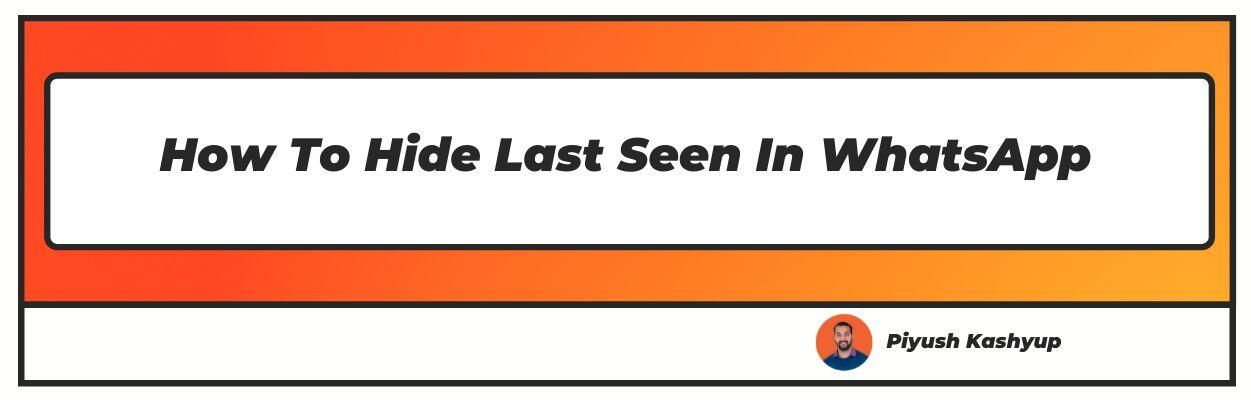Want to know how to remove blue ticks in WhatsApp? Well you have landed on the right article
Whatsapp is one‘s go-to messaging app. Despite the numerous privacy problems, this app remains at the top of the rankings; nevertheless, one feature can be problematic at times: the last seen.
The app provides the user's most recent online status. It also displays our typing status while one is typing something and the last time one was online. These are some details that users do not want to reveal to everyone.
While the Last Seen function is handy for determining when a particular contact was last seen on the app, it can be intruding under some circumstances.
If you haven't removed the last seen status settings, you may see messages such as "Why did you sleep late last night?" and "Why haven't you answered my message while you were online?" The list goes on and on.
It doesn't mean you have to endure it, but you can change the settings to protect your privacy. WhatsApp has various options that allow a user to customize the app to their liking.
These features include the ability to hide the last time you were seen online, as well as many more. In our detailed guide on how to off blue tick in WhatsApp, we'll look at how to hide your last seen status in WhatsApp.
how to remove blue ticks In WhatsApp in Android and IOS?
WhatsApp settings are almost the same in IOS and Android. Follow these steps to know how to remove blue tick from WhatsApp which is very same in both the systems.
Step 1: Open WhatsApp and select Menu (three dots)
Step 2: Select "Settings" from the drop-down menu.
Step 3: Go to "Account" on the Settings page.
It will display various options such as privacy, security, two-step verification, changing your phone number, requesting account information, and deleting your account.
Step 4: Select the Privacy option from the drop-down menu.
Step 5: From the Privacy page, select 'Last Seen.'
Step 6: A pop-up window will open, with options such as "Everyone," "My contacts," and "Nobody."
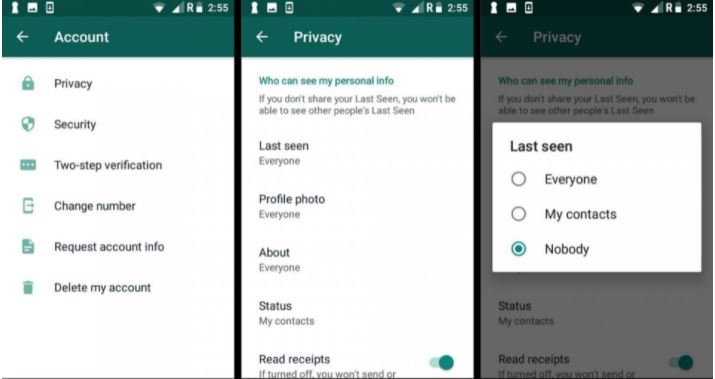
Step 7: Select the option to hide your online status on WhatsApp by checking the box next to it.
Change the options to "My contacts" if you wish to show your contacts the last seen status again. This is the most convenient way to read and respond to Whatsapp messages without letting your contacts know you're online.
Users can enable this option at any time by repeating the procedure. Also, it is important to note that if you turn off the mentioned option, you won't be able to see blue ticks when other people read your messages.
Use Airplane Mode to Hide Online Status on Whatsapp

It's vital to note that before you begin this method for hiding your online status on WhatsApp, double-check that the Whatsapp version you're using is the most recent version.
Step 1: To switch off the data connection, go to the phone's settings. Then, before you start Whatsapp, switch to flight mode.
Step 2: Now, open Whatsapp and read or respond to any messages you receive, or send a new text message to any of your contacts.
Step 3: When you've finished with everything, exit the app and close it from the recent applications menu, then turn off Flight mode.
Now your message will be delivered to your contacts. They can't view your online or typing status at the same time. Your last seen will also not change in case your last seen status is visible.
The Flight mode can be easily switched on and off to keep your online status hidden from your contacts. You should now be able to hide your WhatsApp online status. You can use this method to reply to all messages without them knowing you're online.
Hide Last Seen Status on WhatsApp GB
Here's the other side of the coin! You are not permitted to use the regular Whatsapp program while using Whatsapp GB. So, if you're using this version, follow the steps below to learn how to hide blue tick in WhatsApp.
Note: Before installing GB WhatsApp, make sure you uninstall the official WhatsApp software from your phone.
Once the app is set up and ready, use the instructions below to turn off Last Seen for all contacts.
Step 1: Open GB Whatsapp and click on the three dots in the top right corner.
Step 2: Look for "Hide Online Status" in the menu.
Once activated, your Online status will never be shown to your contacts, even if you are online. Additionally, the Last Seen time for all of your contacts will be disabled due to this action.
When it comes to last seen and online
This feature shows you when a contact was last viewed or if they are now online on WhatsApp. Anyone who has WhatsApp open in the foreground and is connected to the Internet is deemed "online." However, this does not always imply that the recipient has read it.
So you've figured out how to hide your WhatsApp last seen and online status?
The last seen function on WhatsApp tells you when a contact was last seen on the app. You can choose who can see your most recent activity using your privacy settings. Please keep in mind that your online identity can't be hidden.
You may not be able to access a contact's most recent appearances, including the following:
This information may be concealed from view due to privacy settings. Your last seen may not be publicly viewable, depending on your privacy options. Other contacts will not see your last seen if you do not share it.
With the above three approaches, you have learned how to hide blue tick on WhatsApp & online status.
How Does WhatsApp 'Last Seen' Setting Work?
WhatsApp defaults to displaying the time you last used the app in the Chats window, such as today you were online at 6:15 PM.
If someone starts a chat with you, they'll be able to see when you last used the app (unless you're currently online, in which case your status will say online).
Even if you turn off the last seen setting, there's no way to hide your status if you're online or typing.
However, if you don't want your last seen time to be shown to your contacts, you can disable this setting temporarily or permanently.
I hope you liked our article on how to remove blue ticks in WhatsApps, if you have any comments or suggestions do share them in the comments below.
Frequently Asked Questions
1. How can I hide my last seen on WhatsApp without blocking?
WhatsApp does not yet offer a way to hide Last Seen from a single person or group of people. However, using a workaround, it is still possible to hide WhatsApp Last Seen from specific persons.
The following two-step process is required to Hide WhatsApp Last Seen from particular persons as a workaround.
Restrict WhatsApp Last seen to Contacts only
Delete any contacts from your contact list that you don't want to see your Last Seen.
The first step limits who can view your WhatsApp Last Seen to the Contacts listed in your iPhone or Android Phone's contact list, and the second step ensures that people who shouldn't see your WhatsApp Last Seen aren't in the list of contacts.
You will be able to chat with these people on WhatsApp even after removing them from your contacts list, and they will not be able to tell that you have blocked them from seeing your WhatsApp Last Seen.
2. What does last seen and online mean on WhatsApp?
Last seen and online indicate whether or not your contacts have used WhatsApp recently.
If a contact is online, their device has WhatsApp open in the foreground and is connected to the Internet. However, it does not imply that the contact has read your message.
The last time the contact visited WhatsApp is referred to as "last seen." You can manage who can see your last seen by adjusting your privacy settings. Please keep in mind that you cannot conceal your internet identity.
3. If I have hidden my last seen activity on WhatsApp will I be able to see others’ last seen activity?
In this instance, you will not be able to observe other people's last seen activities. Other reasons you might not be able to see a contact's last seen include:
It's possible that they've set their privacy settings to keep this information hidden. It's possible that you've configured your privacy settings so that your last seen isn't shared. You won't be able to see other contacts' last seen if you don't share your own.
4. How to hide last seen for a specific person in WhatsApp?
This is how you use this feature on your phone:
1. Turn on your phone and go to WhatsApp.
2. Select Settings from the three dots in the upper right corner.
3. Select Account ->Privacy and then Last Seen from the Settings menu.
4. Now you have four choices: Everyone, My Contacts, My Contacts Except..., and Nobody.
5. Choose "My Contacts Except..." from the drop-down menu, then select the contacts from whom you want to hide your last seen status.
So that's how you may make your WhatsApp last saw status invisible to specific people. This functionality will act similarly to WhatsApp status updates. This function is still in beta and will take some time to reach all users.
Otherwise, you can block the particular contact to hide your last seen and online status from that.
If you hide your Last Seen status from everyone, you won't be able to see the status of other individuals either.
On Windows Phone and Nokia Asha devices, changing the last seen setting is currently not possible, though it is likely that this option will be brought to both platforms in future software updates.