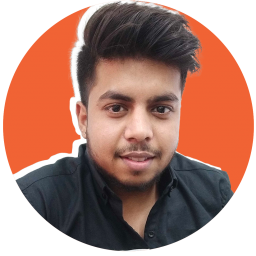Want to know how to turn off windows defender? Well you have landed on the right article.
how to disable antivirus in windows 10, windows 8, windows 7
What Is Windows Defender?
Windows Defender is a Microsoft security software product that provides the ability to perform on-demand and on-schedule scans of local hard drives, removable media, or networked computers for spyware and other potentially unwanted software.
In addition, it will include an updated definition database to provide detection for newer threats.
The features of Microsoft Defender include OneDrive file backups, parental controls, and the elimination of passwords, which have been replaced with face and fingerprint technologies (known as Windows Hello).
It is possible to gain more control over how websites monitor your data by using Microsoft Defender's tracking protection feature. Additionally, the app includes a password generator and a password monitor that alerts you if any of your credentials have been breached.
Whenever Microsoft Defender is activated, it serves as your device's primary antivirus software. The Windows Security software checks files, fixes dangers, and provides security reports based on found threats.
When Internet Explorer 7 is used with Windows Defender, security and privacy measures are enhanced. It's critical to understand how Windows Defender works with Internet Explorer 7 in order to keep your browsing experience safe.
Microsoft has released a new anti-spyware program called Windows Defender. It is possible to utilize Windows Defender with Internet Explorer 7 to do a full scan of the browser for malware signatures.
Using Internet Explorer 7, it will assist you remove the signature if it is found. To prevent spyware from being installed unintentionally, Defender scans for attachments (piggybacking) to genuine applications.
As a result, it ensures that all vital data stored in your computer is safe.
Why You Should Turn Off Windows Defender
If you are using Microsoft Windows or any version of antivirus software, you might have noticed that there's a service running called "Windows Defender".
It is enabled by default on all versions of Windows. This service scans files when they are accessed or modified, and if it finds an issue with them, it will try to repair or remove them.
This might be good if you are using pirated software, but if you have purchased your Windows or Office license/product key, this service can be annoying. Some people even call it the "Stupid Defender".
It isn't delightful because it scans files several times when they are accessed. We try to access the internet, and Windows Defender scans the website.
We try to open a file, and it gets scanned by Windows Defender. It starts when we are playing games or even while idle.
So, what can you do about this?
There are several options, but one of the best is disabling it so that Windows will not scan files anymore. The result would be that it will not scan files when accessed or modified.
Also, it won't show any more alerts or popups to ask you if you want to scan the file.
There are a few reasons that may force you to turn off your Windows Defender, which include:
On its own, disabling Windows Defender is completely secure. When you remove it from service without a suitable replacement, you run into trouble.
Ensure you have a backup security system in place—and of course, you're still responsible for keeping yourself safe. If you don't wish to use Windows Defender, you can follow the steps below to turn it off.
3 Easy Ways To Disable Windows Defender
Microsoft Defender's use isn't welcomed by everyone. Some people have discovered better options and no longer wish to be plagued by false positives.
Others in the field of internet security may need to disable Windows' own firewall and antivirus software in order to test specific malware protocols.
It doesn't matter if you are temporarily or permanently disabling Microsoft Defender. Fortunately, you have the option of turning it off permanently or only for a short period of time.
Here's how to go about it!
Turn Off Windows Defender Through Settings
You might be among those who want to temporarily disable it. The easiest way to access the Microsoft Defender settings is through the Windows Security app.
- 1First, open the Start menu by pressing the Windows key.
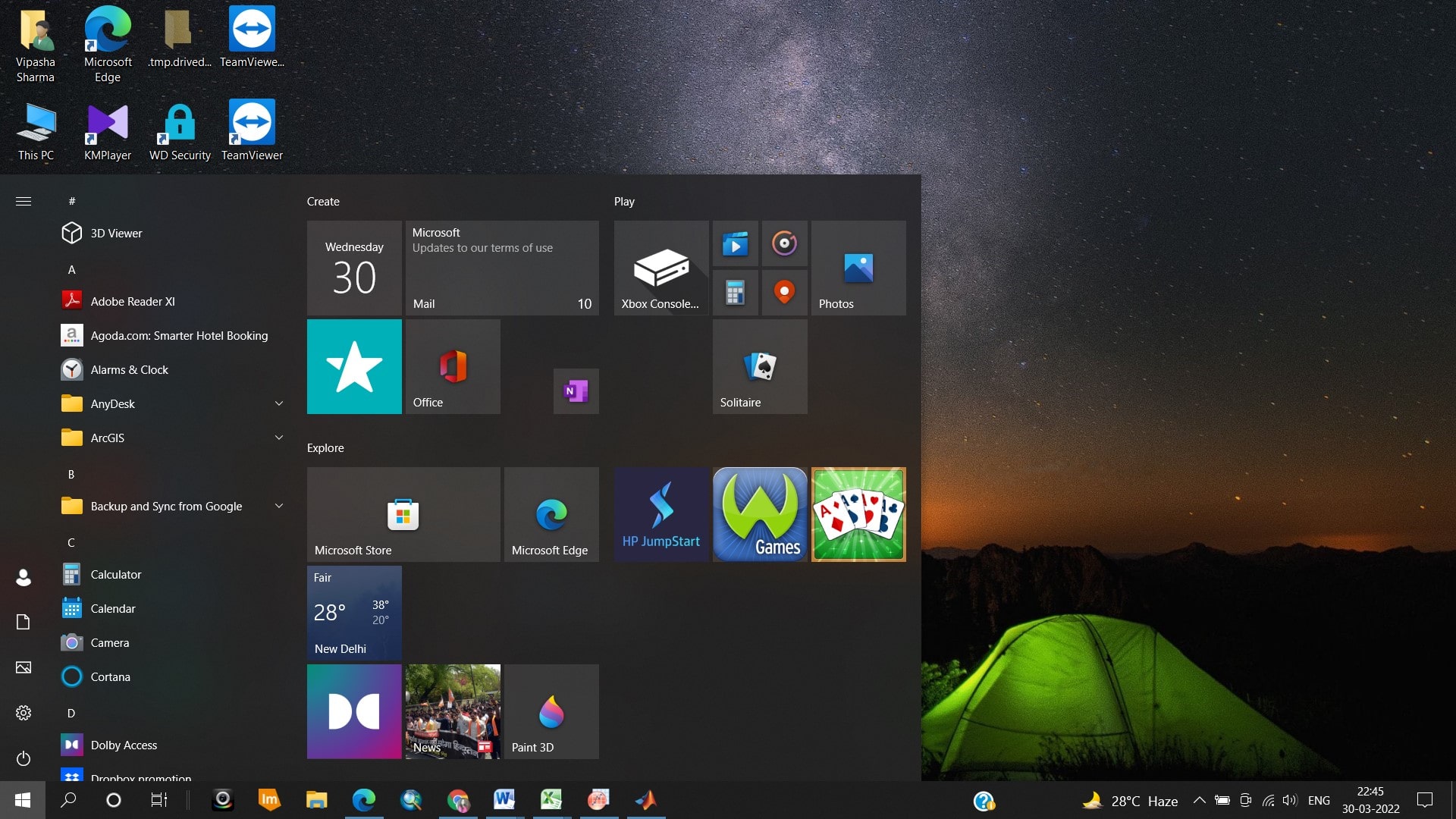
- 2Now, open "Windows Security" by typing it into the search box. When the Windows Security app launches, you'll notice an array of options, including Firewall and network protection as well as Family safety. Virus & threat protection is the first item on the screen, so click on it to open the Microsoft Defender settings. It's possible to scan for updates and make other adjustments from here.
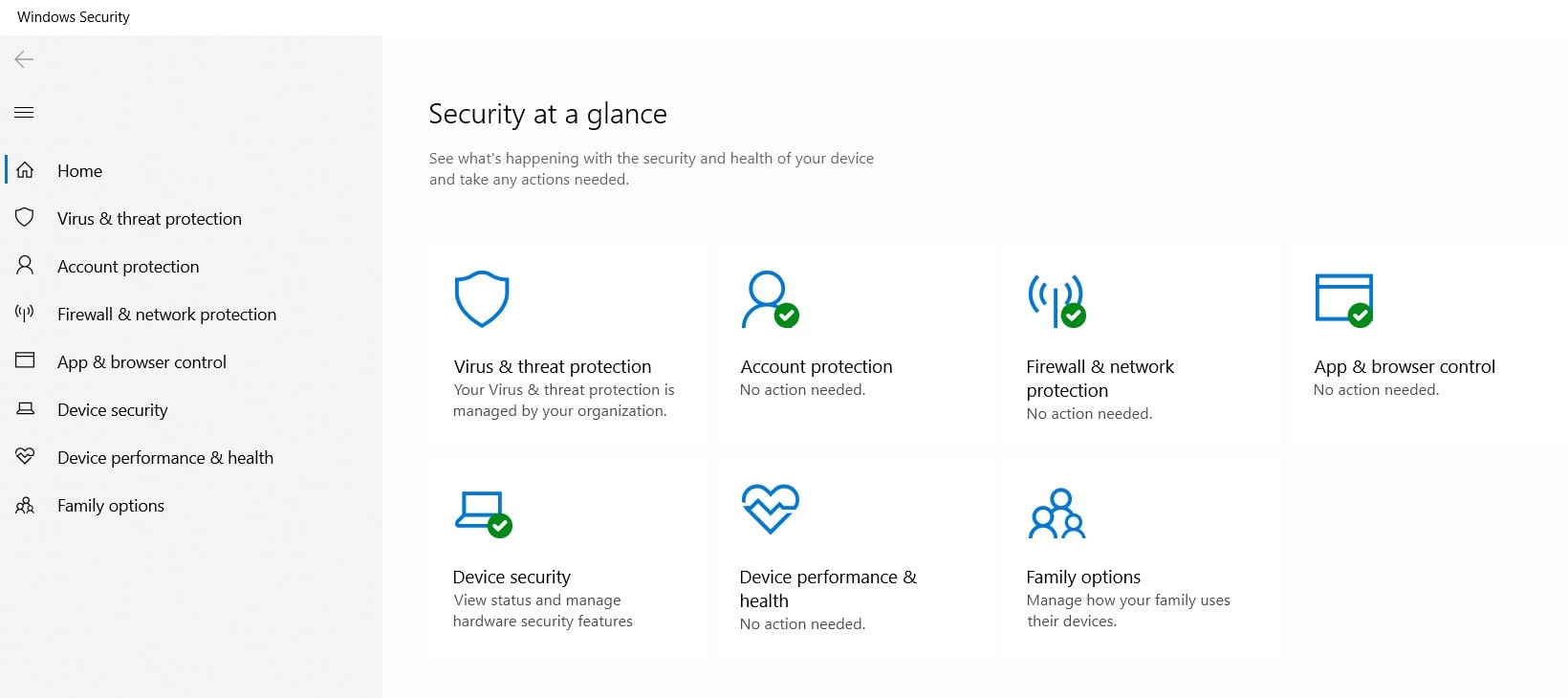
- 3The Microsoft Defender settings can also be changed in this step. Go to Virus and Threat Protection and click on Windows Defender Antivirus options to access this feature.
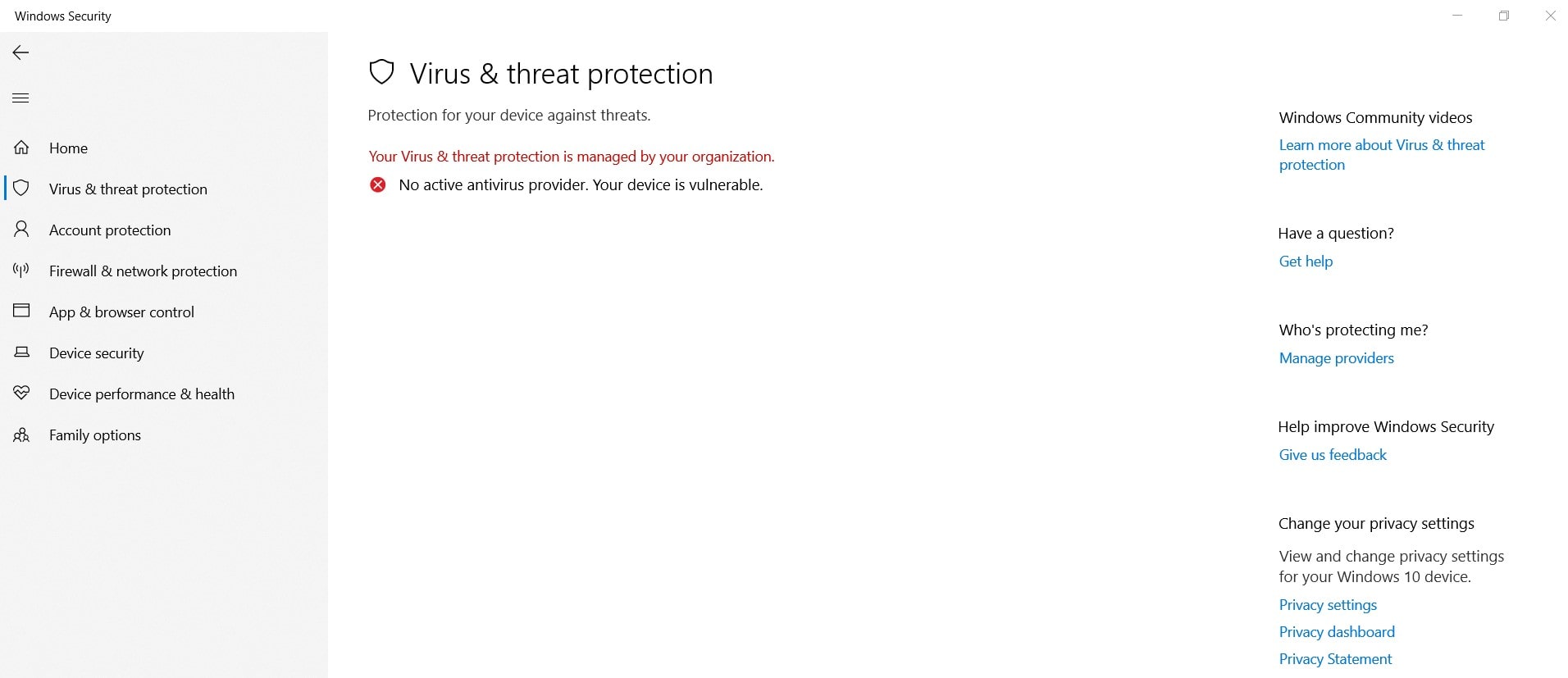
- 4A variety of security features are accessible by navigating to this section.
- 5The first item on the list of choices – Periodic scanning – is where you'll find the option to disable Microsoft Defender. After that, make sure the light is off by flipping the switch. If you're questioned about this, you should be prepared to provide confirmation.
Remember that this is only a temporary fix. After you restart your device, Microsoft Defender will turn itself off. However, if you only need to allow a few apps to through, this is the ideal option.
Disable Windows Defender Through The Registry
Disabling windows defender through registry involves the following steps:
- 1Press Win + R on your keyboard to bring up the Run window.
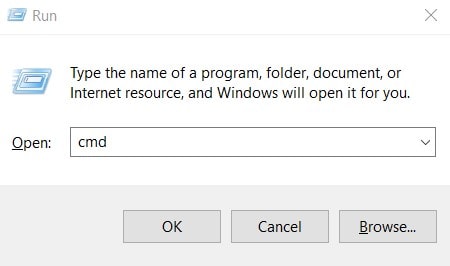
- 2Type regedit into the run window and press ok.
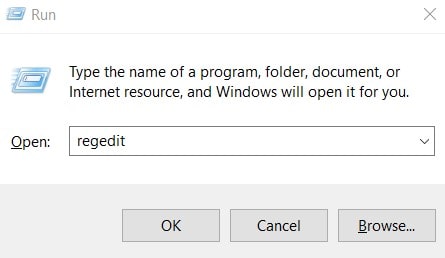
- 3To proceed, click Yes at the UAC prompt.
- 4In the next step, the registry editor window will open.
- 5Navigate to: HKEY LOCAL MACHINESOFTWAREPoliciesMicrosoftWindows Defender in the registry. HKEY LOCAL MACHINE is on the left-hand side, so click on it to enlarge it.
- 6Then select SOFTWARE from the list (Expand it)
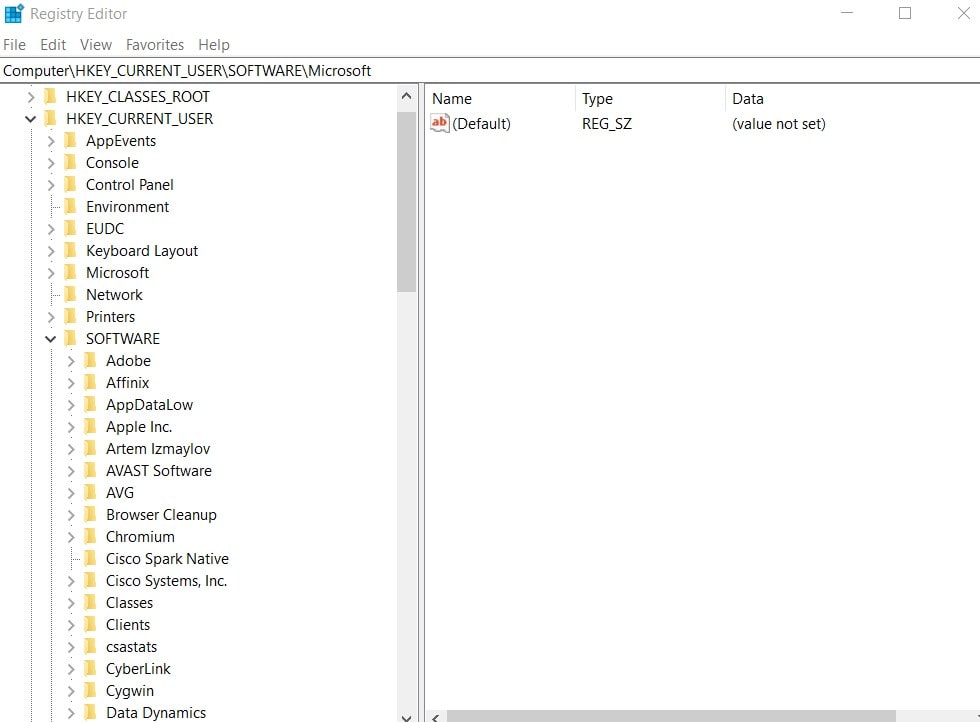
- 7Select Windows Defender from the Policies menu, then expand Microsoft.
- 8Double-click DisableAntiSpyware on the right-hand side of the screen and enter 0 as the value. DWORD (32-bit)Value, rename it to DisableAntiSpyware, and input the value 0 to enable or switch on Windows Defender (if the DisableAntiSpyware does not already exist).
How To Turn Off Windows Defender Through Group Policy
Some folks do not want to deal with Microsoft Defender at all. They may have better defenses, as previously indicated.
Microsoft's proprietary security feature cannot be permanently disabled as easily as temporarily, but if you follow the steps carefully, you shouldn't have any problems.
To begin, you'll need to disable Tamper Protection on your device. Tamper Protection prevents an intruder from tampering with your computer's security settings to get access.
If you want to turn off Microsoft Defender for good, Tamper Protection isn't going to let you. Security will be turned back on after a restart even if you make changes using Group Policy.
Disable Tamper Protection if you don't want to use it.
This can be done by following the steps mentioned below:
- 1Virus & threat protection is the first place you should go.
- 2Under Virus & Threat Protection Settings, click on Manage settings.
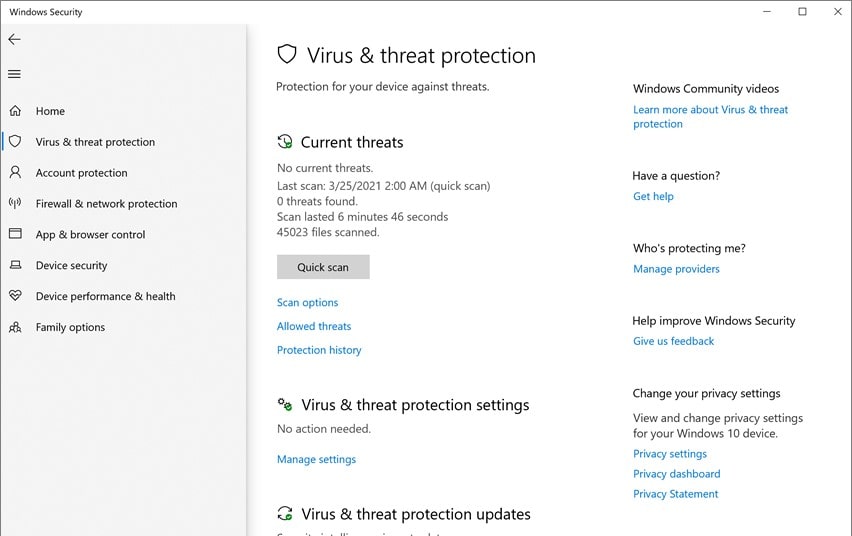
- 3After that, go to Tamper Protection and make sure that you, as the system administrator, want to turn it off by clicking the Off switch. However, this does not mean that you have finished. That you have disabled Tamper Protection does not indicate that Microsoft Defender is disabled.
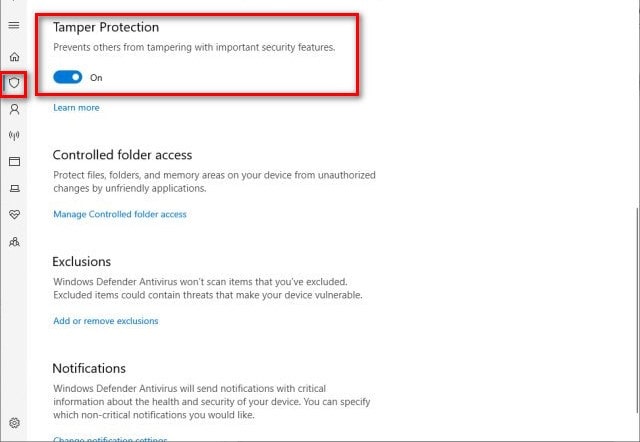
- 4In this step, you'll need to become a little more technical. The first step is to open Start and type "gpedit.msc". In the Local Group Policy Editor menu, click on this option.
- 5On the left, you'll notice a path menu. Go to Computer Configuration, then Administrative Templates, then Windows Components, and finally double-click the Microsoft Defender Antivirus entry to activate the program. Keep in mind that Windows Defender Antivirus may be referred to as this entry on some computers. It's the same thing, so don't worry.
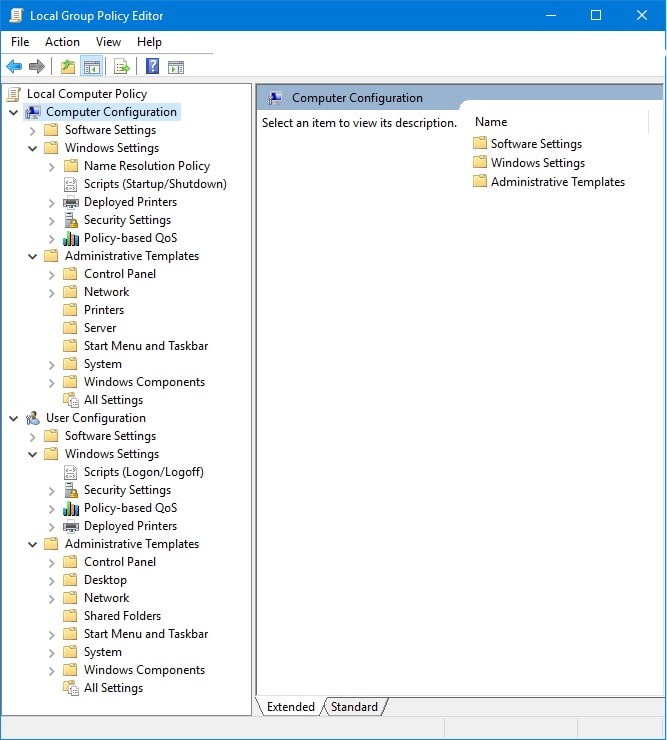
- 6In the Microsoft/Windows Defender Antivirus method, the next step involves navigating to the right side of the screen, or the main portion. Turning off Microsoft/Windows Defender Antivirus will appear in a drop-down menu. Click it twice.
- 7The option will now be turned off by default, meaning that the Defender is activated. When the option is enabled, the function is disabled. To turn off Microsoft/Windows Defender Antivirus, select Enabled and then click OK.
The Microsoft Defender feature has now been disabled permanently removed. Restarting your device will not reactivate Microsoft's proprietary antivirus technology. You may, of course, reactivate the feature at any time by following the same steps.
Conclusion
So, now that you know how to disable Windows Defender in Windows 10, 8, and 7, you can be safer while browsing the web. As you should already know by now, malware developers are constantly finding new ways to infect computers with their harmful programs.
They try to trick users into thinking that their fake antivirus software is legit so that they can get more money out of unsuspecting users.
By following the steps above, you will better protect your computer from potential threats.
Frequently Asked Questions
1. What is the difference between Windows Defender and antivirus?
Cyberthreats like these can be found in an individual's email, browser, cloud storage, and other programs thanks to Windows Defender. Endpoint protection and response are both absent from Windows Defender, as are automated investigation and repair. As a result, for more enhanced protection to PCs where valuable data is stored, an antivirus is necessary for additional protection.
2. Is Windows Defender good enough for 2022?
Simply put, yes, to some extent. On a general level, Microsoft Defender is good enough to protect your PC from viruses, and its antivirus engine has improved a lot in recent years.
3. Should I turn off Windows Defender?
There are a few instances where you might require turning off your Windows defender. But remember that, your computer (and network, if you have one) may become more exposed to hackers if you turn off Microsoft Defender Firewall. Instead of turning off the firewall, you can grant access to a restricted program through the firewall.
4. What will happen if I turn off Windows Defender?
As already explained, turning off your Windows Defender will expose your device to malicious attacks. However, by default, Defender turns real-time protection back on when Windows restarts if it is turned off and no other antivirus software is running. If you're using a third-party antivirus program, this won't happen.