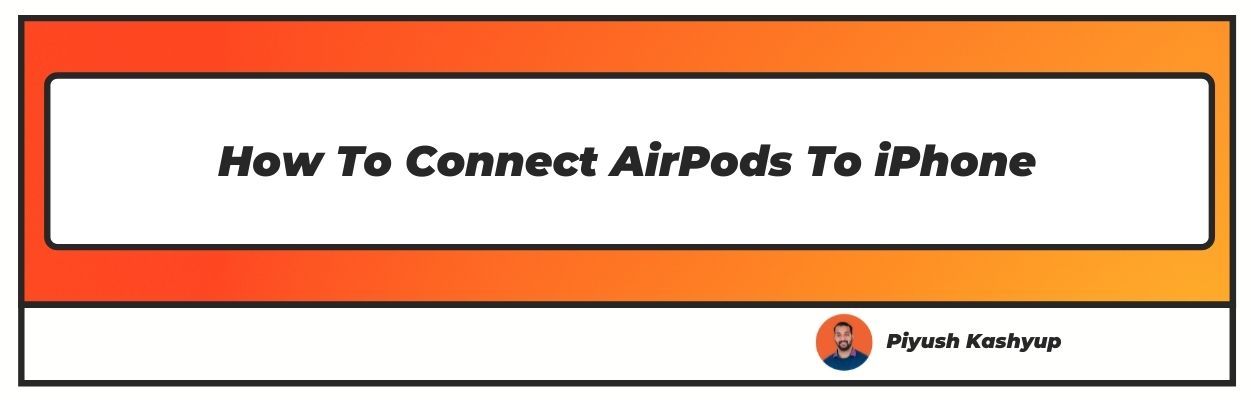Want to know how to connect airpods to iphone? Well you have landed on the right article, make sure to read the article carefully to know how to connect airpods with iphone
Apple's AirPods are among the most popular wireless headset options on the market today. The small buds have a long battery life, noise cancellation and are reasonably pleasant to use for extended periods.
You might be wondering if, like most Apple products, they are compatible with the company's Find My iPhone programme.
Because of their small size and portability, AirPods can be easily misplaced. Find My iPhone comes in handy at this point. In most circumstances, using secure tracking software to find your Apple devices is the best option.
AirPods, unlike other devices, are not directly linked to your Apple ID.
How To Connect AirPods To iPhone (2022 Updated)
How to Connect Airpods to an iPhone
- 1. Before you begin, ensure that your iPhone is running the most recent version of iOS and that your AirPods are fully charged. However, they do not need to be charged entirely before being linked to an iPhone.
- Most likely, your Bluetooth is already turned on, but double-check. Open the Settings app, go to Bluetooth, and ensure the slider is turned on and the button is swiping to the right.
- Before proceeding, return to your iPhone's Home screen and ensure that the screen is turned on.
- Depending on the model of your AirPods, perform one of the following:
AirPods Max: Take the AirPods Max out of their case and position them near the iPhone. If the pairing instructions do not show, push the Noise Control button on the right earcup and bring the headphones close to the iPhone. - If these AirPods have already been attached to another iPhone, a notice stating "Not Your AirPods" will show. To proceed, tap Connect.
- Follow the onscreen instructions that appear. When you're finished, press the 'Done' button.
- Your AirPods will be instantly linked to your iCloud profile on all of your other Apple devices that use the same Apple ID, such as your iPad and MacBook – you won't have to pair them again.
Prerequisites for Using AirPods
AirPods may be used with devices other than the iPhone and iPad. AirPods are compatible with Android devices, connect to a Mac, and play audio via Apple TV. You'll need the following items to utilise Apple AirPods with these devices:
- Apple Watch is running watchOS 3 or later.
- A Mac is running macOS 10.12 (Sierra) or above.
- Apple TV is running tvOS 10.2 or later.
A Bluetooth audio gadget made by a separate company.
Quick Tip:
If you don't want to connect your AirPods Max to your iPhone, you can always use an audio wire. The AirPods Max must be linked to an Apple Lightning to 3.5 mm Audio Cable and an Apple Lightning to 3.5 mm Headphone Jack Adapter, and your iPhone must be connected to an Apple Lightning to 3.5 mm Headphone Jack Adapter.
FAQ:
Q1. How to connect airpods with Iphone XR?
The iPhone XR supports the Bluetooth 5.0 standard. Bluetooth 5.0 provides greater range, quicker speeds, more broadcast message capacity, and improved interoperability with other wireless technologies.
Q2. How do I set up my AirPods?
Navigate to the Home Screen.
While your AirPods are still in the charging case, place them next to your iPhone. On your iPhone, a setup animation appears.
Connect should be selected.
Read the next three displays if you have AirPods Pro or AirPods (3rd generation).
If you already own an AirPods Pro, AirPods (2nd generation), or AirPods (3rd generation) and have "Hey Siri" set up on your iPhone, "Hey Siri" is ready to use with your AirPods. If you haven't already activated "Hey Siri," you'll be walked through the process.
Q3. Why are my airpods not connecting to iphone?
Check to see if your charging case is fully charged. Place both AirPods in the charging case and charge them for 30 seconds. Play audio to put both AirPods through their paces. If your AirPods are still not working, reset them.
Q4. Can you turn one AirPod off?
Check to see if your charging case is fully charged. Place both AirPods in the charging case and charge them for 30 seconds. Play audio to put both AirPods through their paces. If your AirPods are still not working, reset them.
Q5. Why is my phone only connecting to the AirPod?
Perhaps it is your device, not the AirPods, that is to blame. To see if this is the case, connect to another pair of Bluetooth headphones and see if the problem persists. If you do, the problem is with your device, not with the AirPods. You'll need to reset your device's settings in this case.
I hope you liked our article on how to connect airpod to iphone, and it must have solved your queries such as how to pair airpods to iphone, how to connect apple airpods, how to connect airpods pro or how to connect airpods to phone
if you have any comments or suggestions do share them in the comments below.