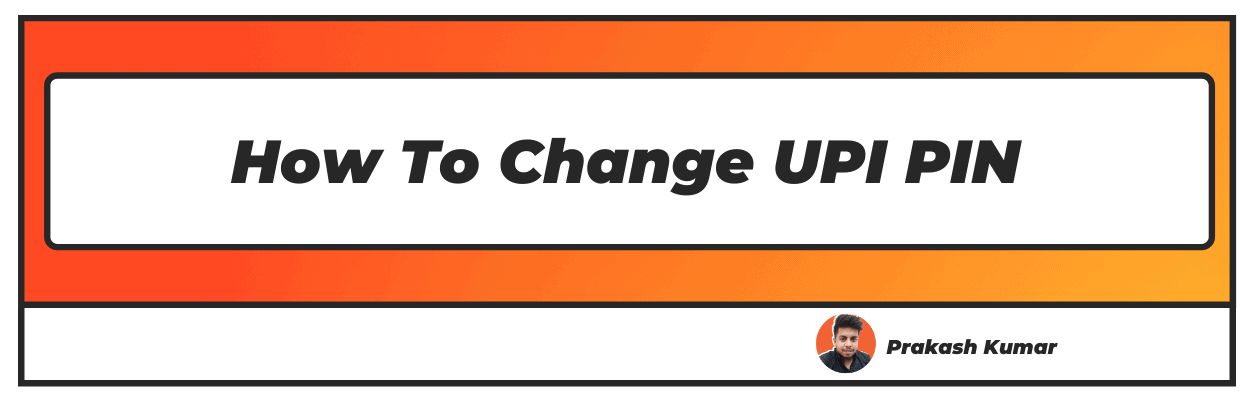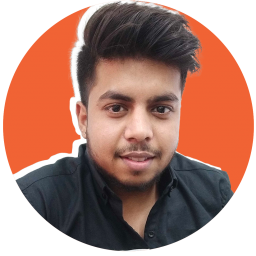Want to know how to change upi pin? Well you have landed on the right article
Do you wish to use Mobile wallets such as Paytm, Google Pay, or PhonePe? Then you must know everything about UPI PIN.
A unified payment interface, commonly called UPI, is a QR Code for a virtual payment address where you can send and receive payments. Your UPI QR code is unique to you and is linked to your bank account.
This QR code is accompanied by a UPI PIN (UPI personal identification number), a password you need to enter to complete any transaction.
If you want to start using a mobile wallet, you have to download the app. Then, you will have to send a request to your bank to provide you with a UPI QR code to link your bank account to the wallet. Later, you can set the UPI PIN to start making and receiving payments.
Your UPI QR code and the PIN are essential for online payments through various mobile wallets. Below, you will find all the information you need to set up your UPI PIN on various mobile wallets.
How To Reset UPI PIN
For Paytm-
Follow the below steps to create a UPI PIN in your Paytm mobile wallet:
- Firstly, if you haven't installed the application, download Paytm from Google Play.
- Next, open the application and create your UPI account by entering your name, phone number, and bank account details.
- Next, go back to the home page and select the 'Bank Account' option on the page.
- Here, you will see a list of all your bank accounts that you have linked to the application.
- Select the bank account in which you want to create a UPI ID by tapping on the 'Set' option. This bank account now will serve as a base for all your online transactions. When you make payments, they will be deducted from this account. Also, when you receive payments, they will directly be transferred to this account.
- Now, you will be prompted to enter the last six digits of your card and its expiry date.
- After entering these details, you will receive an OTP on your mobile number.
- Enter the OTP on the page and the UPI PIN on the next tab. Make sure that the UPI PIN you choose is easy for you to remember but difficult for others to guess.
- Click the 'Submit' button, and your UPI ID is set.
For PhonePe-
If you are using a PhonePe wallet, follow these instructions to set your UPI PIN.
- Open the PhonePe application on your phone.
- In the top left corner of the screen, you will see three horizontal lines.
- When you tap on it, you will see a drop-down menu. Select 'Bank account' from that menu.
- You will see a list of all the bank accounts you have linked to your wallet. Select the one where you want to send and receive payments.
- If you have never set a UPI PIN, you will see the 'Set' option. But if you have already set a UPI PIN, you will see the 'Reset' option. Select the one you see to go ahead.
- Here, you will be prompted to enter your debit card details, like the last six digits of your card and the expiry date.
- You will be asked to enter the OTP received on your number. Once you receive the OTP, enter it here.
- Next, enter a new UPI PIN and click 'Submit'.
- Your UPI PIN is now set. You will be asked to use your UPI PIN to authenticate your transactions every time you use Phonepe.
For Google Pay-
For the Google Pay mobile wallet, you can follow the below instructions to set your UPI PIN.
- Open the Google Pay application on your smartphone device.
- On the top right corner of your home screen, you will see your picture. Click on it.
- From the drop-down menu, select 'Bank account'.
- Here, you will see all the bank accounts that you have linked to your Google Pay wallet. Select the one which will be a base for all your Google Pay transactions.
- Tap on 'Set UPI PIN'. If you have previously set a UPI PIN, you will see the option ‘Forgot UPI PIN'. Tap on it to set a new one.
- Here, you will be asked to enter the last six digits of your debit card and its expiry date.
- Upon entering this information, you will be asked to authenticate your actions with an OTP sent to your number.
- Enter the OTP you receive and then go on to set your new UPI PIN.
How To Change My UPI PIN
How To Change UPI PIN In Paytm-
In case you want to change your UPI PIN on Paytm, follow the steps mentioned below.
- Open your Paytm application on your smartphone device.
- Select the 'UPI' section you see on your home screen.
- In the top right corner of the application, you will see the 'Settings' icon.
- By tapping it, you will get many options to choose from. Select the 'Change PIN' option from the menu.
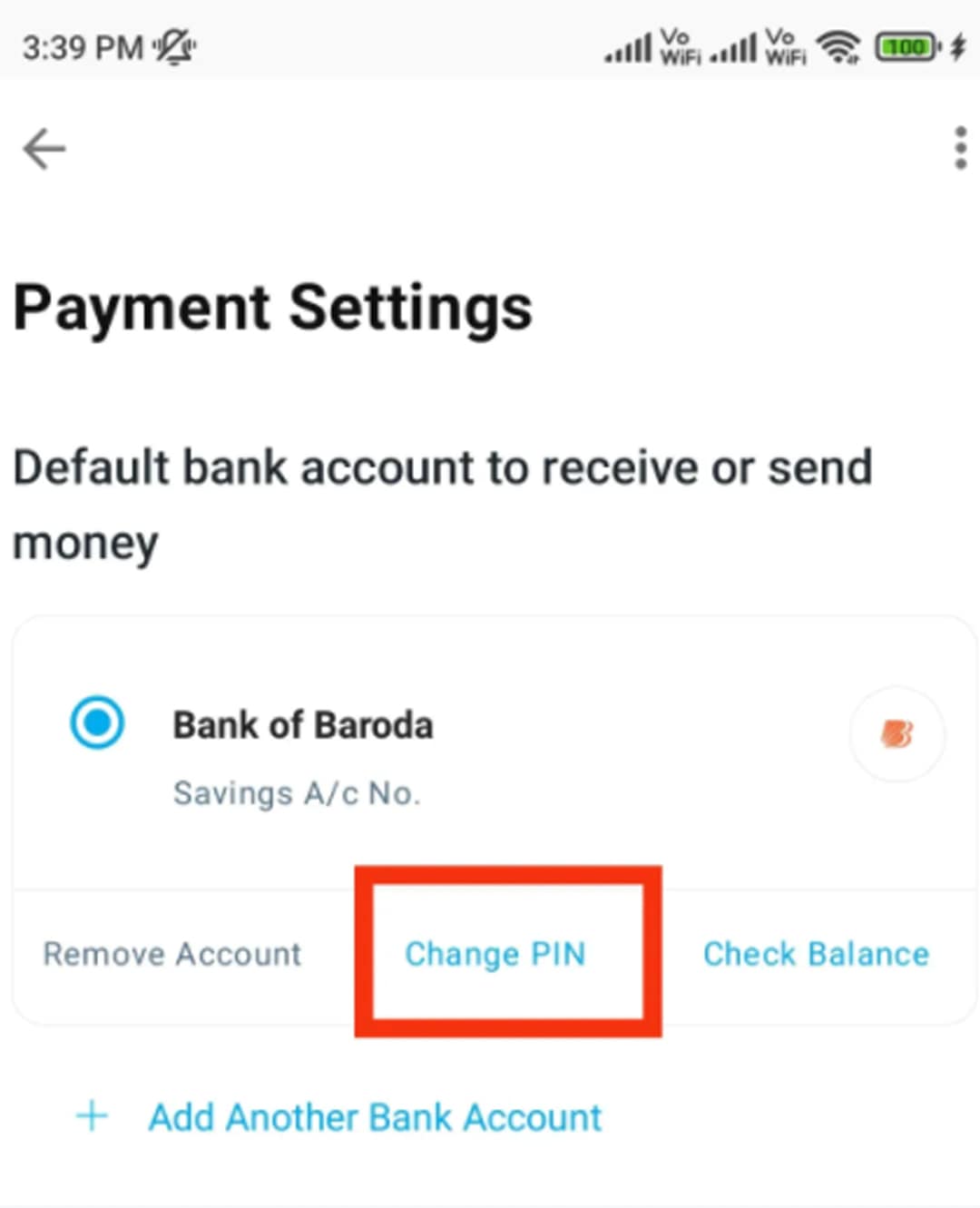
- Next, you will be asked to authenticate your actions by entering your debit card details, like the last six digits of your debit card and the expiry date.
- Once this is done, the next screen will ask you to enter your current UPI PIN and your new UPI PIN. Make sure that your Old UPI PIN and your new UPI PIN are significantly different.
- Re-enter your new UPI PIN to confirm the same and press 'Confirm'.
- You have successfully changed your UPI PIN. You will receive an SMS confirming the new change of your UPI PIN. You can immediately start using this new UPI PIN for further transactions through your Paytm wallet.
How To Change UPI PIN In PhonePe-
If you are using Phonepe wallet, the following steps will help you change your UPI PIN:
- Open your PhonePe mobile wallet on your smartphone.
- On the home screen, you will see three horizontal bars on the top left corner of your screen. Tap on it for the drop-down menu.
- Select the 'Bank accounts' option from the menu. Here you will see all the bank accounts linked to your PhonePe wallet.
- Select the bank account for which you want to change your UPI PIN.
- Once you click on the bank account, you will see a 'Reset' option.
- Select the 'Reset' option. The next page will prompt you to enter your debit card details, like the last six digits of your debit card and expiry date. In case there is no expiry date mentioned on your debit card, use "00/49" as default.
- Next, you will be asked to enter the OTP you receive on your mobile number.
- Enter the OTP.
- Next, enter the new UPI PIN in the next tab and tap 'Submit'.
- Your new UPI PIN is set.
- Your new PIN will be effective immediately, and you can start using it to complete your transactions on PhonePe.
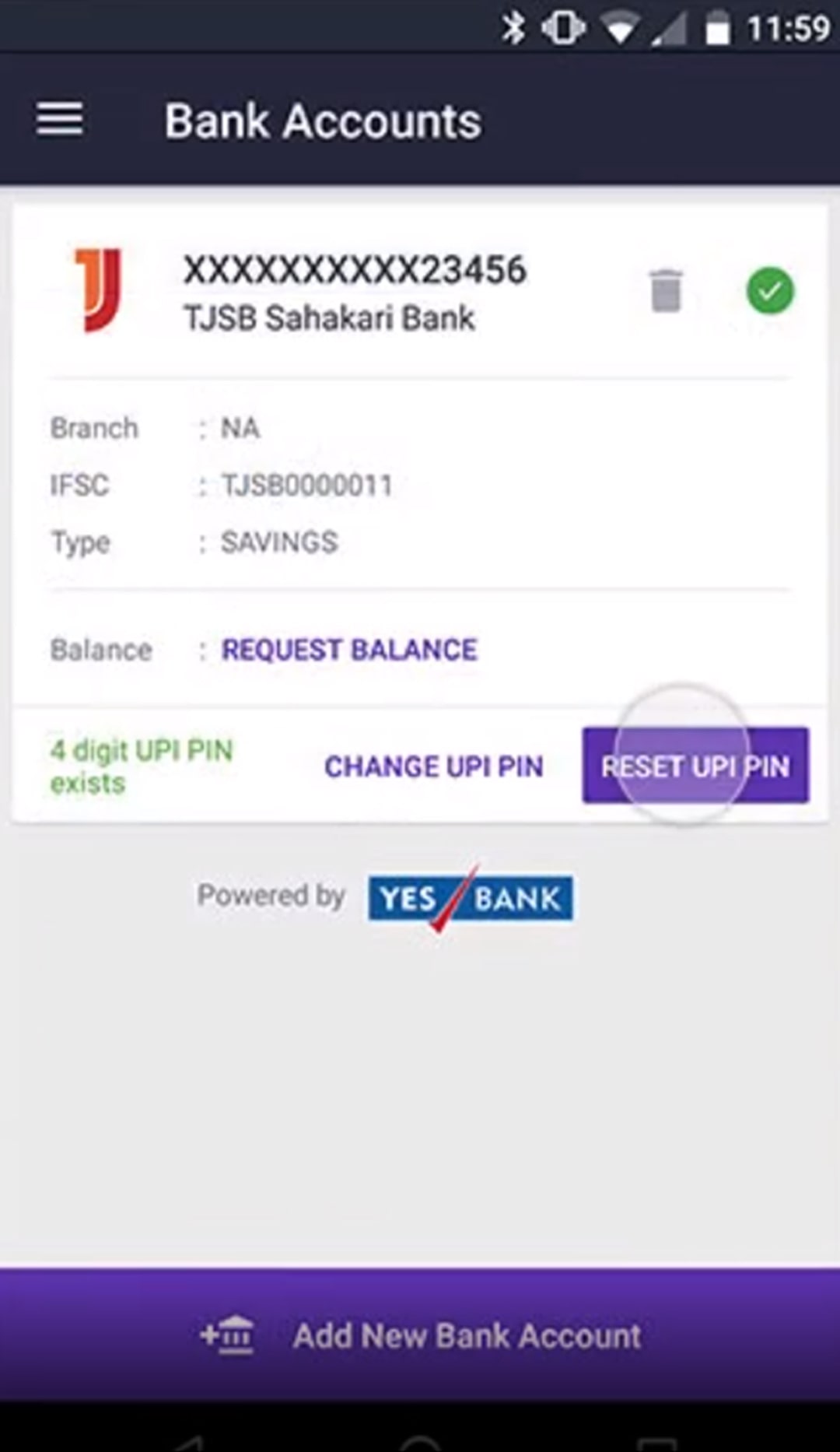
How To Change UPI PIN In GPay-
For Google Pay users, you can follow the simple steps below to set a new UPI PIN for your wallet transactions:
- Open your Google Pay mobile application on your smartphone device.
- On the home screen, you will see your image in the top right corner on the screen. Select it.
- Under your profile, you will see a list of bank accounts connected to your Google Pay mobile wallet. Select the bank account for which you want to change your UPI ID.
- Once the selected bank account page opens, you will see three horizontal dots on the top right corner of the screen. A drop-down menu will appear.
- Select "Change UPI PIN" from the drop-down menu.
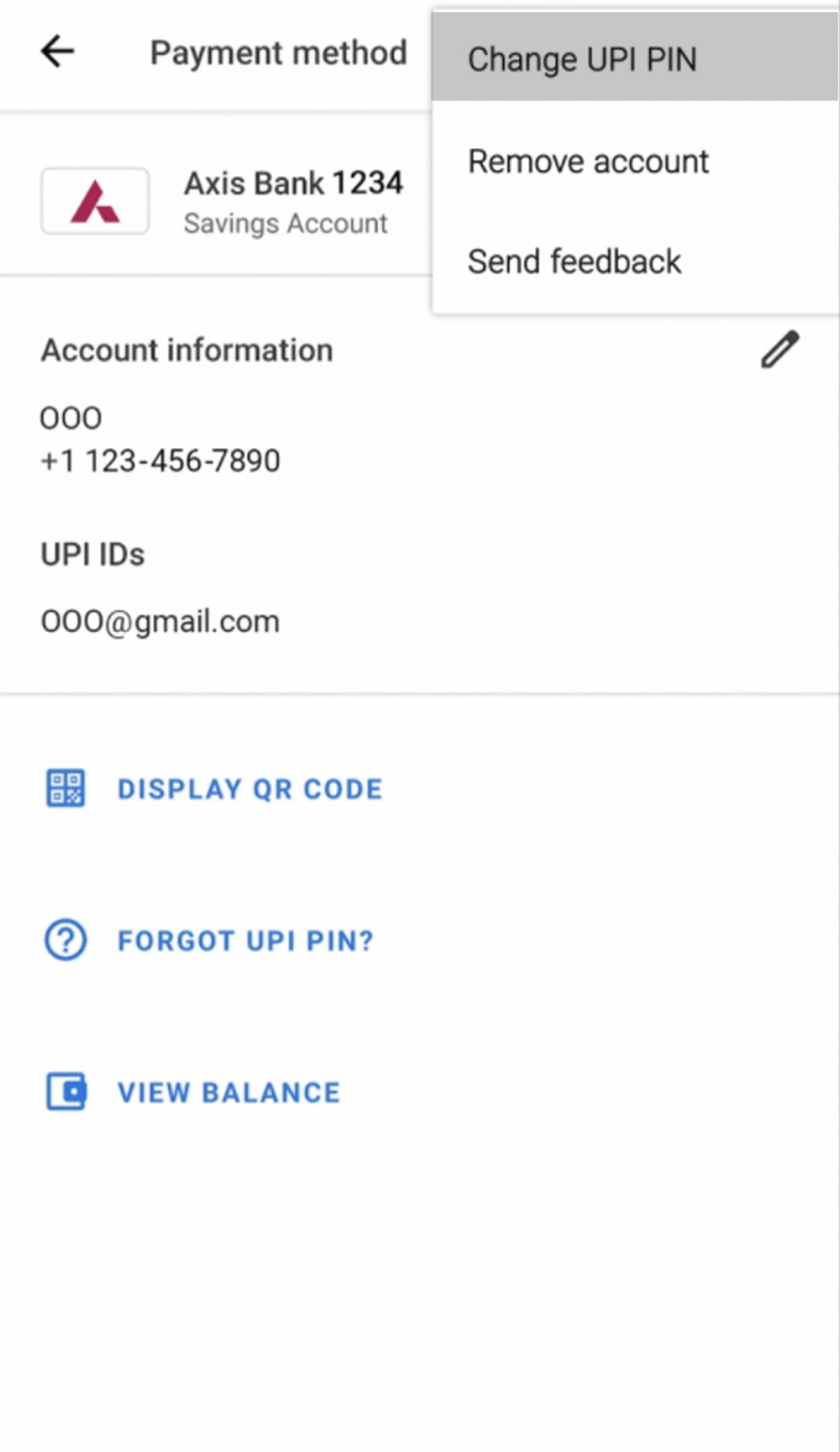
- 6Next, you will be asked to enter your current UPI PIN. Enter a new UPI PIN under the "Set UPI PIN".
- 7Confirm your new UPI PIN by entering it again under "Confirm new UPI PIN".
- 8That's it. Your new UPI PIN is updated.
Please keep the following things in mind while changing a new UPI PIN
- It is recommended to change your UPI PIN once in a while to prevent fraudulent transactions.
- Your UPI PIN is your gateway to making and receiving payments on your mobile wallets. Make sure you never share it with anyone.
What is the importance of a UPI PIN?
A UPI PIN serves as a password that holds access to your bank account details. As all your bank account details are saved on the various mobile wallets that you use, it is of utmost importance to ensure the complete safety of such valuable information.
Your UPI PIN will help ensure that no one can access your bank account or make/receive payment through your mobile wallet without your permission. Just make sure to set a UPI ID that is not easy to decipher by others, not even your family members.
Avoid setting a UPI ID based on your birth date or a sequence of numbers. Also, never write down your UPI ID anywhere from where it can be easily accessed. This will help keep you away from transaction fraud.
What is the difference between UPI PIN and MPIN?
UPI PIN and MPIN are different passwords that you need to remember while carrying out online transactions. Though both are designed to ensure the complete safety of your online transactions, there are a few differences between them.
- UPI PIN stands for Unified payments interface personal identification number, whereas MPIN stands for Mobile Banking Personal Identification Number.
- UPI PIN is used to authenticate any UPI-based transactions, whereas you need an MPIN to complete any mobile banking-related transactions like IMPS or NEFT.
- The major difference between them is which step in the transaction process they are used. While you need to enter a UPI ID at the final stage of payment, your MPIN may be required when you log in to your mobile payment application.
I hope you liked our article on how to change upi pin, if you have any comments or suggestions do share them in the comments below.
Frequently Asked Question
Q1. How do I change my six-digit UPI PIN?
Depending on the type of mobile wallet you use, you can easily change your UPI PIN. Just visit the bank account section on your mobile wallet and select the “UPI PIN” option. Next, you will be asked to enter your debit card details, like the last six digits of your debit card number and expiry date.
Once you have entered those details, you will be prompted to set/ change your UPI PIN. Select the "Reset" option. Enter your existing UPI PIN and your new UPI PIN. Select "Confirm", and your new UPI PIN is set. You can go through the steps mentioned previously in this article for details.
Q2. Can we change the BHIM UPI ID?
Yes, you can. Login to your BHIM application and select your bank for which you want to change your UPI ID. Enter your card details, like the last six digits of your debit card and its expiry date.
Upon confirming, you can select the "Change PIN" option. You will be prompted to enter your existing PIN as well as your new PIN. Confirm your new PIN again and select "Confirm". You have successfully changed your BHIM UPI ID.
Q3. Is the UPI PIN four digits or six digits?
Your UPI PIN may be a 4-digit or a 6-digit number based on the mobile wallet you use. While some wallets may prompt you for a 4-digit UPI PIN, some may prompt you for a 6-digit UPI PIN. Both are equally safe and serve the same purpose to safeguard your mobile wallet transactions against fraud.
Q4. How to reset UPI PIN from Paytm app?
Open your Paytm wallet and select the bank account option from your page. Choose the bank account you want to set a UPI ID for. Select "Set/Reset" from the menu. You will be asked to enter your debit card details, like the last six digits of your debit card and expiry date.
Once that is done, you will receive an OTP on your mobile number. Enter the OTP and the new UPI PIN. Click on "Confirm", and your new UPI ID on Paytm is set. For detailed instructions, check out the beginning of this blog post.
Q5. How can I change my 4-digit UPI PIN for BHIM?
To change your BHIM UPI PIN, open your BHIM app and tap on the "Bank accounts" option. Select the bank account for which you want to change your UPI PIN.
You will be prompted to enter your debit card details, such as the last six digits of your card and expiry date. Upon entering these details, select, "Reset" and enter your old and new UPI ID. Click on "Confirm". You have successfully changed your BHIM UPI PIN.