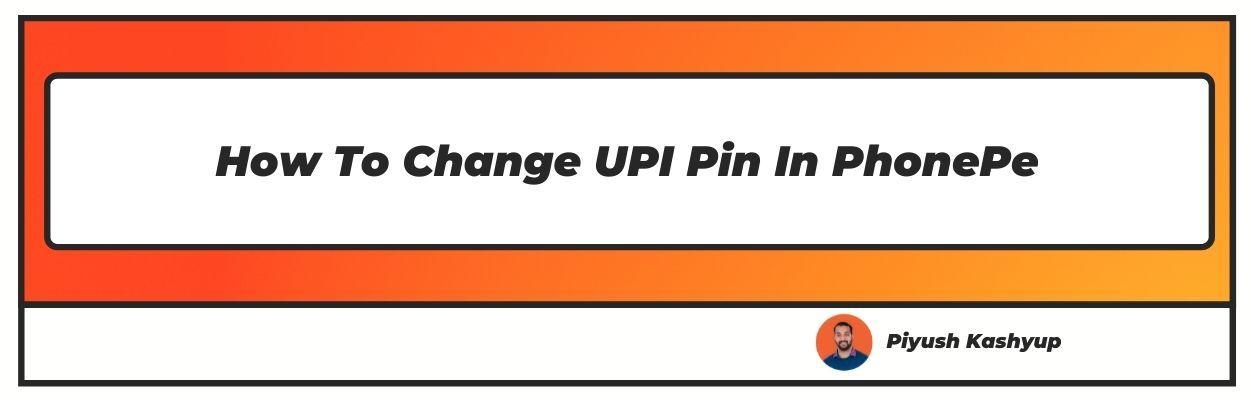Want to know How To Change UPI PIN In PhonePe? Well you have landed on the right article, make sure to read the article carefully to know how to change bhim upi pin in phonepe or what to do if you forgot phonepe upi pin
When was the last time you visited a mobile recharge shop for your top-up? It has surely been a long time since you switched your mode of payment to online. And the question is, why should you not? In this fast-paced world, online payment saves a lot of time and energy.
PhonePe, a leading UPI-enabled online payment app, enables you to pay instantly without getting stuck in the hassles of bank work. You do not have to rush to the ATM now and then. With a pin and a few swipes on your phone, you can do your work.
The app is accessible in 11 languages. You can use BHIM UPI, credit card, debit card, or your wallet service on PhonePe to recharge your mobile phone, make instant payments at online and offline stores, pay utility bills and invest in funds.
United Payments Interface, abbreviated as UPI, is a 2016 initiative to enhance payment services and facilitate 24 hours transactions. All you need is a UPI-based app to transfer money instantly from one bank account to another. However, to avail of UPI service, you need to set up a PIN.
A UPI PIN is a 4 to 6-digit number that serves as a security passcode for your payment. You need to enter this number to initiate a payment. Keep yourself from sharing this number with anyone.
If you can not remember the PIN or want to keep an easier one, you can always change it by following these steps.
Also read our article on how to change upi pin in amazon pay
How To Change UPI Pin In PhonePe (2022 Updated)

How To Change BHIM UPI PIN In Phonepe
How to change PhonePe UPI PIN through these steps:
- Open the PhonePe app on your phone.
- Tap on the My Money section at the bottom of the app home page.
- Select Bank Accounts under the Payments’ section of the following page.
- Choose an account for which you want to change or reset the PIN.
- You will see two options here- Reset and Change.
- For changing the PIN, you need to enter the old PIN. After this, you can enter a new 4-digit PIN. Tap on the tick button after confirming the change.
Frequently Asked Questions
1. Can we change the UPI ID pin?
Yes, you can easily change the UPI PIN by going through the steps and implementing them. UPI PIN is the final security checkpoint.
2. How do I set a 4-digit UPI PIN in PhonePe?
Upon registering your account on PhonePe, you need to enter a 4-digit number to protect your account from any manhandling. For setting your PIN, follow these steps:
- Go to the My Money page and click on the bank accounts section under Payments.
- Select a bank account for which you want to set a UPI PIN.
- Enter the asked card details in the bank account section.
- You will receive an OTP on the registered number.
- PhonePe will autofill the OTP.
- You can set the UPI PIN now.
3. How to change pin in PhonePe
For resetting the PIN, please select the reset option instead of change. Enter the last 6-digits and expiry date of your Debit card in the Pop-Up that follows. You will get an OTP on your registered number.
PhonePe will autofill it for you. You are all set to enter the new UPI PIN now. Tap on the tick button and complete the process.
I hope you liked our article on how to change upi pin in phonepe, and it must have solved your queries such as what to do if I forgot upi pin paytm/i forgot my upi pin in phonepe, how to know upi pin in phonepe, how to reset upi pin in phonepe, how to change mpin in phonepe, how to change upi password in phonepe or how to change phonepe pin
if you have any comments or suggestions do share them in the comments below.