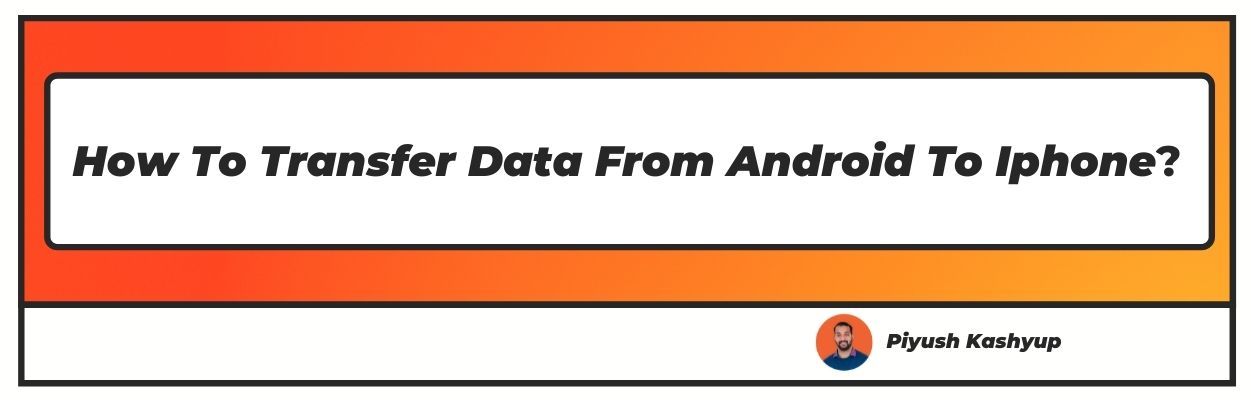Want to know how to transfer data from android to iphone? Well you have landed on the right article, make sure to read the article carefully to know how to move data from android to ios.
Its Easy to Transfer Data from Android To Android , lets check out Android to IOS.

However, if you are concerned about transferring data from your android phone to iPhone, Apple has created the best solution for you. Apple’s application, ‘Move to iOS’, is specially designed to transfer data stored in Android devices to iPhone.
This free-to-use application provides users with an easy-to-use interface. It enables them to transfer significant data such as Contacts, Messages, Photos, Videos, Web Bookmarks, Mail accounts, and Calendars from Android to iOS.
Apple’s first android app, Move to iOS, hooks your iPhone with your old device through a wifi connection, and transfers most of your data except for the apps (because the apps may not be compatible with iPhone).
Also Read : How To Create Apple ID , How to transfer files from pc to android phone without usb and wifi
How To Transfer Data From Android To Iphone (2022 Updated)
How To Move Data From Android To IOS
Follow these steps to transfer your android device’s data to your iPhone.
- Set up iPhone
Start setting up your new iOS device till you reach the Apps and Data screen. Once you get to the screen titled Apps & Data, tap the Move Data from Android option.
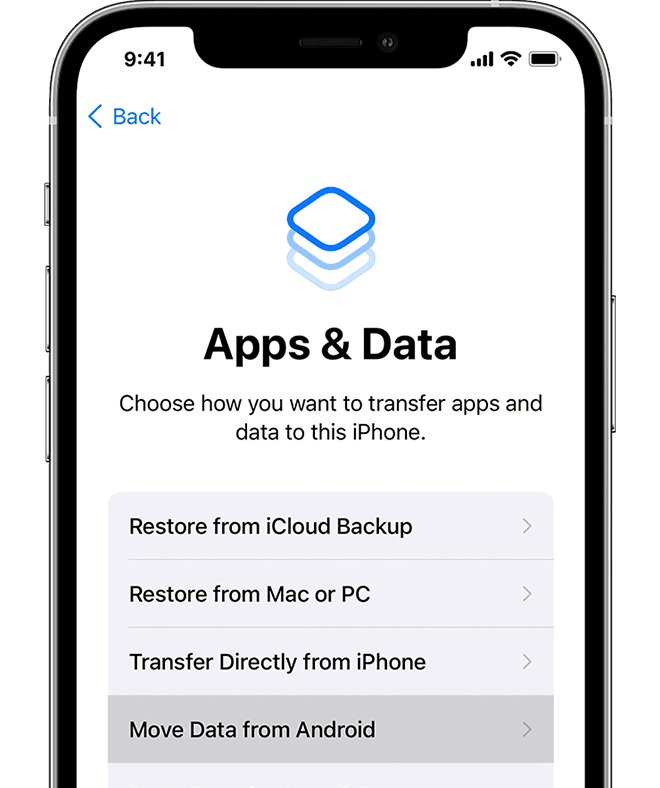
- Download Move to iOS app on your Android device:
Go to Google play store and search for the Move to iOS app. Click on the Move to iOS listing and install the app. Open the app once the installation process is done, read the terms & conditions and tap on Agree to continue.
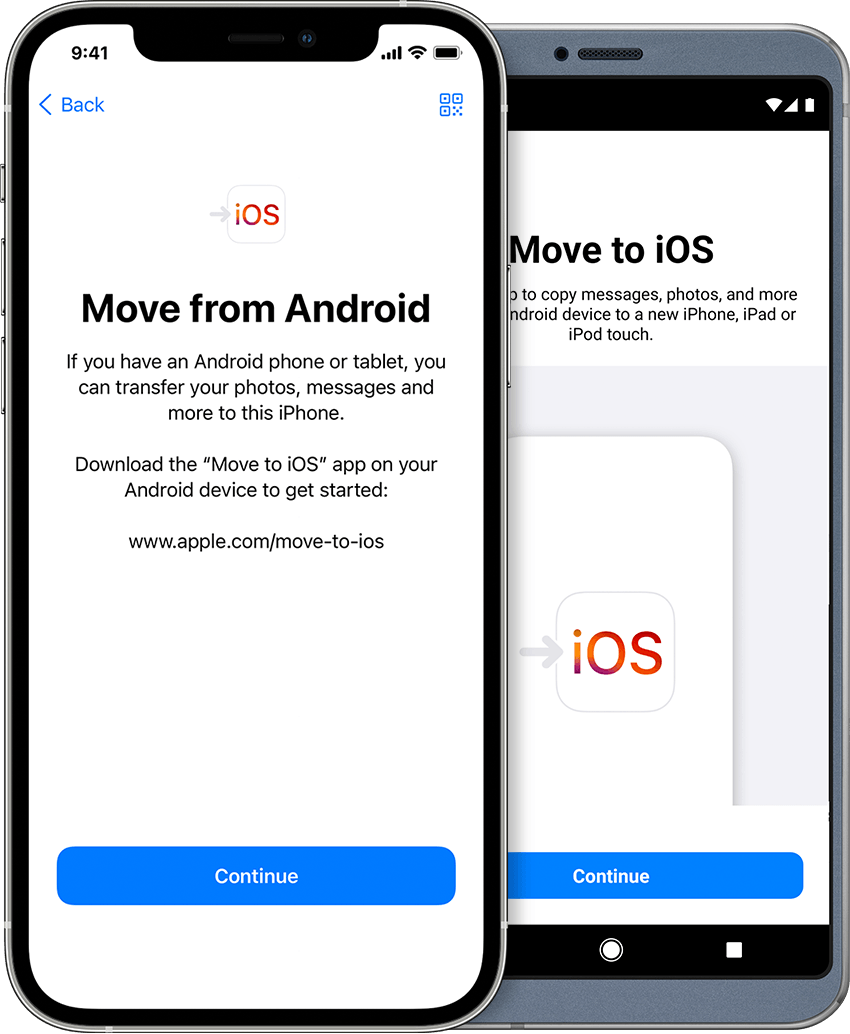
- Type in the Code
Click continue on both the devices and wait for a few seconds to get the code on your iPhone. Enter the code in your android device to establish a connection between your Android and iPhone.

- Connect over temporary Wi-Fi network
As you enter the code, the iPhone will create a temporary Wi-Fi network, and to move forward, you will have to tap Connect on your android device. This will connect your android device to your iPhone.
- Select the data you want to transfer
You can choose what you want to transfer from your android device to your iPhone. It asks whether you want your Google account info, bookmarks, messages, contact, and data in your camera roll to be transferred. Select everything you want to copy and move forward.
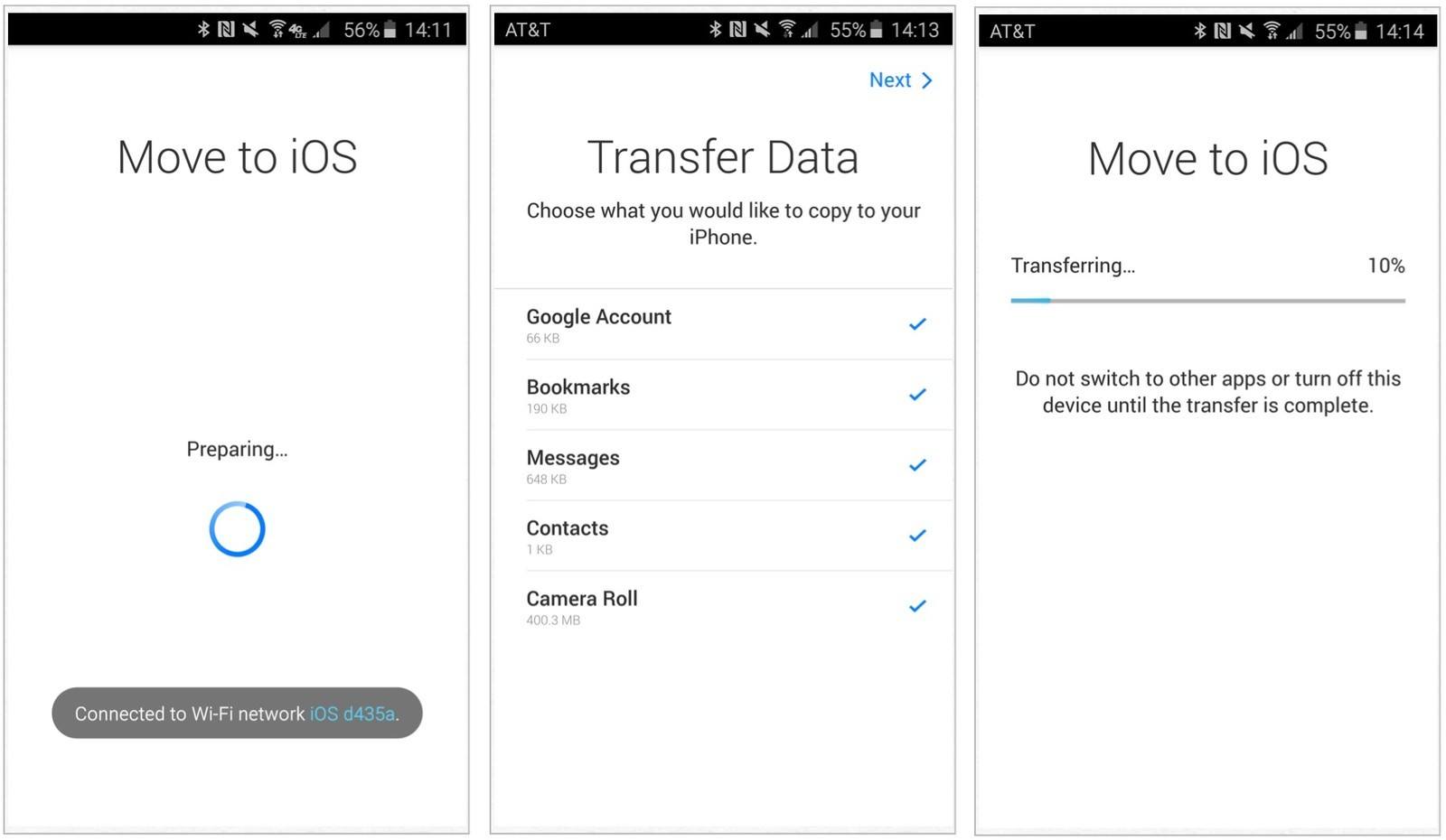
- Wait
After selecting the data you want to transfer, you will have to wait for a few minutes. Your android device may show the process is complete. However, you must not do anything until the loading bar on the iOS device finishes.
- Complete the setup
When the loading bar that appears on the iOS device finishes, you can tap Done on your Android device. Now, move forward with setting up your iPhone by clicking Continue on the iPhone screen.
Follow all the steps appearing on the screen to complete this process, and it is done.
- Finish
Check if all the content you wished has been transferred. It is to be noted that you’ll have to manually move the books, PDFs, and music from your android device to iOS. As the transfer process only moves apps compatible with iPhones, you may need new apps, and for that, you will have to go to the App Store on your iOS device and download them manually.
Things you must know before moving your data
Only messages, contacts, videos, and photos saved in camera roll, albums, folders, files, email account, web bookmarks, and calendar will get transferred via the Move to iOS app. Only Some apps compatible with iOS will get transferred via Move to iOS.
Do not use your phone until the transfer process finishes. That means the Move to iOS app should be active on your device until the process is done. If you use any app in between or get any call, the content will not get transferred.
If you have already completed the iOS setup without transferring the data, you will have to erase the iOS device and start the process again.
Make sure to turn off all the apps that can affect the Wi-Fi connection.
Update to the latest Chrome version on your android device if you want to transfer your Chrome bookmarks.
Summing It Up
I hope you liked our article on how to transfer data from android to iphone, and it must have solved your queries such as How to data transfer from android to ios, how to transfer apps from android to iphone or how to transfer data from samsung to iphone
if you have any comments or suggestions do share them in the comments below.