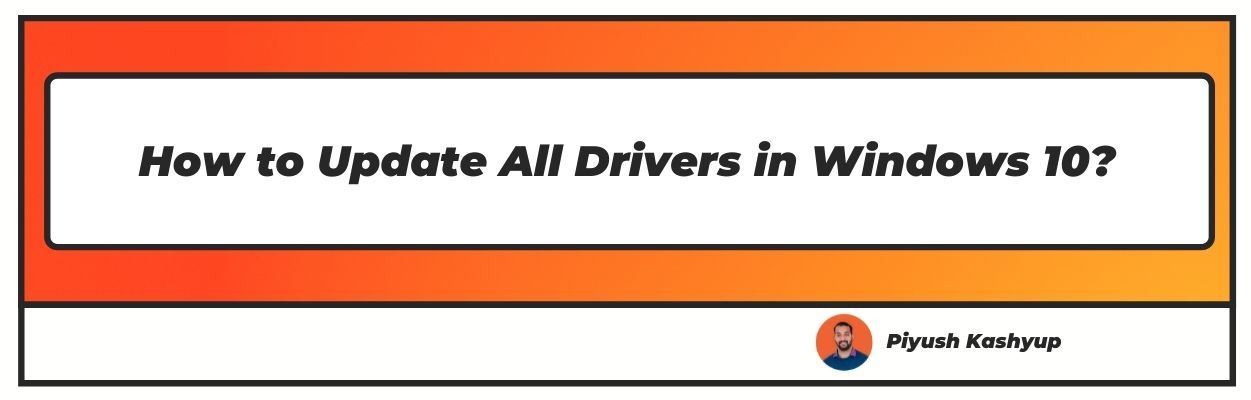Want to know how to update all drivers in windows 10? Well you have landed on the right article!
Windows 10 is the latest release of the Windows NT operating system, which US-based Microsoft Corporation has developed. A device driver is a critical piece of code, which allows the system to communicate with specific hardware as well as hardware components attached to the computer like a mouse, keyboards, monitors, and printers.
Drivers are critical components of the PC or laptop, without which it probably breaks down and thus has to be updated frequently like other software.
The type of drivers to be updated include CD and DVD drivers, controllers, display drivers in windows 10, modem drivers, motherboard drivers, network card drivers, print drivers, scanner drivers, sound card drivers. However, updating your keyboard and mouse drivers may not be necessary.
Drivers Updates are needed as protection against any spam or virus which keeps popping up on the computer frequently. It also fixes any bugs which can occur when new apps are installed and used on the computer.
Ignoring updates can cause seriousbugs or viruses that. Missing drivers can cause conflict and errors in the device manager in Microsoft Windows.
how to update all drivers in windows 10
There are three main ways to update all drivers windows 10, such as:
- 1Using the device manager for drivers update for windows 10
The drivers for a printer, wireless adapter, and other components can be updated using a device manager. But there are issues associated with manual updates. Manual updates can be laborious and require many hours of struggle, especially for people who are not too comfortable with technology.
Step 1: Search for device manager on the start menu and click on the device manager as it appears in the search
Step 2: Select the category of driver that has to be updated.
Step 3: Right-click on the driver to select it.
Step 4: Search automatically for the drivers to proceed with the update. In some cases, all updates may have been already installed, and the search may not yield any results. However, if there are new updates available, they will be updated in a few seconds.

- 2Using the Windows update for updating the drivers
Usually, it takes time for the new updates made by manufacturers to be available through Windows update. But it is still the finer option to download and install the driver manually as only packages which are suitable to the system will be listed here, and thus, wrong updates are unlikely to be updated.
Also, updates have been checked and verified by Microsoft Corporation.
Step 1: Open the Windows settings.
Step 2: Update and security should be chosen, and then Windows update.
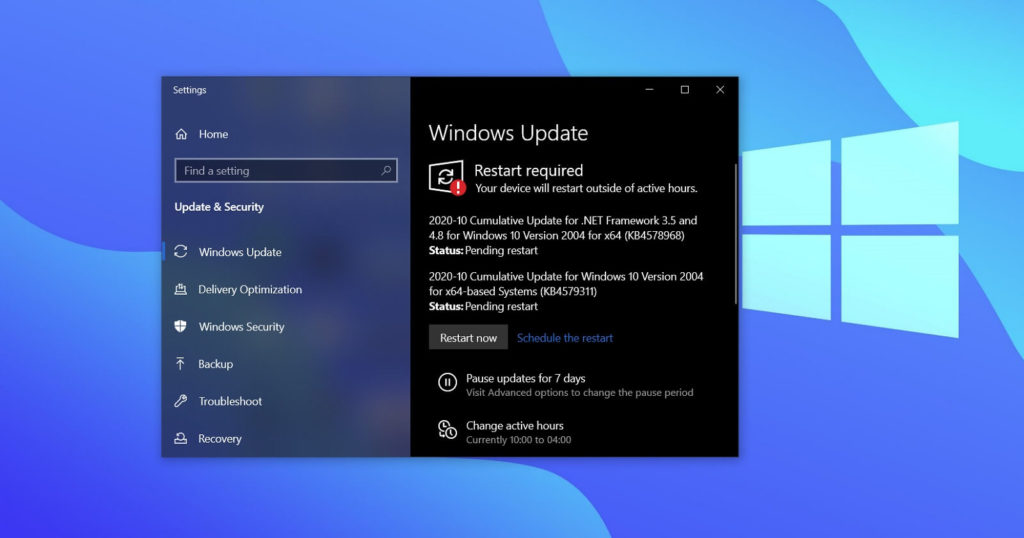
Step 3: View optional updates that should be selected.
Step 4: Now, Drivers updates should be opted for.
Step 5: The driver needed to be updated should be selected, and then download and install should be clicked on.
The Windows updates will be installed in your system.
- 3Using the manufacturer’s website to driver update windows 10
Sometimes a new driver required by a user may not be immediately available on Windows 10. This may particularly apply in the case of driver updates from PC manufacturers like HP or Intel.
If the driver needs to be updated urgently, visiting the manufacturer’s website to update the drivers is a good option. This can be done through the update section on the manufacturer’s website and download the update from there.
How to determine if all drivers for windows 10 are updated successfully?
You may want to check whether the driver updated by you is the latest version released by the company. To check this, they need to take the following steps:
Step 1: Open start and search for device manager, and then select the hardware to be updated.
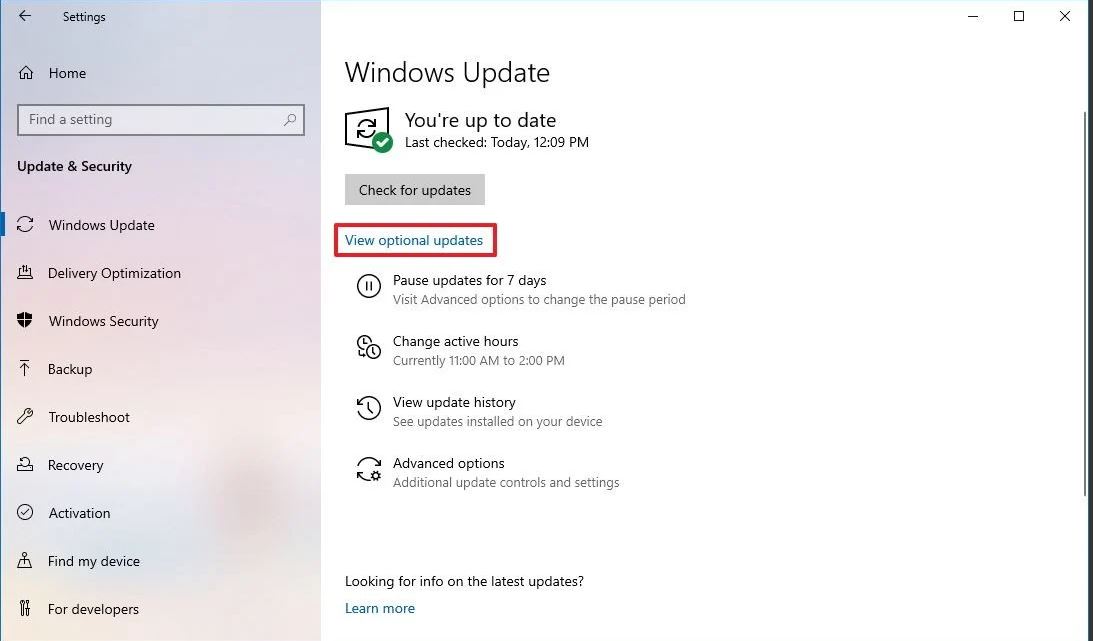
Step 2: Right-click the hardware which was updated and select the properties option.
Step 3: The driver tab should be clicked, and the driver date and version should be checked.
If these details match the manufacturer's support website information, then the latest version is installed on the computer.
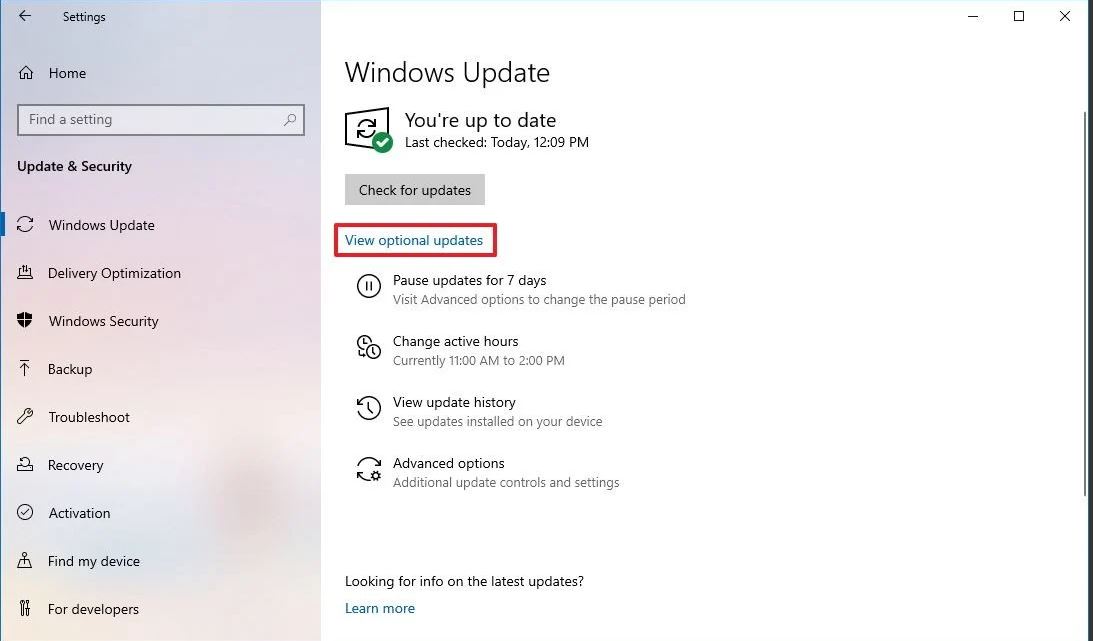
Reinstalling a driver in Windows 10
Reinstalling a driver is done when a device has problems and breaks down frequently. Some steps are similar to updating a driver:
Step 1: The Windows icon on the left-hand side of the screen on the computer should be clicked, and the device manager should be selected from the list that appears.
Step 2: The menu should be searched to locate the device which is required to be reinstalled. The device that needs to be reinstalled should be right-clicked and in the popup that appears, an uninstallation driver should be selected.
There is no reason for concern as the computer will not have any difficulties uninstalling the device.
Step 3: The computer has to be restarted, and as soon as it restarts, Windows will reinstall the driver after finding it.
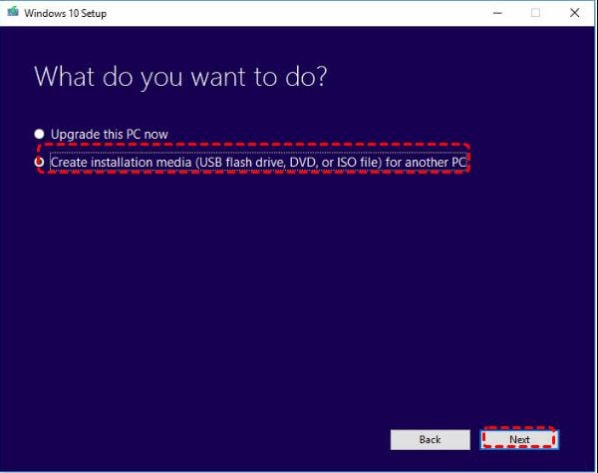
What to do if the drivers are not updating automatically
Sometimes the update of the drivers does not happen, and the update will be in a temporary pause stage.
Following are the steps to follow to resolve such problems:
Step 1: You can check this and then unpause option should be used.
Step 2: Here, the search button should be used, and type Windows update settings and click it when it appears.
Step 3: Then advanced options should be chosen, and in the pause (temporary break) updated section, the date till which updating has been put on hold should be checked. Pause means that the updates will not occur till the date mentioned in the options.
The date is shown when there is a pause or stoppage of updates temporarily; if it is of a future distant date, then the earliest available date for updating should be selected.
For example, the date under pause for the update of drivers may be 31st March when the earliest date available, probably 5th January, should be selected.
Graphic drivers: The graphic driver is a program that supervises how the graphic components work with the rest of the computer.
Purposes of graphic card
Graphic cards are visual or pictorial elements that point the viewer to particular information. They are additions to text which enable better understanding by the visual presentation.

Examples of graphic components are video cards, display adapters, and graphic accelerators. Every pixel on the computer is drawn by a graphics driver like a picture, video, or text.
The graphic driver controls what a person sees on websites, video games, and video streams. Updating the graphic driver will enhance the computer’s performance and give clear images.
If the colors are dull and colorless or the video games are not running properly, it is time to update the graphic driver. First, one must be logged in as an administrator, not as a standard user.
Step 1: Press win+r
Step 2: Enter devmgmt.msc(without quotations)and press enter.
Step 3: The graphic card should be right-clicked under display adapters, and properties should be selected.
Step 4: Go to the driver tab and update driver should be opted for
Step 5: Search automatically for updated driver software.
Step 6: The instructions on the screen should be followed.
Advantages of updating drivers on the computer
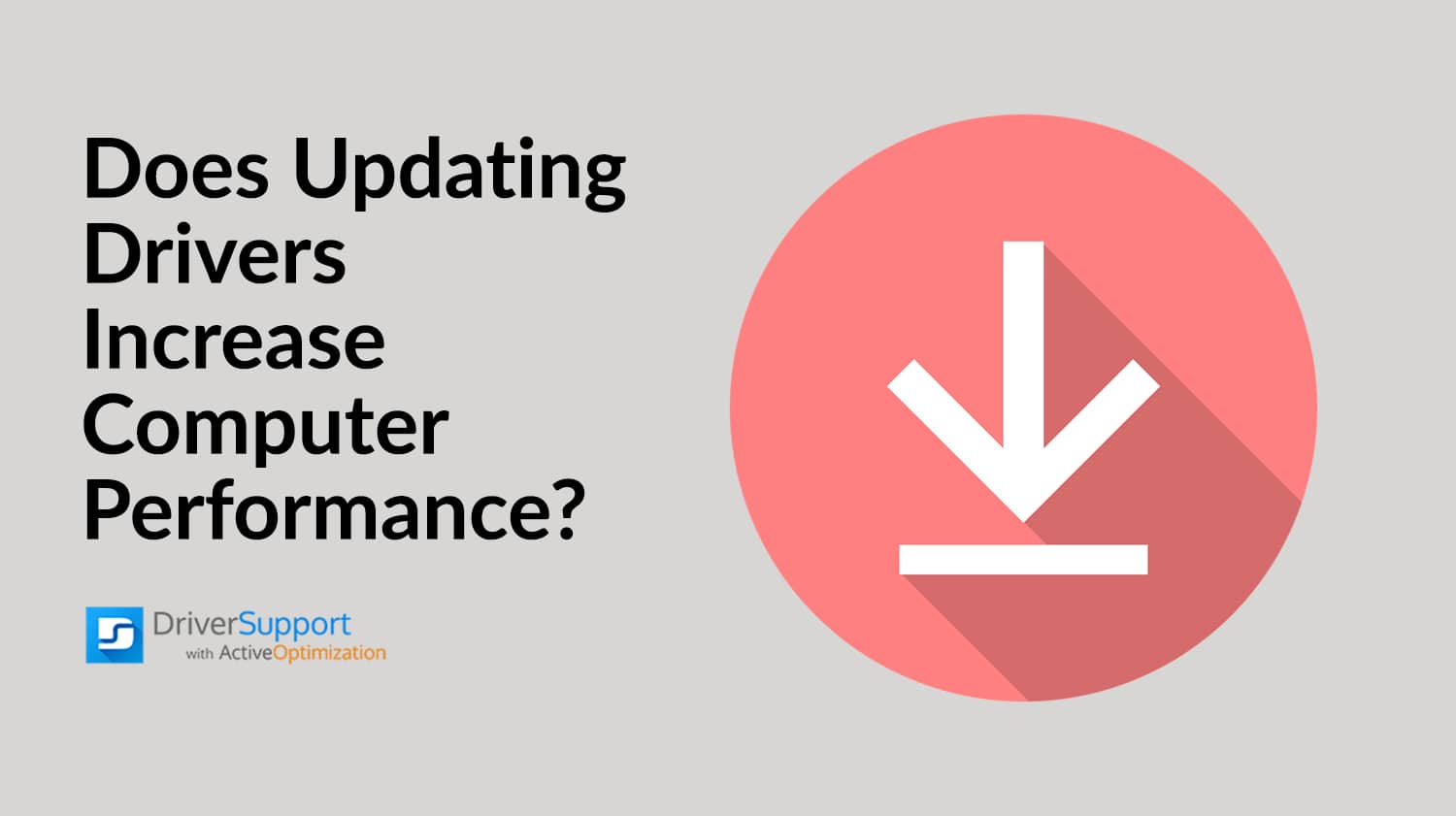
- Updating drivers not only keeps your computer in good working condition but may also prevent some costly problems later.
- If a computer is running slowly and having issues, it may be because of outdated drivers and updating them will ensure that the machine runs smoothly without any major difficulties.
- Other problems like monitor going blank, non-detection of mouse and webcam problems can be avoided by updating drivers.
- Outdated drivers can be a huge security risk and are vulnerable to hackers who exploit the weaknesses in the software code and start harming the computers. The latest updated drivers can prevent such difficulties.
There are a few disadvantages of updating drivers, such as the possibility of installing broken hardware or software which can stop the computer from working. Also, work on the computer may be affected when the drivers are getting updated.


Conclusion
It is very important to update drivers in Windows 10 to keep fixing any bugs or viruses which keep creeping through the internet on your PC. There are various methods available to update the drivers on the computer through the device manager, through Windows update and the website of the manufacturer.
In the long term, keeping the drivers updated ensures that the computer has a longer life and runs at a good speed. Also, the performance of the computer can improve 100 percent. Another reason for updating drivers is they are almost always totally free to you.
I hope you liked our article on how to update all drivers in windows 10, if you have any comments or suggestions do share them in the comments below.