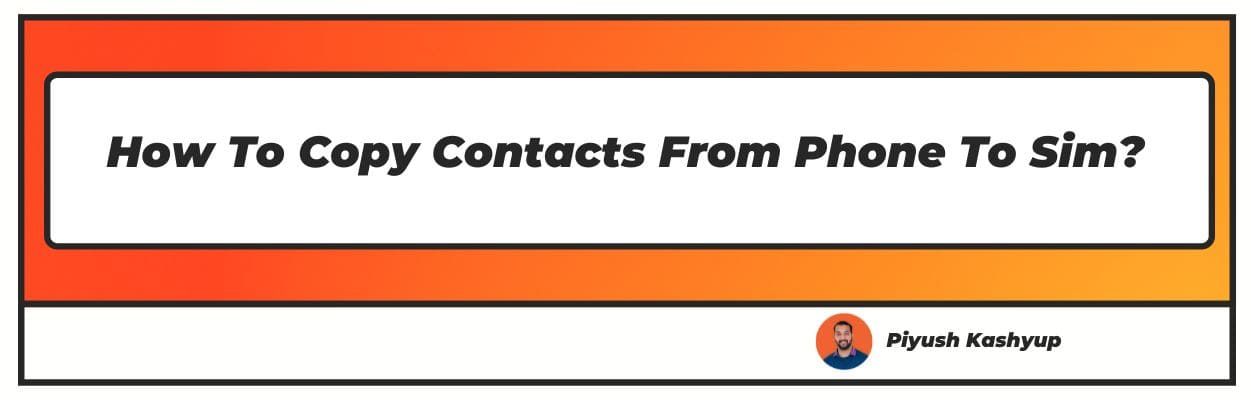Want to know how to copy contacts from phone to sim? Well you have landed on the right article!
One of the main functions of a mobile device is to contact the outside world. This requires having the contact information of the other person. Without it, communication would be difficult.
It is easy to overlook the importance of contacts, but the fact remains that they are essential in today’s world. Losing them can be problematic and challenging. In case you damage your phone or want to change it, you must know how to transfer your contacts.
There are various ways in which you can transfer and backup your contacts. One can transfer them from an Android device to the sim using either the phone’s contacts app or the Easy Backup app.
Using these methods, you can transfer your contacts one at a time, in groups, or all at once. This article will highlight the entire process of copying your contacts from your phone to the sim.
How to Copy Contacts From Phone to Sim?
This section will explore how to copy number from phone to sim using the phone’s Contacts app and the Easy Backup app.
Via Contacts app
You can easily copy your contacts from your phone’s pre-installed Contacts app. This process applies to all Android devices. Here are the steps on how to save contacts to sim card on android:
- First, navigate to your phone’s Contacts app. Look for the three dots or the ‘Manage Contacts’ option in the app.
- You will now see an option to import or export your contacts. Select the option to export your contacts.
- You can now export your contacts to your sim card or a vCard file.
- Both options will enable you to backup your contacts. But for more convenience, go with the ‘Export to Sim’ option.
- If you have multiple sim cards, the app will ask you to select the sim you want to export your contacts to.
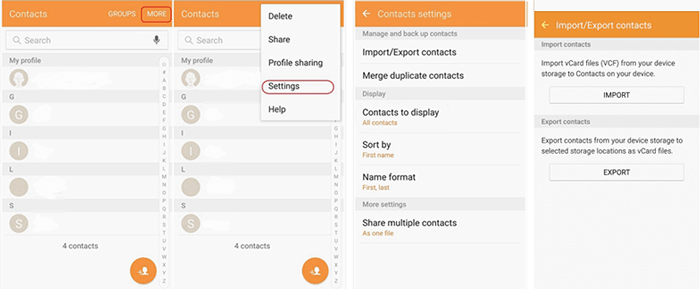
Via Easy Backup
Another app that you can use to copy your contacts is Easy Backup. You can download it from the Google Play Store on your Android device.
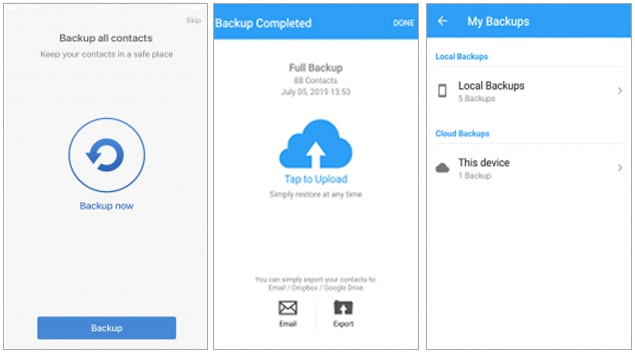
- Open the app and click on ‘Backup Now’ to get started.
- Next, you can select ‘Tap to upload’ to save your contacts to the cloud. You will be able to restore all these contacts on any other device by downloading this app. You will have to create an account with Easy Backup to use this method.
- Download the Easy Backup app and log in with your existing account to restore your contact.
- On the main page, select ‘My backups’, and on the next page, you will see your cloud backups. You will be able to restore them by clicking on the relevant backup file.
- Click on ‘Tap to Download’ to download the backup file to your device.
- You can now preview the contacts and either restore them individually or simultaneously.
- Additionally, you can export your contacts to your email ID, Dropbox, or Google Drive.
Transferring Groups of Contacts to SIM
You may not want to backup all your contacts in one single file. You may wish to save them in different files to segregate work, family, and friend contacts.
- Open your contacts app and click on the three dots which mark the ‘More’ option or select the ‘Manage Contacts’ option.
- Here, click on ‘Move Contacts’. Through this option, you can move your contacts from your device or cloud to your sim card.
- You have a choice to select the contacts you wish to move from your device to your preferred location. You can also click on ‘Select all’ and then deselect the contacts you do not wish to transfer.
- You can move the selected contacts to your sim card by choosing the relevant sim and clicking on ‘Move’.
- Another way to copy only certain contacts is to browse through to the ‘Export Contacts’ option. Here, you can select the particular contacts you wish to export.
- Choose your sim card as the export location, and your selected contacts will be copied to your sim card.
Transferring Individual Contacts to SIM
Sometimes you may wish to backup only one contact to your sim card. This may be to save the information of an important person, such as a business contact or one of your close relations.
- Open the contacts app on your device.
- Search for the contact you want to backup and click on it.
- You will find the ‘More’ option, which may appear through the three dots symbol.
- Here you will find an option to copy or share that contact.
- You will now have to select where you want to copy or share the contact. Look for your sim card and select it.
- Your selected contact will now be backed up on your sim card
Why might I want to transfer contacts from Android to SIM?
There might be various reasons to learn how to save contacts from phone to sim.
- For having a backup in case, your phone gets damaged or stops functioning well.
- You are switching to a new device
- You have multiple sim cards and wish to backup your contacts on those sims.
- For transferring work/business contacts to a device meant for work purposes
- To transfer personal contacts to a device that will serve as your phone.
Conclusion
As we discussed in the article, there are many reasons why you may wish to transfer your contacts to your sim card. This article has covered the two most efficient ways to backup your contacts.
Many people today change phones frequently or have multiple devices or sims. So it is a must to know how to create a backup of your contacts as this information will come in handy one day or another.
We hope that this article has cleared all your doubts and helped you in some way.
I hope you liked our article on how to copy contacts from phone to sim, if you have any comments or suggestions do share them in the comments below.
Frequently Asked Questions
1. Are contacts stored on the phone or SIM card?
Contacts are either stored on your mobile or cloud services. These cloud services may include your Google account, Dropbox, or mobile account.
You can save your contacts on your sim card. It provides a layer of protection if you lose your contacts or wish to transfer them to another device. The process to transfer contacts from your phone to a sim is manual.
You can either use the Contacts app or the Easy Backup app on your mobile device. Both these methods have been explained in detail in the above sections.
2. How to save all contacts to sim from oppo?
Oppo device and wonder how to save contacts in sim, we have covered you. Even though Oppo is an Android device, it has an OS on top of Android software. So, the process to transfer contacts is different compared to other Android phones.
- Open the Phone app on your Oppo device and click on ‘Contacts’.
- On the upper right corner of that page, tap on the 'Additional Settings' icon.
- Here, tap on ‘Import’ and the next screen selects the contacts you wish to import.
- Then select the preferred location as your sim card. Now tap on ‘Import’ to transfer your contacts to the sim card.
3. How to export contacts from phone to sim?
Sim cards today have enough storage to store data such as contact information. It can serve as an important tool to backup your contacts. It is convenient and easy to back up and restore contact information to and from your sim card.
You can use either the Contacts app on your device or download an application called Easy Backup. Both these options are easy to navigate and give you many ways of managing your contacts. You can choose to transfer only particular contacts or all at once.
4. How can I tell where my contacts are stored?
Smartphones of today offer many ways of storing your contacts. You can store your contacts in your mobile storage or choose from a wide variety of third-party services. Phones allow you to store your contacts on your mobile account, Google account, or sim card. Having all these options can confuse you and make you forget your contacts.
In case you wish to find out where your contacts are, you can do so with a few clicks of a button.
- First, go to the Contacts app of your mobile device and click on any individual contact.
- On the contact page, tap on ‘Storage Locations’, here you will see where the contacts are stored.
- You can also go to the ‘More’ section and find the import/export option.
- Click on ‘Import’ and tap on any of the many options offered to import your contacts from.
- On tapping an option, you will see the list of contacts available from that particular source.