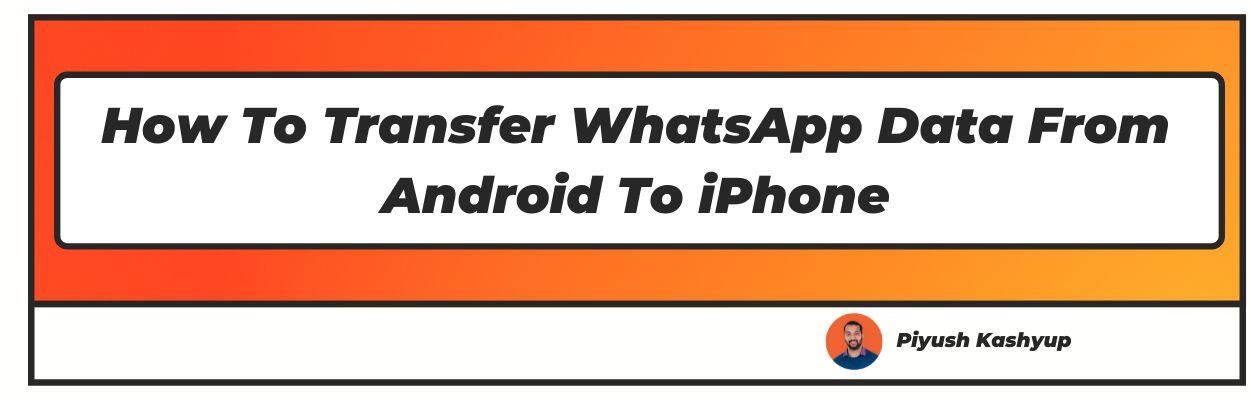Want to know how to transfer whatsapp data from android to ios? Well you have landed on the right article make sure to read the article carefully to know how to transfer whatsapp data from android to ios
After much contemplation, you decided to switch from the world of Android to the iOS realm. Although you are changing the operating system, you want to carry forward certain precious memories like WhatsApp messages or photographs or beautiful audio messages.
Transferring the data in the same operating system will go smoothly, but it is quite a challenge to move the WhatsApp data from Android to an iPhone because of how their respective backup works.

In Android devices, Google Drive is used for the backup, whilst in iPhone; the iOS uses iCloud to back up the WhatsApp data; this is why it is quite a hassle to whatsapp backup from android to iphone.
Over the years, people have realised this problem and found various methods to help Android users switch to iPhones by transferring the WhatsApp data seamlessly.
This article will find the numerous techniques that can be followed to transfer android to iphone whatsapp transfer. The only thing to consider is that whichever method you like, ensure that you follow the steps to a T to migrate it successfully.
How To Transfer Whatsapp Data From Android To iPhone (2022 Updated)
How To Transfer Whatsapp Data From Android To IOS Using AnyTrans
AnyTrans is a backup and transfer tool that helps transfer WhatsApp data from Android to iPhone. Before starting the transferring process, ensure that you have taken the backup of WhatsApp data on your Android and turned off the "Find My iPhone" option on your iPhone.
Step 1: Download the "AnyTrans" App on your computer. After that, connect both your Android and iPhone to the same computer using a USB cable.
Step 2: From the sidebar, choose the "Social Messages Manager" and select the "WhatsApp to Device" option from the list and click on the "Transfer Now" tab below it.
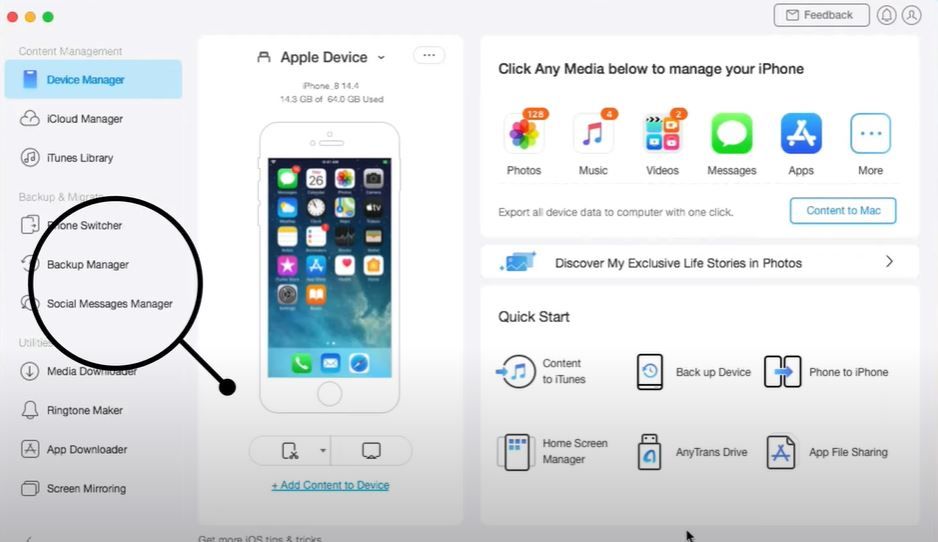
Step 3: Choose Android as your source device and iPhone as your Target device, then click on the Next tab to follow further instructions.
Step 4: You have to click on Next from Stage 1 to Stage 4 of the instructions prompted. Ensure that you have followed all the instructions mentioned on the screen before clicking Next.
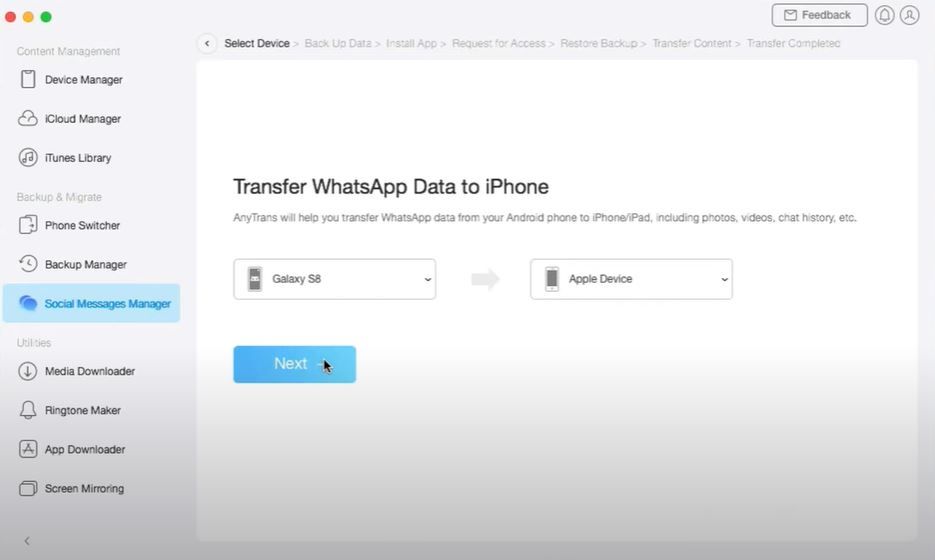
Step 5: Post this; as instructed by AnyTrans, install the modified version of WhatsApp to extract the backup of the WhatsApp chat and transfer it to your iPhone.
Step 6: Now, click on the Restore tab first and tap on the "Next" button on AnyTrans. Ensure that you have logged in to WhatsApp on your Android Device before this step. AnyTrans will begin the transfer of WhatsApp Data from Android to iPhone soon after this.
Transfer Whatsapp Messages From Android To Iphone Using PhoneTrans
PhoneTrans is similar to AnyTrans App that supports transferring the WhatsApp data from Android to iPhone.
Step 1: Install the "PhoneTrans" App on your computer and, using a USB cable connect both your Android and iPhone to your computer
Step 2: After opening the App on the computer, you will find the option "App Transfer" on the left-hand side of the screen, click on that option and post that, tap on the "WhatsApp" option and then click on "Start Transfer."
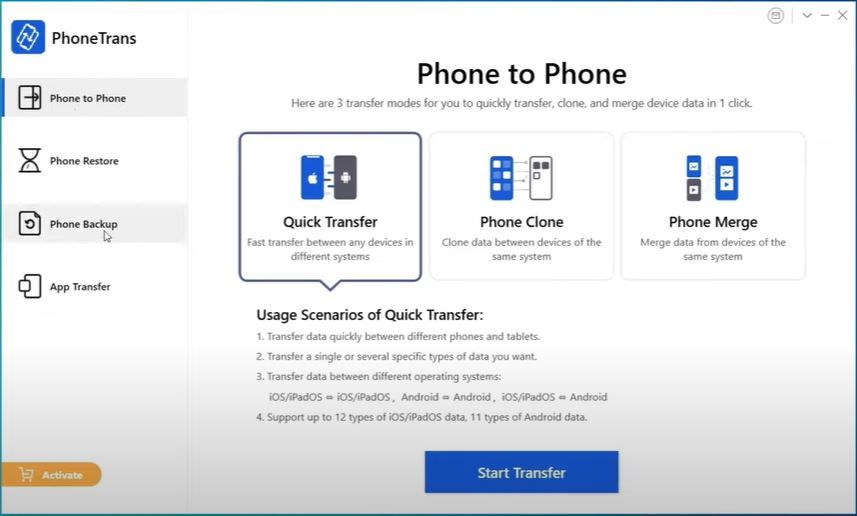
Step 3: Now select your Android phone as the Source device and iPhone as your target device .Once you have chosen the right option, click on the "Transfer" tab and immediately "Transfer Now" option will appear on your screen.
Click on that to proceed further.
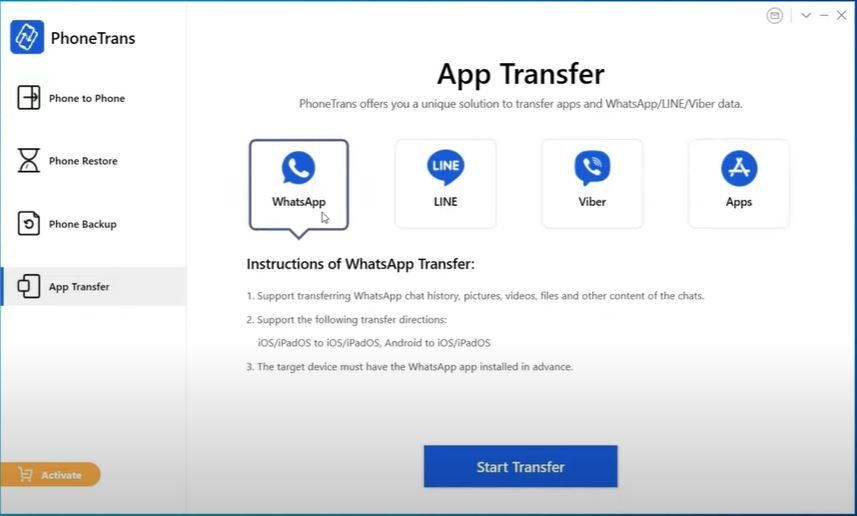
Step 4: Now one by one, you need to follow the instructions that appear on the screen. These instructions include taking the backup of your WhatsApp Chat on your Android.
Post all these allow PhoneTrans to install the upgraded version of WhatsApp on your phone. Finally, click on the "Restore" button on the screen.
Step 5: Post-clicking the Restore button will transfer the WhatsApp data from Android to iPhone.
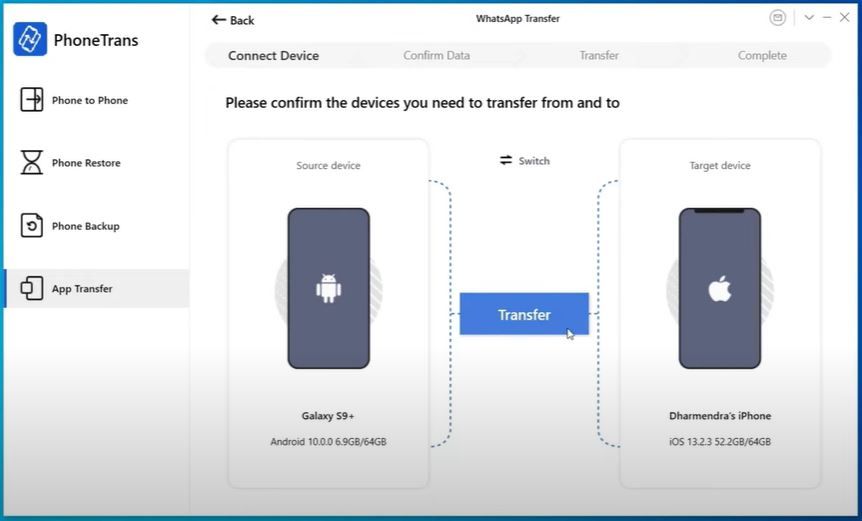
Official Transfer WhatsApp Android to iPhone Feature to Migrate Chats
Over the years, the Android and iPhone developers have known the challenges consumers face while transferring the data from Android to iPhone and vice versa.
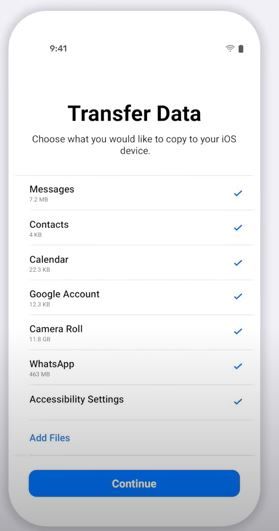
Keeping this in mind, on 11th August 2021, WhatsApp announced this most anticipated feature at the Samsung Unpacked Event. This feature seamlessly transfers chats, voice notes, and photos between iOS and Android phones.
Currently, this transfer feature is only available in selected versions of Samsung smartphones. However, the WhatsApp team makes this feature available for Android and iOS and will work in both directions.
How To Transfer Whatsapp Chats From Android To Iphone With Wondershare Dr Fone.
Dr Fone from Wondershare is one of the oldest and most trustworthy App to transfer WhatsApp data from Android to iOS. To avail of the transferring service from this App
You have to pay approximately a small price, Rs 2000 or $30 and buy their "Restore Social App (iOS & Android)" plan. This plan comes with a one-year license and up to five devices.
The process of transferring the WhatsApp data through DrFone involves two parts. In the first part, you have to back up your data to your computer, and the last part is restoring the WhatsApp data onto your iOS device.
PART I: Backing up WhatsApp data From Android Device to Your Computer
Step 1: After installing DrFone, connect your Android device from which you need to transfer the data to your computer. Next, select the "Backup WhatsApp Messages" button.
Step 2: Once your computer detects your Android device, the backing up process starts and then you have to follow the instructions that will prompt on the screen.
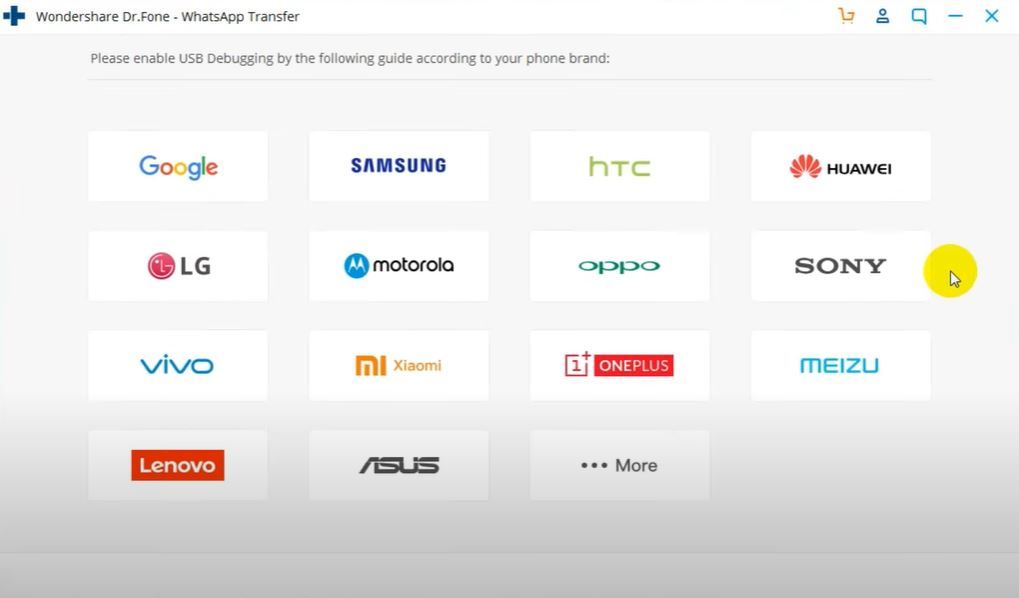
Step 3: You will be instructed to change the WhatsApp backup settings. For that, open your WhatsApp, go to Settings -> Chats -> Chat Backup.
Here select "Never" on the Backup to Google Drive option. Post that, you need to tap on the Backup tab and click on "Next" on your DrFone App.
Step 4: After this, you will get a prompt to install the advanced version of WhatsApp. Click on the "install" button; if this prompt is not seen, click on the "Show again" button on DrFone App.
Step 5: Post that, you have to follow the instructions displayed on your screen to verify and restore all your WhatsApp data on your Android device.
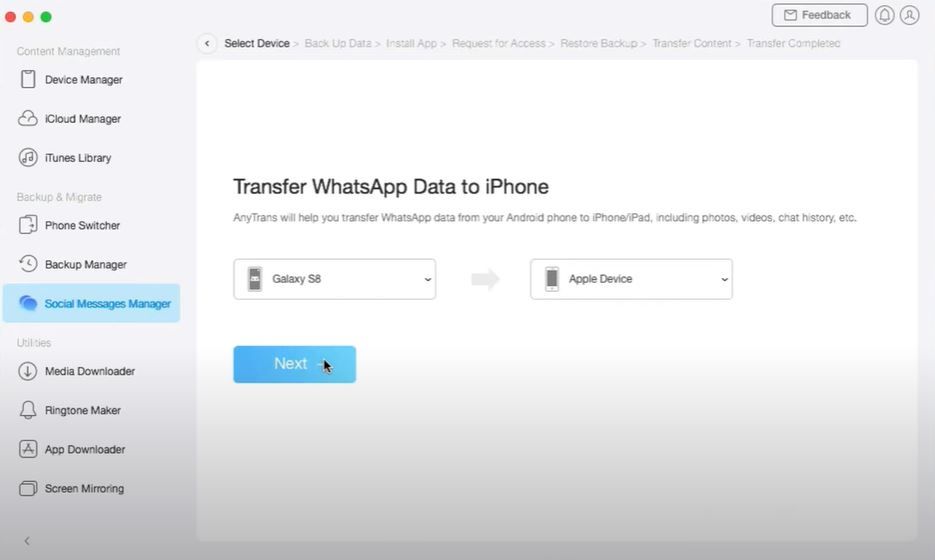
Step 6: After the completion of the backup process, you have the option to confirm the backup by clicking on the view button.
PART II: Restoring the WhatsApp Backup of Android to iOS Devices
Step 1: Connect the desired iOS device to the computer. Then, click on the "Restore to device" option for initiating the restoring process.
Meanwhile, in the backup list that has been created, choose the latest WhatsApp backup file and click on "Next".
Step 2: You will be prompted to a new window, click on the "Restore" option again, DrFone will begin the restoring process.
Once the transferring process is over, you will see the progress as 100%, indicating the successful transfer of data to your desired iOS device.
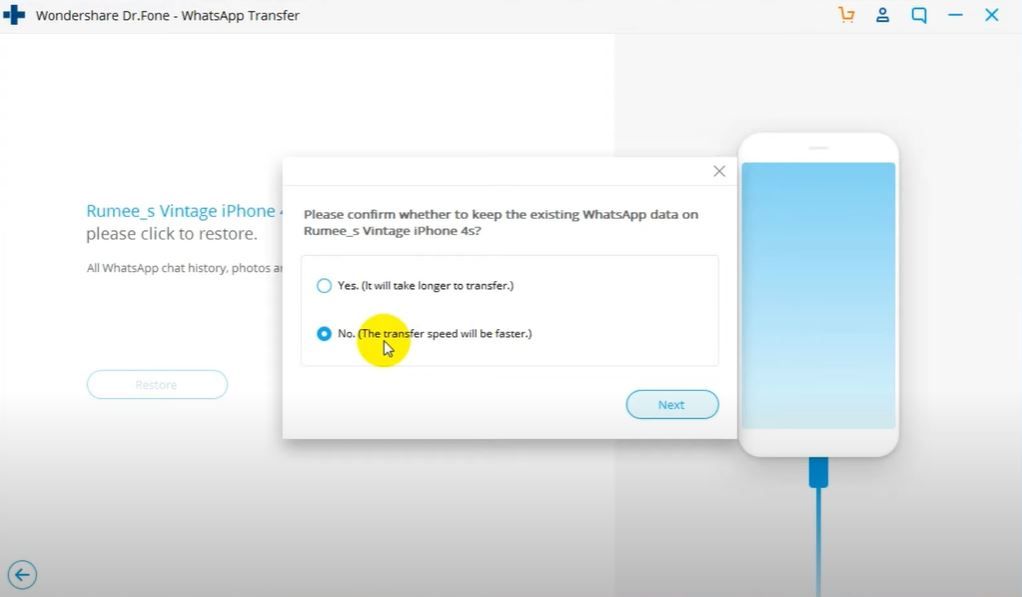
Whatsapp Data Transfer From Android to Iphone via E-mail Chat Method
This method of transferring WhatsApp data is helpful for those who do not wish to install a third-party application.
Step 1: Open your WhatsApp on your Android device.
Step 2: Go to WhatsApp Settings -> Chats -> Chat history.
Step 3: Tap on the "Chat history" option; here, click on "Export Chat."
Step 4: Select the chat you need to export as this option doesn't allow all the chats to be e-mailed.
Step 5: After this step, you will get the option of sending the chat through various mediums; select the email option.
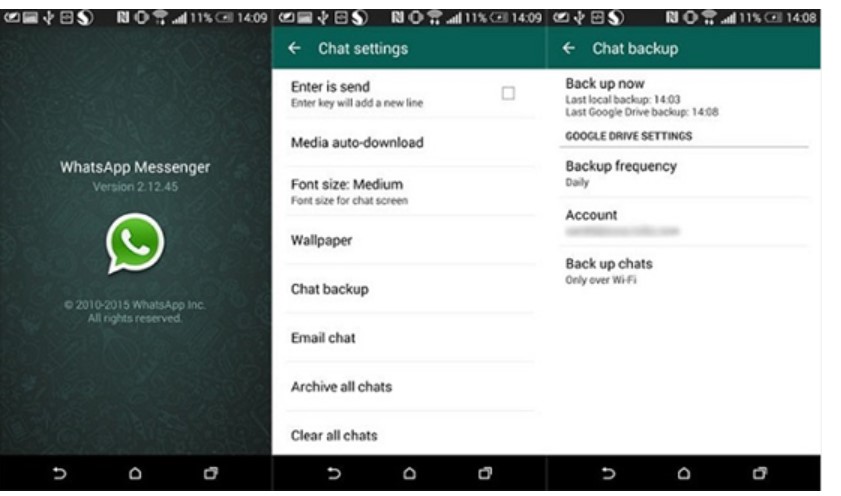
Then, enter the email address where it needs to be sent or leave it empty if you want to keep the chat as your backup in the Draft. You must be aware that you will read the chats and messages through this method, but you cannot restore the same on the iOS device inside the WhatsApp App.
Conclusion
So, these are some of the tried and tested methods of migrating the WhatsApp data from Android to iPhone. They hope that mobile developers will develop in-built features that will help this process be more seamless in the near future.
I hope you liked our article on how to transfer whatsapp data from android to iphone, and it must have solved your queries such as whatsapp transfer from android to iphone or how to transfer android to ios whatsapp.
if you have any comments or suggestions do share them in the comments below
Frequently Asked Questions
1. How Can I migrate my WhatsApp messages from Android to iPhone for free?
Download and install AnyTrans or PhoneTrans App on your computer, connect both your Android and iOS devices using a USB cable and follow the instructions prompted by the App. These two apps have been popular and have proved to help transfer your WhatsApp data from Android to iPhone free of cost.
2. How do I transfer WhatsApp from Google Drive to iCloud?
Various methods can quickly help you transfer WhatsApp data from Google Drive to iCloud; they are as follows.
- By Downloading and Installing AnyTrans App (Free)
- By Downloading and Installing PhoneTrans App (Free)
- By Downloading and Installing DrFone App by Wondershare (Paid)
- By Using Selected Samsung Smartphones
3. Can I Transfer WhatsApp Android to iPhone via WhatsApp Backup?
You cannot transfer the WhatsApp data from Android to iPhone via the WhatsApp Backup option. However, you can view and read the chats backed up in the e-mail id mentioned while backing up.
4. How to Transfer WhatsApp from Android to iPhone using Google Drive?
You cannot transfer the WhatsApp Data from Android to iPhone using Google Drive as it is impossible to sync the WhatsApp data across Android and iOS devices.
Thereby, employ either of the methods mentioned in the article above to smooth data transfer from Android to iPhone.