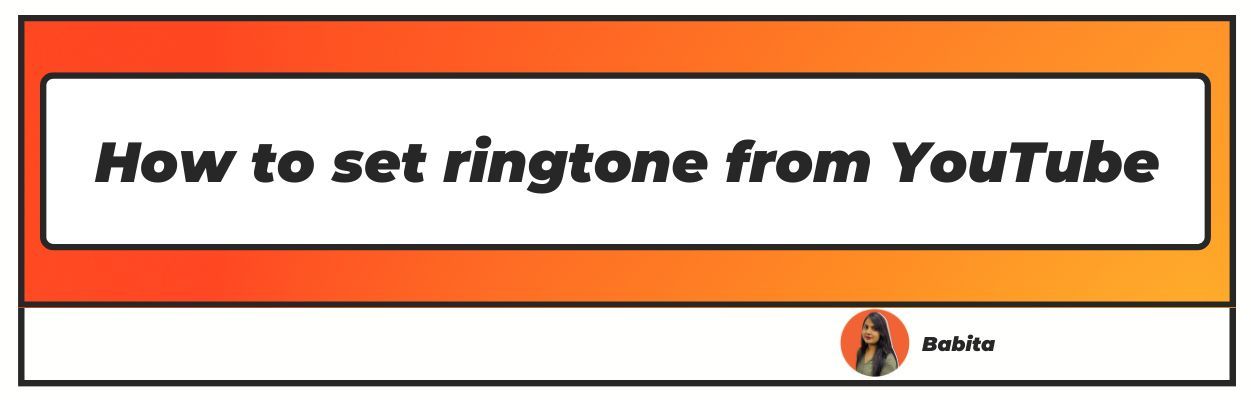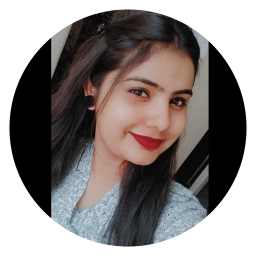Steps to Set Ringtone on Phone from YouTube
Want to know How to set ringtone from YouTube. Well you've landed on the right article.
YouTube has been one of the best sources of entertainment for years now. Whenever we are bored, we look up to on YouTube and we stay rest assured that our boredom will vanish automatically.
This stands valid in case of changing our phone’s ringtone too. You do get bored with the usual set of ringtones that come along with the mobile as default, don’t you?
Well, what if we tell you that your phone's ringtone will not be boring anymore will that make you happy? If yes, then it’s time to be happy since you can set your favourite song from YouTube as your ringtone! Yes. You can.
This article will tell you how you set a YouTube song as your phone’s ringtone.
Read along and get the ringtone of your choice for your phone.
How To Set Ringtone from YouTube
YouTube is the storehouse for music and various other kinds of videos, movies, and music. On YouTube, you will find the latest soundtracks from the latest movies.
Downloading a video of your choice is super simple. You will not need a lot of effort if you want to download a video from YouTube.
There are various applications available that will allow you to download various videos from YouTube, and that too in the format of your choice.
The latest music that comes out in the market is first available on YouTube. You can not only hear these soundtracks but can also keep your favourite one as your phone’s ringtone.
How? Well, here are some simple steps that you will have to follow if you want to set a song from YouTube as your phone’s ringtone.
Step 1: Converting the YouTube Videos to Mp3 Format
To make a ringtone for your phone from YouTube, you will first and foremost have to change the format. This is because the YouTube video is in a different format.
This format will not work if you want to make a ringtone from it. Videos and audios run in different formats.
This is the basic reason why you will have to convert the YouTube video to an Mp3 format. However, this process involves a few steps. These are:
- Go to YouTube, go to the video that you would want to convert, and get a ringtone.
- You will find a share option on the right. Click on the share option, you will find either ‘Copy URL’ or ‘Copy Link.’ To move to the next step of converting the video to an mp3 format you will have to copy the URL or the link.
- Now, open the browser installed on your PC, laptop, phone, or Google Chrome and paste the link or the URL that you have copied to an Mp3 converter.
- Click on convert and wait for the video to get converted to Mp3 format.
- Once the file is converted, you will an option to download the converted file. Click on the download option and get the file on your PC Laptop or your phone.
Step 2: Trim the Downloaded Mp3
The Mp3 that you have extracted from the YouTube video will most probably be a full-length song. It is not possible to keep a full-length sone as your phone’s ringtone.
You will have to trim it. Once you trim the audio file, only then you will be able to keep it as your phone’s ringtone
You have options of trimming the downloaded audio either online or you can visit the play store and download an application to trim the video.
Method 1: Trimming the audio online
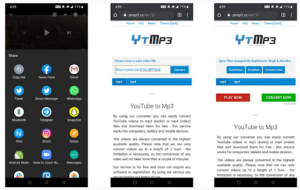
- There are various online sites available where you can trim the audio file. Open one such site and select the audio file that you have just converted from the YouTube video.
- Wait for the file to get uploaded. Once the file is uploaded, select the portion of the audio that you want to set as your phone’s ringtone. However, while selecting, make sure that you do not exceed the selection of more than 20 seconds.
- Now select trim. The portion that you want to trim will be shown to you and on hitting on the continue or next button, you will get a download link.
- Clicking on this download link, you will be able to download the trimmed portion that you have selected to set as your phone’s ringtone.
Method 2: Trimming the audio using a mobile application
Mobile applications are super handy to use. You can not only trim audios but can also merge different audios to make new audio.
These applications are easy to use and provide a lot of facilities. The overall method of trimming and downloading remains the same as it is in the case of online trimming.
The only facility these applications give is that it saves a copy of the trimmed audio on it so that even if ever you delete or misplace the ringtone from your phone, you will not have to go through the same process again. You can restore the ringtone from the application itself.
Step 3: Make this Audio File as ringtone.
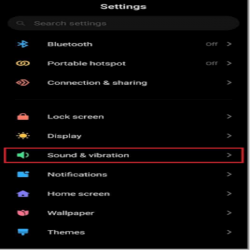
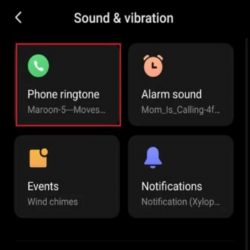
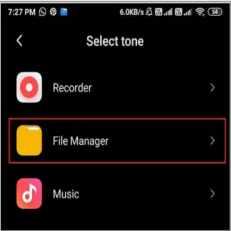
It is now time to make the audio file you trimmed in the earlier step as your Phone ringtone. You must make your audio file your preferred ringtone.
- Go to your Android device's Settings.
- Scroll to the bottom and select Sound & vibration.
- From the top, select the Phone ringtones tab.
- Select a local ringtone by clicking the button.
- Select File Manager.
- Now, find your song ringtone in the list.
- Finally, press OK to save the new ringtone to your phone.
Conclusion
The world of the internet and applications has made everything possible. Then why do we need to think so much before we set a ringtone from YouTube for our Android phone?
The process is not complicated either. All you have to do is just follow some simple steps. Following these simple steps, one by one will help you to make your favourite song from YouTube, your phone’s ringtone.
This article has listed everything that you will have to do to make your favourite song from YouTube your phone’s ringtone.
Follow these easy steps and make your favourite song your phone’s ringtone. Hope this article helps you!
I hope you liked our article on How to set ringtone from YouTube , if you have any comments or suggestions do share them in the comments below
Frequently Asked Questions
1. How do I make a YouTube song as my ringtone?
Step 1: Go to YouTube.
Step 2: Select the song of your choice.
Step 3: Click on the share option on the left and copy the link/URL.
Step 4: Paste this link on an mp3 converter online.
Step 5: Download the audio once the conversion is done.
Step 6: Trim the audio online or through an application to use the song as a ringtone.
2. How do you set a song as a ringtone?
To set a song as your ringtone, you will have to select a song first. Then convert it through an online converter.
After the conversion is done, you will have to download the audio and trim the audio to a ringtone size (maximum of 20 seconds), and save it on your phone.
Then go to your phone settings, search for the ringtone that you have just downloaded and set it as your phone’s ringtone.
3. How can I use a YouTube video as a ringtone?
To use a YouTube video as your ringtone, you will have to first convert the file to an mp3 format through an online converter. Trim the mp3 audio file to a phone’s ringtone size and set it as your phone’s ringtone.
4. How do I download music from YouTube to my Android?
Step 1: Go to YouTube.
Step 2: Select the song of your choice.
Step 3: Click on the share option on the left and copy the link/URL.
Step 4: Paste this link on an mp3 converter online.
Step 5: Download the audio once the conversion is done.