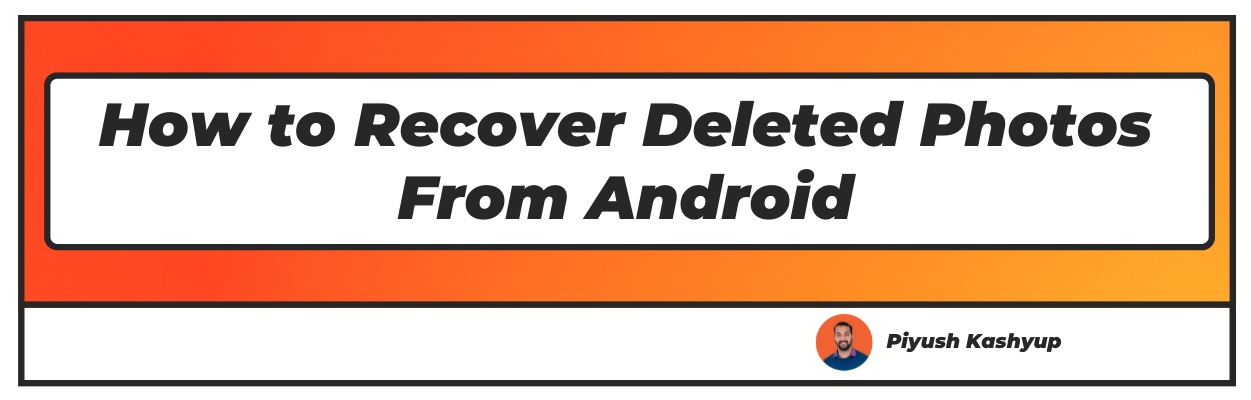Want to know how to recover permanently deleted photos from gallery? Well you have landed on the right article.
Smartphones allow you to record the most beautiful memories of your life effortlessly. However, there are drawbacks to saving your memories on portable devices, one of which is data loss.
You're probably wondering if there's a way you can recover lost photographs on your phone if you've mistakenly erased images or cleared the device's storage. It is not too late to retrieve pictures that phones can't access after a hard reset.
However, you only have a limited amount of time before they're lost forever.
How to Recover Permanently Deleted Photos from Gallery
Almost all the applications use a Waste or Recycle Bin like those on your computer, so search it in whichever gallery application you use to retrieve a deleted photograph.
When you remove a picture from your device's gallery app, it remains in your cloud storage service. Simply sign in to your cloud application and install the app again to get the photo back.
Click the picture in “Google Photos” and choose Download in the list. You may also retrieve the image from the cloud storage if you accidentally erased it.
Many cloud services provide a recycling bin that enables you to recover any deleted data within a set amount of time.
Click Google Photos, go to the Library. Then, select Trash or Bin, and long-press to select pictures you wish to restore before hitting Restore. Files that have been deleted are still accessible for sixty days.
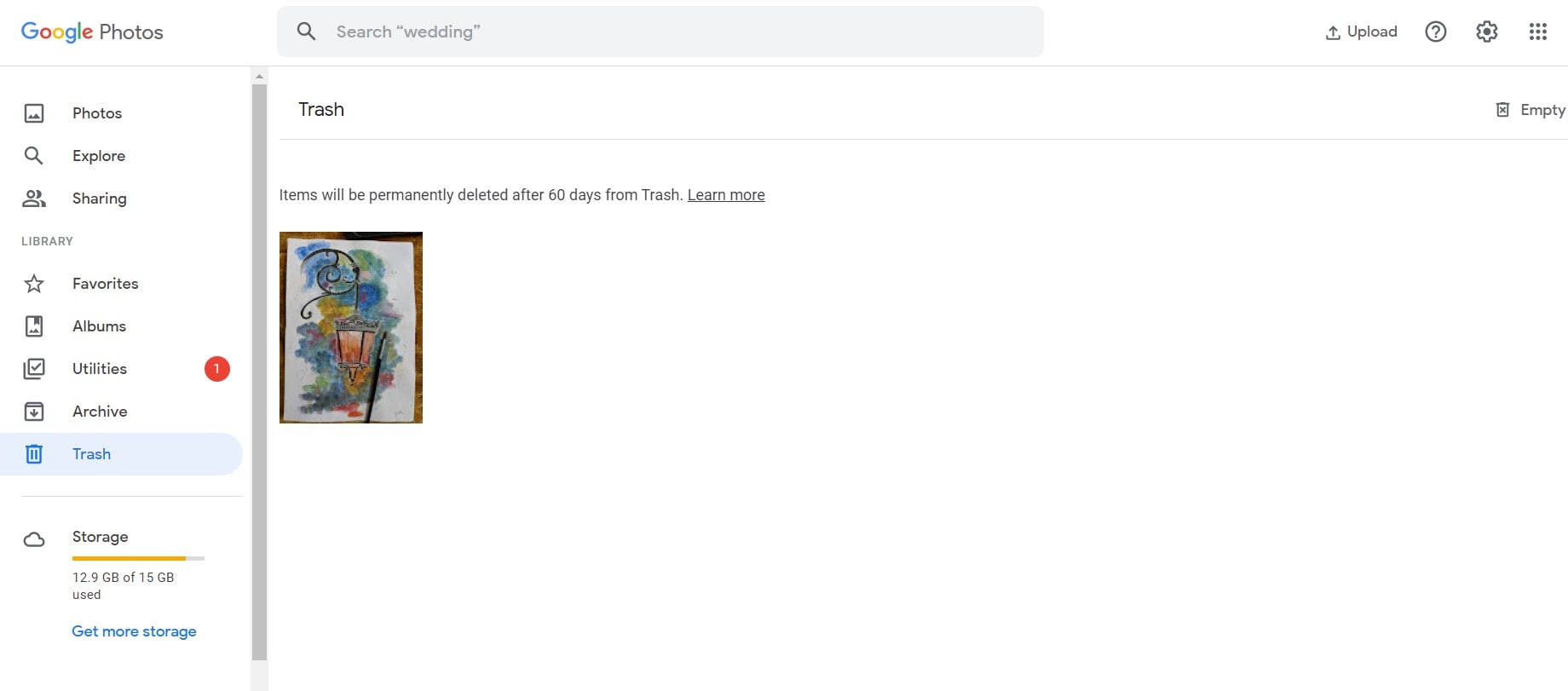
Run the Microsoft OneDrive app and navigate to Me and then Recycle Bin. Pick the files you want to recover and hit Restore.
Deleted items are saved on Onedrive for 30 days, but if your trash bin is more than one-tenth of your overall storage capacity, it may remove them sooner.
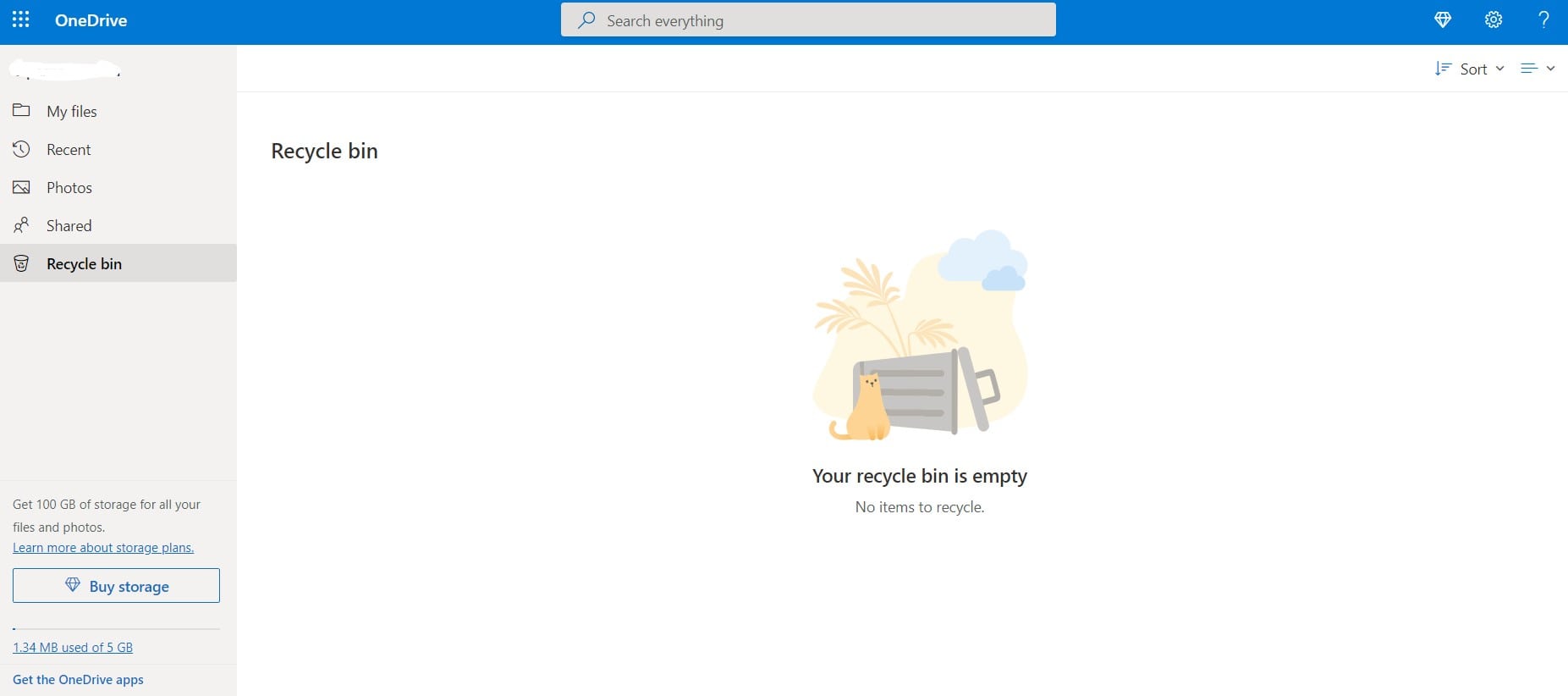
To restore deleted photographs from Dropbox, log in from your computer, as it is impossible to do so through the app. Pick the files you wish to restore from Files and then Deleted Files. After they've been deleted, they're accessible for thirty days.
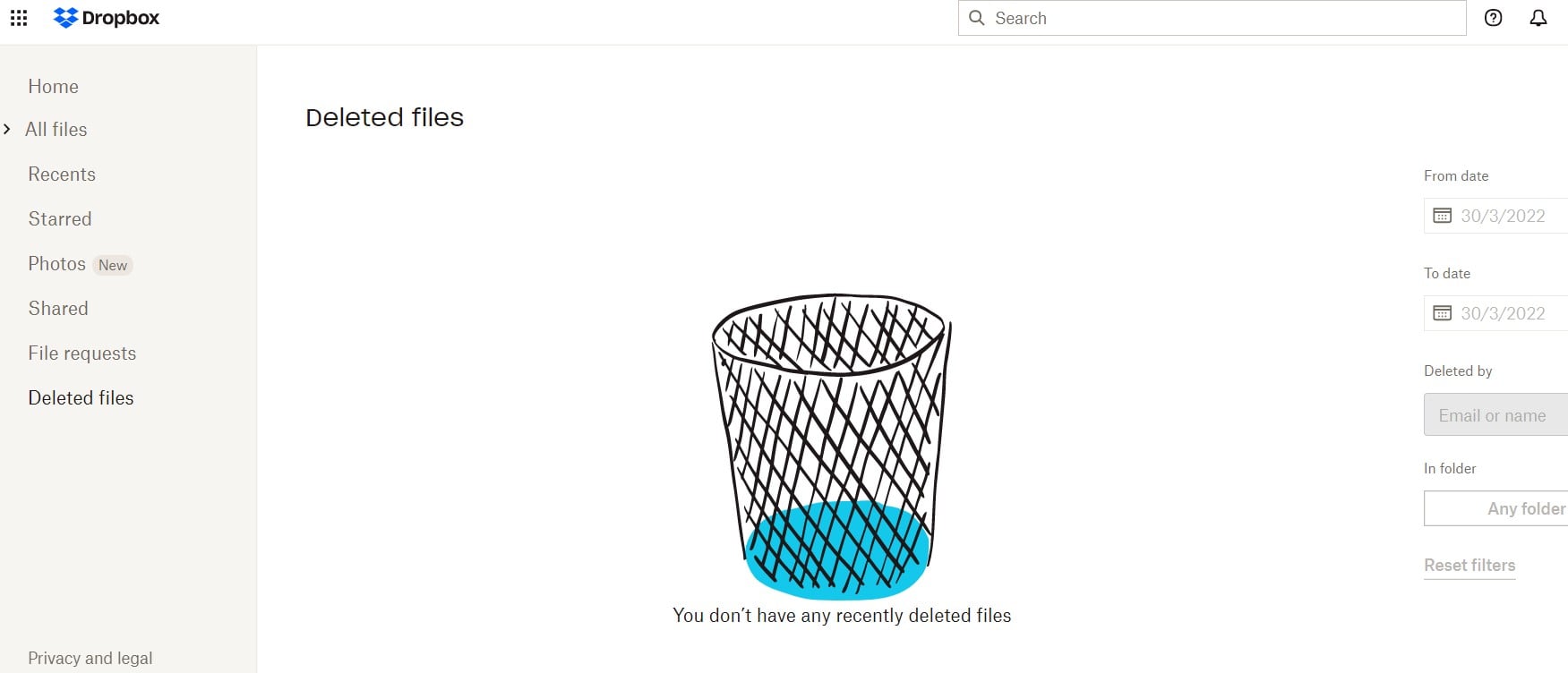
How to Recover Deleted Photos (Android) From Your SD Card
Just like other electronic storage media, you may need to recover images from an SD card at a certain point during your usage of a camcorder, phone, or another webcam device.
Due to mistakenly erased pictures or a simple erroneous click, you may need an SD card image recovery. It's conceivable that your SD card was accidentally formatted or damaged, making it hard to retrieve your images.
The device's memory space or temporary storage on a Windows or Mac are the first places to check for images you've erased from an SD card.
When you remove a photo from your smartphone, it is logically erased, freeing up memory space for future usage. It is not deleted from your SD card right away.
Locating the memory card or place where lost photographs are made accessible for restoration depends on the type of gadget you have. Go to albums and examine if there are any images in the recently removed album after being accessed.
If that's the case, you can return them to the collection of your choosing.
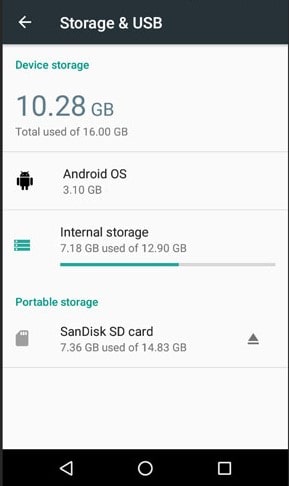
You may use an SD card to store digital photographs for a long time or enhance a camera's capacity. Most chances are you forgot to take a copy of your images if you merely took one and immediately erased it.
However, if the card is used for transferring images to be viewed on multiple devices and the photographs have been stored on the card for a long time, the best practices suggest backing up the card.
Creating backups of data is not limited to personal computers, regardless of whatever method you pick. You must back up all the files on your portable devices, including any SD cards that include images you want to keep safe.
You might be one of the several online media users who think backups are for other people and haven't made a duplicate of your most significant images.
Maybe you didn't realize the photographs were missing from the SD card until they were no more in your erased photos after a few days.
The solution is to invest in some high-quality image recovery software.
Use the following steps to download software:
- 1Download the software program using a user account with system rights.
- 2Connect the SD card-containing device to the Windows Computer.
- 3Run the software and click your SD card from the range of suggested disks.
- 4Let the app analyze your SD card for accessible files by clicking the "Recover" button.
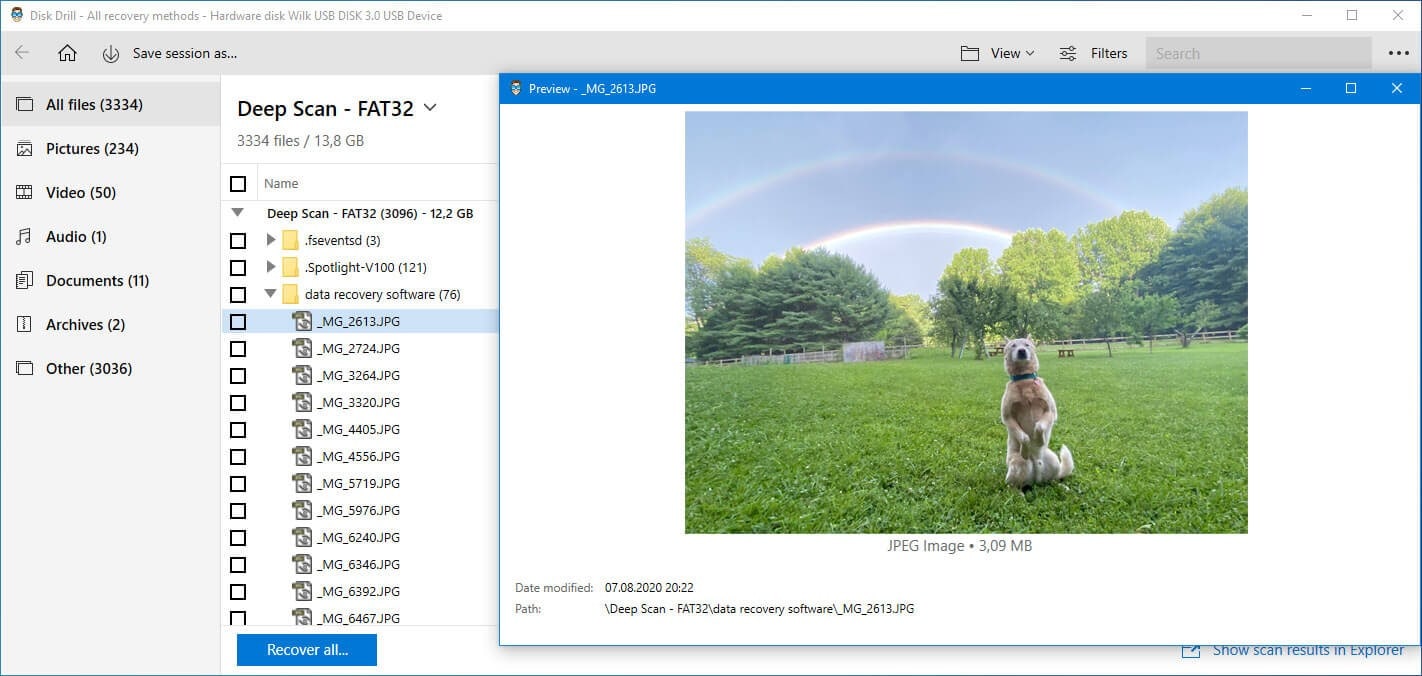
- 5Choose the items you wish to restore and a new place to save them. To prevent overwriting, stay away from the original site.
- 6To conduct actual data restoration, click "Recover". By scanning your SD card, the app will retrieve all the photographs it can.
How to Restore Deleted Photos on a Rooted Phone
Despite what some applications claim, there is no method to examine your device's internal storage for misplaced files until your device is rooted. You can strive to root your device if you're anxious.
However, doing so may necessitate wiping your device, which raises the chances that your erased photos may be replaced and lost permanently. However, if your device is rooted already, it will be easy.
Download DiskDigger Image Recovery from the Google Play Store. You will have to spend if you wish to restore other media; image and video restoration are free.
When required, open the app and provide root rights. Standard Scan and Full Scan alternatives are available. Skip the first one since it can only discover low-resolution thumbnails of your photos.
You should instead use the Full Scan listing. Locate the internal memory of your phone. Typically, this is the data section. Click it, then select the file format you wish to look for. To begin, press OK.
The application immediately begins scanning and displays a tiny array of everything it discovers. Click the Settings option to screen out some results. DiskDigger may not locate all deleted photos, and some may be damaged.
Pick them and press the Recover button to find the items you want. Pick a good location for the file to be saved. You may transfer them to a particular app or return them to your camera. To do so, go to the DCIM folder.
You're done when you press OK to secure your pictures.
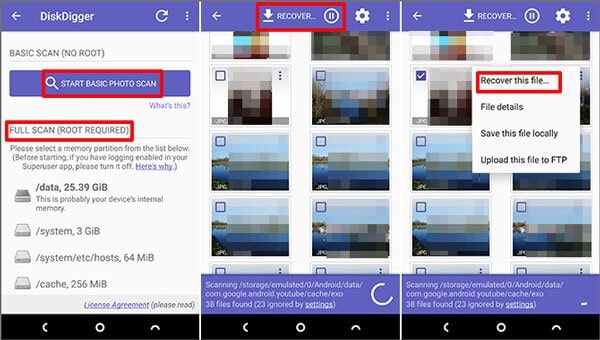
How to Recover Deleted Photos on iPhone
There's always a Recently Deleted file in the Photo application for iPhones. Images you've already deleted will inadvertently wind up there and stay for 30 days. After that, the photographs and videos are removed automatically.
For restoring deleted photos from trash, use the following steps:
- 1Open the Apple Photos app on your iPhone or iPad.
- 2Click the Albums category.
- 3Scroll to the bottom and choose Recently Deleted from the drop-down menu.
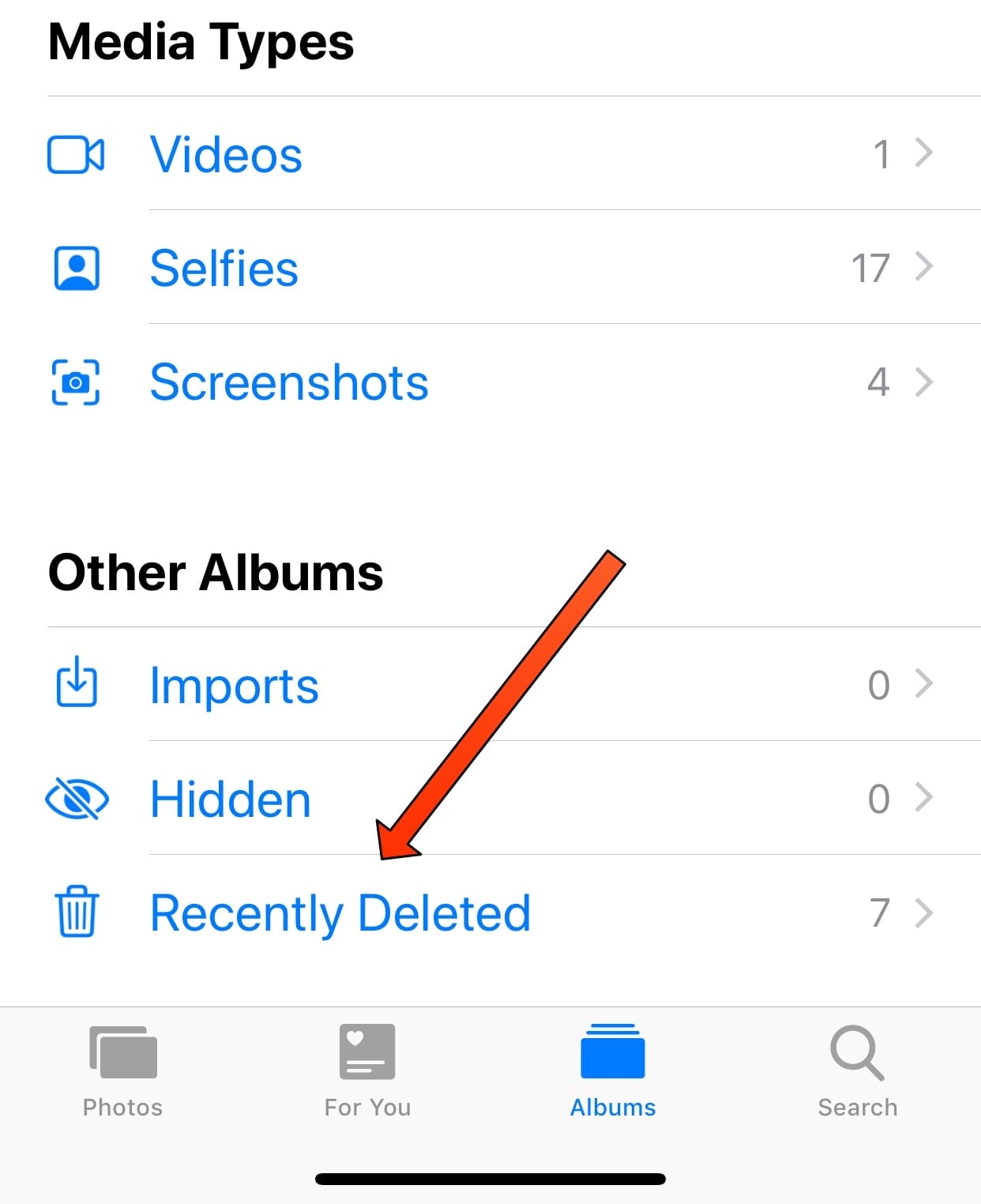
- 4In the upper corner, click Select.
- 5Click on Restore after selecting the photographs you want to recover.
You can also use iCloud backups to recover lost photos for Apple users. It does, however, come with certain drawbacks. First and foremost, this method only works if your images are backed up to the cloud.
Lastly, the backup will overwrite all the files on your phone with the data backups. It won't be a problem if you have a recent backup because you certainly won't have much updated data to start with.
Follow the below-mentioned steps to recover deleted photos:
- 1You must first do a factory reset on the phone. To do so, go to the iPhone's settings. To delete all files and settings, go to “General, Reset, Erase All Content and then Settings”.
- 2Implement the steps to set up your iPhone for the first time.
- 3From the “Applications and Data'' screen, choose “Restore” from iCloud Backup.
- 4Input your iCloud login credentials and select a backup from the menu.
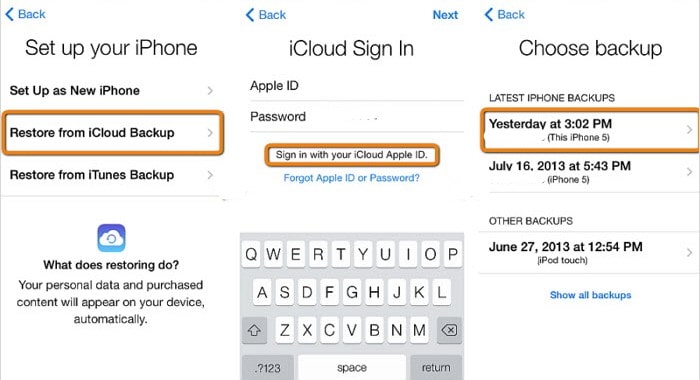
- 5Check to see whether the photographs you've lost have been found.
Other Variants to Restore Deleted Photos
Alternative techniques for android pictures recovery might sometimes feel hopeless, but it's always best to do everything before losing a worthy file.
Several email providers provide limitless storage, allowing customers to save as many file attachments as they like. Check to see whether you accidentally emailed the lost photos to somebody else.
If that's the case, they're most likely still in your email and may be downloaded to your PC or Android smartphone.
It's not a brilliant idea to leverage social media as an image backup solution when it comes to security, yet that's precisely what many individuals do.
But if you restrict your presence on social media to a minimum, your relatives and friends may have posted the exact photos you're seeking to retrieve, which is why you must examine social platforms before declaring the images deleted.
Now is the moment to use your Android phone's backup, if you have one. It is recommended to create a fresh backup before restoring your smartphone from the previous one so that you can retrieve photographs.
And restore your phone to its previous condition without having to reinstall and set up hundreds of apps.
How to Avoid Losing Your Photos Next Time
You should have multiple copies of each shot saved in different ways and locations. This is true for both devices and their physical location.
It's not a smart option to have two copies of your captured pictures in the same place. Everything might be destroyed by a fire, storm, or other natural calamities.
If your images aren't backed up in nearly three locations in today's digital world, they are effectively lost.
The most prevalent type of backup is a desktop computer. If all of your gadgets are connected through a cloud provider, you can view the photographs even if they are saved on a separate device.
Although backing up your images on a computer is the most convenient method, you still have restricted hard drive capacity, and computers often break. Make sure your pictures are stored elsewhere as well.
As backup solutions, external hard drives are highly common. External hard drives are ideal for storing images since they are inexpensive, give quick data availability, and make copying an extensive media library to another place a breeze.
You may purchase portable hard disks that connect with your system's USB port or network-linked hard drives that attach to your Wi-Fi router and provide access to all of your smart routers. The ability to save music, films, notes, and other data on external hard drives is an extra advantage.
External hard drives are subject to the same risks as computers; hard drives are prone to corruption and failure, and they are unlikely to endure most natural calamities.

It enables you to effortlessly upload photographs and videos to external servers, allowing you to view them remotely at any time and from any location as long as you have access to the web.
Using the cloud to synchronize digital images is a terrific method to "set it and forget it". Many cloud services have mobile applications that periodically back up the photos app.
The most significant hazards associated with cloud storage are getting locked from your account, being scammed, or having your account canceled owing to the network operator going out of business.
You can use Google Photos or Dropbox. These tools offer complimentary storage, including video backups (size restrictions vary by provider). You may always pay extra to extend your storage limitations.
The simplest way to backup your images is to print them. If you just keep them in a box and look at them occasionally, you'll still have tactile memories.
These possibilities have become even more convenient thanks to photo printing applications that don't require you to leave your sofa. Directly from your smartphone, send the photographs to the printer.
Pick a local printer and grab your images, or go online and have your prints delivered. At the very least, printouts provide a good tangible copy that can be scanned if your electronic memories are lost in the worst-case event.
Using an online printing provider, such as Shutterfly, to make photo books is a fantastic idea. It's a quick and straightforward method to create family albums that your children will enjoy.
They're also easy to take from the shelf and stuff into a suitcase if you ever have to flee your house. Shutterfly and other companies provide a tool for creating your own picture book, or they may design the journal for you for a fee.
The advantage of using these solutions is that they'll also keep your images on their databases for free, providing you with a second backup alternative.
Other storage options include Flash drives, memory sticks, and DVDs. They are the least trustworthy.
Corrupt cards and storage devices often occur, and while they can typically be formatted and reused, you will lose all the data in them previous to restoration. DVDs were a tremendous breakthrough in the storage market some years ago.
Because most laptops no longer include a DVD drive, retrieving your images from DVDs will be more difficult in the future, and a single scratch might wipe away hundreds of photos all at once.
Final Words
Hopefully, using the steps in this post, you could restore all lost images from your device using software or another photo recovery technique using the steps in this post. You can save it and share it with someone who needs it.
I hope you liked our article on how to recover permanently deleted photos from gallery, if you have any comments or suggestions do share them in the comments below
Frequently Asked Questions
1. How to recover deleted photos from android from a corrupted SD card?
If your system recognizes the SD card, it is recommended to scan the corrupted SD card with an SD card recovery tool to retrieve as many photographs as feasible. If the SD card is unidentifiable, you must first use "CHKDSK" in Windows or “First Aid” on macOS to repair the damage.
2. How can I recover deleted photos from my SD card for free?
A basic SD card recovery program can help recover photos such as Disk Drill, Windows File Recovery, and PhotoRec on Mac and Windows.
3. How to restore deleted photos from gallery from a memory card without the software?
Apparently, this is not feasible. You may, however, search through your backups to see whether they're still there. Check the internal memory of your camcorder as well. Some cameras automatically produce backup copies and save them there.
4. How do you recover deleted photos from an SD card on an Android phone?
DiskDigger, an SD card recovery tool for Android, can be easily downloaded from the Google Play Store and used to restore lost photographs with a few easy clicks. Its basic app is free; however, a premium version has more functionality.