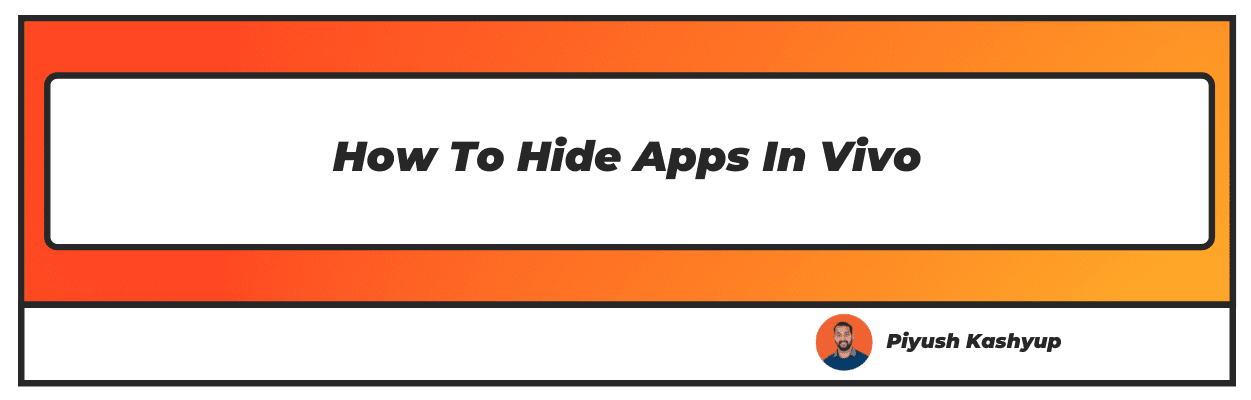Want to know how to hide apps in vivo phone? Well you have landed on the right article, make sure to read the article carefully to know how to hide apps on vivo
Vivo has a stronghold in the Indian market of smartphones. It is due to the slim design and impressive features of Vivo smartphones. The build quality and amazing camera specifications of Vivo phones make it one of the most preferred smartphone brands in India.
Moreover, these smartphones come at an affordable price and offer many options to mobile users in different price ranges. If you own a Vivo smartphone, you must be using different apps for chatting, photo editing, playing, and dating. It is possible to hide vivo app in your smartphone.
For that, you will just have to follow the steps and tips we have provided in this article. Happy hiding (apps on your smartphone)!
How To Hide Apps In Vivo
Hiding Apps in Vivo Smartphones with Funtouch OS 9.0 or above
Vivo phones that are integrated with the Funtouch OS 9.0 and above have a built-in app lock feature. Here are the steps you should follow for hiding apps in Vivo smartphones with Funtouch OS 9.0 or above:
- Take the Vivo smartphone and open it. Tap on the ‘Settings’ icon.
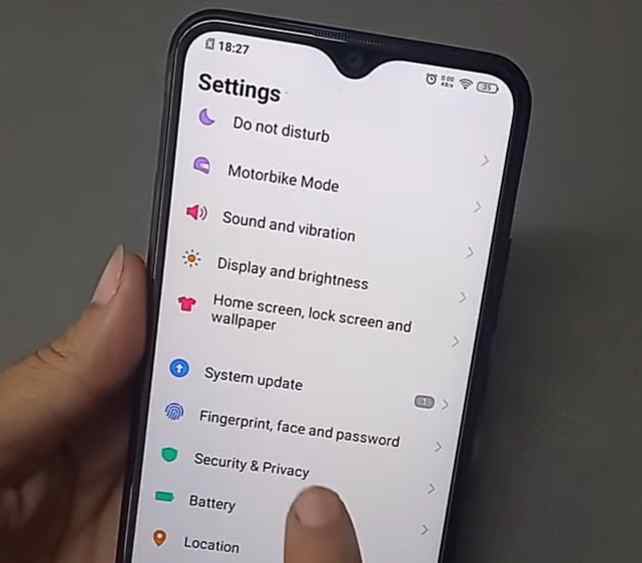
- In Settings, find the ‘Security and Privacy’ section. Tap on it and here you will find the option for hiding the apps.
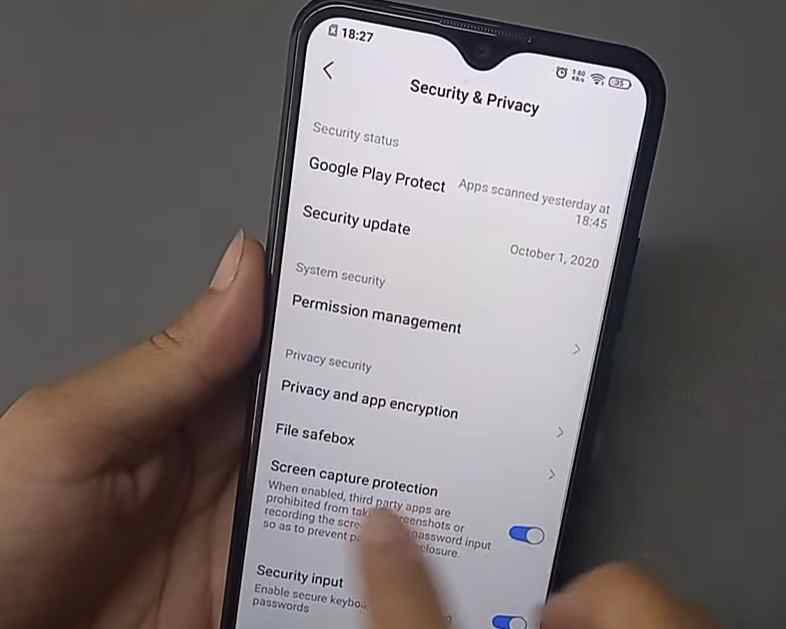
- Enter the privacy password while using this feature initially. After setting the password, you can choose the apps that you wish to hide. Finally, tap on the ‘hide apps’ button to confirm the same.
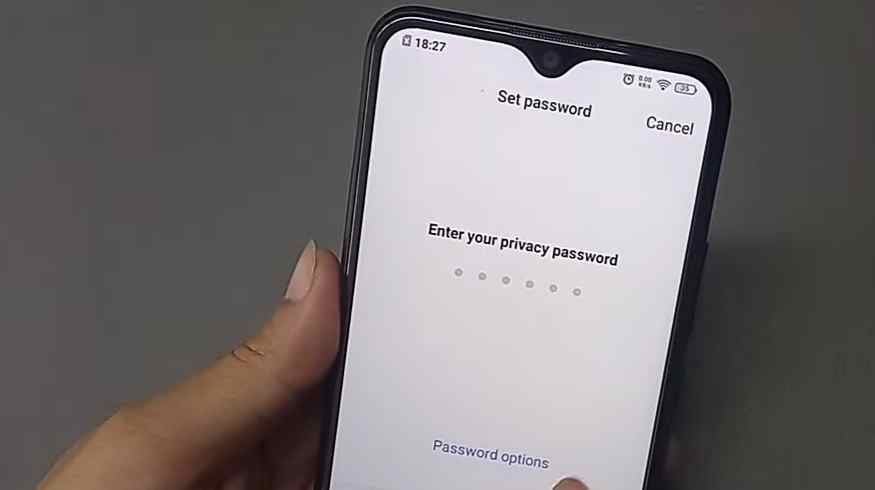
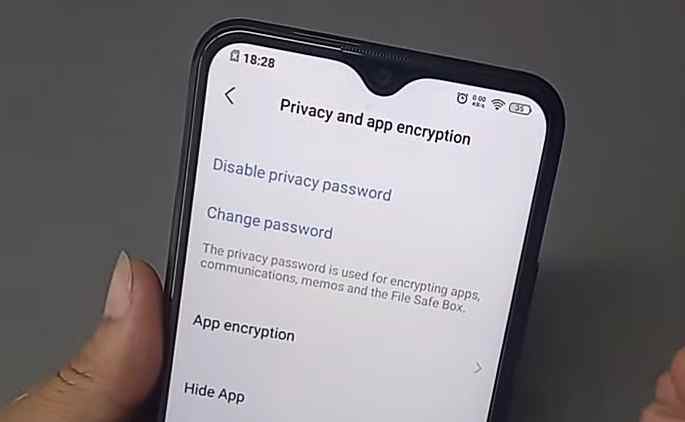
Steps for hiding apps in Vivo with Funtouch OS 3.0 or above
Though Funtouch OS 3.0 is a slightly outdated operating system for Vivo smartphones, it still supports the hide apps option.
The following steps will help you hide apps in Funtouch OS 3.0 or above:
- Step 1: When the Vivo smartphone is on, hold the home screen by pressing the screen for a second.
- Step 2: After long-pressing the home screen, the ‘Privacy Password’ alternative will be visible. Use the password that you use for unlocking this feature.
- Step 3: Now, the ‘App Lock’ feature will be visible, and you can start choosing the apps that need to be hidden.
- Step 4: Once you are done with choosing the apps, tap on the ‘Hide Apps’ option to hide them.
Steps for hiding apps in Vivo with Funtouch OS 2.0 or above
If you own the older models of Vivo smartphones that used Funtouch OS 2.0 up to 2.6, hiding the apps is easy.
The following steps will guide for the completing this process:
- Switch on your phone and locate the menu with three dots on the top right portion of your home screen.
- Tap on the menu and search the ‘Hide Icon’ alternative. Tap on it and choose the apps that you wish to hide.
Find the apps that are hidden and restore them
Most Vivo phones, especially the ones that are recently launched have the inbuilt app lock feature. However, some older models may not carry this feature. For hiding apps in such Vivo smartphones, you will need to install a third-party app on your phone.
Apex Launcher is one such third-party app that allows you to hide them easily. It also comes with options for customizing the home screen.
The following steps will guide you in completing this process:
- Step 1: Open the Google Play Store and search the Apex Launcher app. Upon finding it, download the app and install it on your device
- Step 2: There are two versions of this app viz. basic and premium versions. There is no need to get the premium version for hiding the apps. Also, the basic version is completely free and provides the app lock feature to hide the apps on the Vivo smartphone.
- Step 3: Now, keep the Apex Launcher as the default launcher on your phone. Open the settings of Apex Launcher through the home screen. Here, you will find a section called ‘Hidden Apps’. Tap on it and select the apps that are to be hidden from your phone.
The amazing customization options present in Apex Launcher makes it a highly recommendable option for everyone. Over 10 million people have downloaded it, and it has impressive ratings and positive reviews on Google Play.
However, if you uninstall this launcher, the apps that you had hidden will appear on your phone again.
how to hide the app in vivo using a third-party app
Most Vivo phones, especially the ones that are recently launched have the inbuilt app lock feature.
However, some older models may not carry this feature. For hiding apps in such Vivo smartphones, you will need to install a third-party app on your phone.
Apex Launcher is one such third-party app that allows you to hide them easily. It also comes with options for customizing the home screen.
The following steps will guide you in completing this process:
- Step 1: Open the Google Play Store and search the Apex Launcher app. Upon finding it, download the app and install it on your device.
- Step 2: There are two versions of this app viz. basic and premium versions. There is no need to get the premium version for hiding the apps. Also, the basic version is completely free and provides the app lock feature to hide the apps on the Vivo smartphone.
- Step 3: Now, keep the Apex Launcher as the default launcher on your phone. Open the settings of Apex Launcher through the home screen. Here, you will find a section called ‘Hidden Apps’. Tap on it and select the apps that are to be hidden from your phone.
The amazing customization options present in Apex Launcher makes it a highly recommendable option for everyone. Over 10 million people have downloaded it, and it has impressive ratings and positive reviews on Google Play.
However, if you uninstall this launcher, the apps that you had hidden will appear on your phone again.
Hide Apps in Vivo Phones Through iManager
The Vivo phones that have the iManager app can follow these steps to hide the apps:
- Step 1: Switch on the Vivo phone and open the iManager app on finding its icon. If you don't see any such icon, go to the settings page and open the 'All Applications' list. On finding the iManager app, open it instantly.
- Step 2: In the iManager app, you will find an ‘App Encryption Menu’. Tap on it and provide a password to reveal the contents of this section. It is the password that you use for unlocking your phone.
- Step 3: Here, you will find many options including hiding apps. Tap on 'Hide Apps' and choose the apps you want to hide from the list of apps that will be displayed automatically on your screen.
- Step 4: Now, tap on the ‘Hide App Service’ to hide the apps from your app list and launcher.
Frequently Asked Questions
1. How to hide app in vivo phone without using an app?
It is quite easy to hide applications in Vivo smartphones without using an app. Most Vivo phones have a built-in app lock feature that can be activated by selecting this sequence of options. Settings > Security and Privacy > Privacy & App Encryption > Hide Apps.
However, this option will be on long-pressing the home screen for older models. Or else, it may be on the menu with three dots whichever applies to the Vivo smartphone you own.
2. How hide app in vivo?
Vivo smartphone allows its users to hide applications through the inbuilt app lock feature. However, this feature might not be available for some older versions. The users of these Vivo phones can download a third-party app like Apex Launcher to activate the hide apps feature.
3. How to make the home button disappear on Vivo smartphones?
Complete the following sequence of options for hiding the home button on the Vivo phone. Settings > Display > Navigation Bar > Buttons > Button Layout > Hide Navigation Bar.
The navigation bar will hide and this will make your home button disappear. It can be seen again by swiping up from the bottom of your display.
4. How to open hidden apps in vivo?
Follow this sequence of options to view and restore the hidden apps. Settings > Security and Privacy > Privacy and App Encryption > App Lock.
After tapping on the 'App Lock' option, you will see all the hidden apps in Vivo smartphone. Just select the apps that you want to restore.
If you have hidden the apps by using a third-party app, go to the 'Hide apps' section and tap on it. The hidden apps list will open, upon which you can choose the apps you want to unhide.
I hope you liked our article on how to hide apps in vivo v20, y11, y15 and y50. It must have solved your queries such as how to find hidden apps in vivo, how to hide app in vivo v20
if you have any comments or suggestions do share them in the comments below.