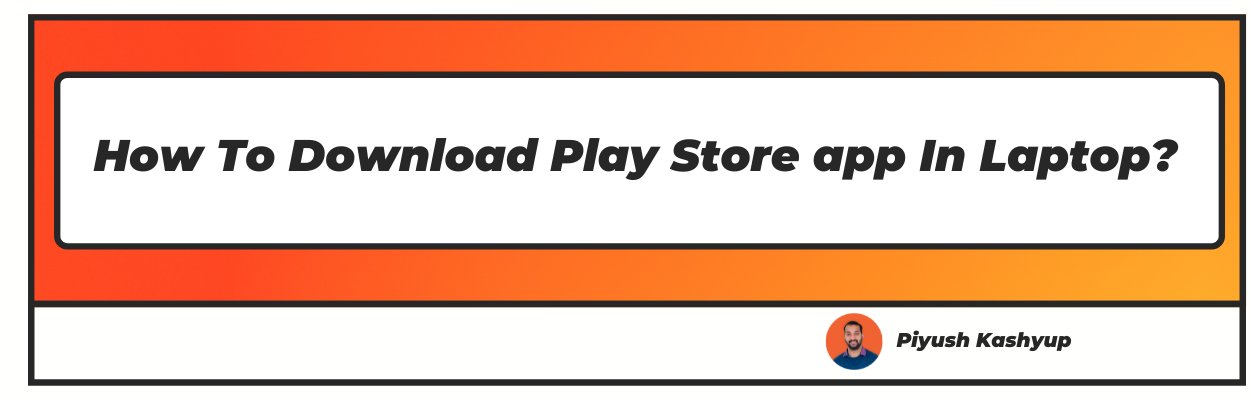Want to know how to download play store app in laptop? Well you have landed on the right article
Google Play Store has a bundle of exciting applications for every generation. The good part is that you can download Google Play Store on laptops just like on your phone.
In this article, we will explain the process of downloading google play store for laptop in an easy way. While you can download several games, music, lifestyle, social media, and shopping apps on your smartphone, you will not be restricted by storage if you download the same on your laptop.
So, why not install Play Store in laptop i.e on a bigger screen and make the most of it? Unlike smartphones, PCs and laptops don’t usually come with a pre-installed Play Store. So, you will get to access it using a web browser. Keep reading and follow this guide to laptop play store app download.
Play store download for PC and Laptop
A web browser is the only way you can get access to Google Play Store on laptops and PCs. You can visit the Google Play Store website on the browser and log in using your Google credentials.
This way, you can access Play Store app for laptop directly from the web page without having to download it. However, if you want to download it on your laptop or PC, there are two ways of doing so:
How to Download and Run Play Store on Laptops and PCs?
If you want to learn laptop play store app download instead of just browsing it, then you can do so in two ways:
● Via BlueStacks: BlueStacks will help you install Play Store on your laptop without any hassle.
● Via SD Card: An SD Card is an external device that can be used to download the app or any other file on the PC. You can first use an SD card to transfer the file and later use any external app to convert the file into the app.
Play store app download for Laptop and PC via BlueStacks

BlueStacks is an American technology company famous for its cloud-based cross-platform products. The BlueStack App allows you to run applications that are designed for Android on laptops and PCs. BlueStacks will help you install Google Play on your PC or laptop. Follow these simple steps:
Step 1: Start by downloading BlueStacks. It will ease the whole process of installing Google Play Store on your laptop or PC.
Step 2: After you have installed BlueStacks, log in with your Google account.
Step 3: Go to the BlueStacks homepage.

Step 4: Search for Google Play Store and press ‘Enter’ to download.
Step 5:
Google Play Store will be downloaded on your PC or laptop.
Step 6: You can now use the Play Store on your bigger screen and make most of the experience.
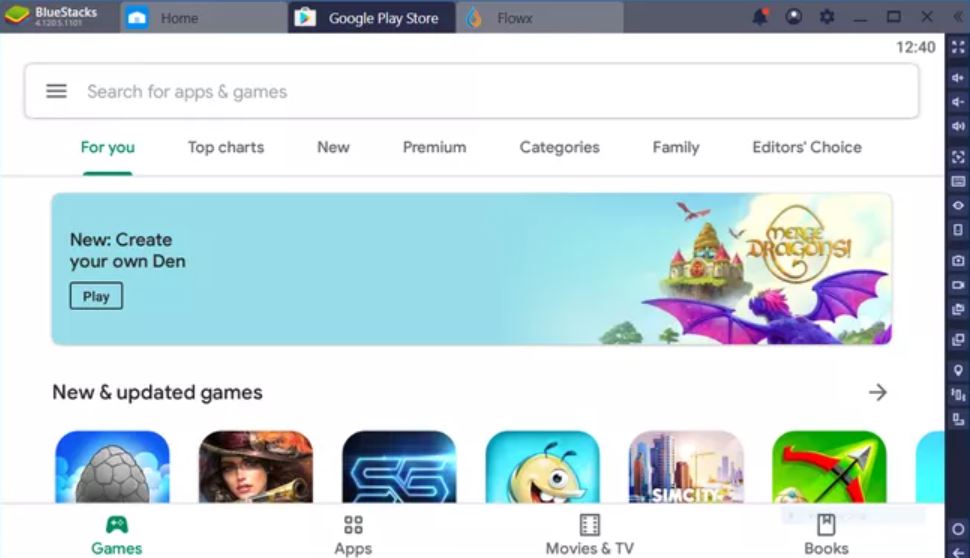
Install Google Play Store via SD Card

The other way to get an Android app like Play Store on your laptop is via SD Card. This way of getting apps on your big screen may be old, but it is simple and effective. You can follow the below-mentioned steps to get Google Play Store on your laptop or PC:
Step 1: Choose the type of file or app which you want to transfer to the bigger screen.
Step 2: After you have chosen the app, transfer the file to your laptop or PC.
Step 3: There are many third-party apps available online which will help you convert your file or data from an SD card. For example, App Monster and Titanium Backup.
However, the drawback of installing Google Play Store using an SD card is that you will not be able to update the app on your laptop.
Google Play Store for PC—Features
Google Play Store has some exciting features for its users. You will not get tired of using and exploring Google Play Store. We will help you explore Google Play Store better. Here are some of the features and importance of the same:
Easy to use Interface
An Interface is where the user and the machine meet independently to communicate. It is where the systems meet to achieve the required communication. It creates a common sense of boundary between two bodies.
It is important to provide the users with an easy-to-use interface to operate the system. Similarly, Google Play Store’s Interface is clear and hassle-free. The main window of the store provides their customers with the option of several categories of the app.
You can simply download the app from the store and make your experience better.
Free Access
There are many service providers in this technology network that charge their customers for their products and services. However, Google Play Store comes with a free license that is available for the Windows 64-bit OS of the PC or laptop.
Google Play Store is presented to the users for free for a limited period of time ( trial period).
The different categories of apps ask for different potentials. Some of the apps ask for paid options, while others ask for unpaid options. Therefore, Google Play Store will give you free access for a certain time.
High Compatibility with Windows
You can get play store download for pc windows 7 or any operating system in windows. It is highly compatible with Windows 8.1, play store for windows 7, Windows 10, Windows Vista, Windows XP. In addition to the high compatibility, you will need a 32/64 set up for Google Play installation.
Gaming Section
The present generation is adapting to the gaming culture faster than at any time. Google Play Store provides their users with several paid and unpaid games.
You get a real-time experience with your friends in the country as well as outside the country. You also get to experience leaderboards, cloud saves, and many other achievement features which make you feel the reality of the game.
Audio Library
Google Play Store has one of the biggest collections of audio files. These audio files include music, podcasts, books, and many such features. There are more than 40 million audio files, out of which more than fifty thousand files can be freely stored in the cloud.
You can easily download many such audio files and listen to them in your free time.
Written Materials
You can get hundreds of PDFs of e-books and other documents with a single click of Google Play Store. It allows you to download electronic books and store them in your cloud space. There are more than 5 million copies of e-books in different journals for the students and learners.
Entertainment
Entertainment is one of the Most demanding zones on Google Play Store. It allows you to enjoy free TV shows and videos of different genres.
Social and Political Updates
You can get social and political updates on your screen on a daily basis via Google Play Store. Google News also allows you to stay updated about your surroundings.
You can also subscribe to videos available in magazines and feeds on your screen. Lastly, you can also use social media apps like Instagram, Facebook, Twitter, WeChat, and others.
Frequently Asked Questions
1. Can I download Google Play games on my laptop?
Yes, you can download Google Play games on your laptop. There is no direct way to install Google Play games on your laptop. However, you can use games via a web browser. There are two methods through which you can download Google Play games: BlueStacks and SD cards.
2. How do I install Google Play Store app?
You can simply install the Google Play Store app via two methods. The first method is using BlueStacks, a technology to run apps and games on your laptop, designed for Android.
The second method is the SD card. The SD card can be used to transfer the files on your PC. These files can later be converted using any external apps.
3. How do I install Chrome apps on my laptop?
You can use the same process to install Chrome apps on your laptop. The Chrome apps will require an emulator to run on the laptop. Therefore BlueStacks can help you to download such apps.
4. How can I download Google Play Store on my PC without an emulator?
You can simply download Google Play Store on your PC without an emulator with the help of an SD card. You can use any kind of SD card to transfer the file to your laptop and convert it using a third-party app.