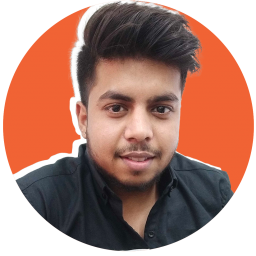Have you ever applied for a loan or a government scheme, or bought a property? Did you notice how essential the Aadhaar card is for these purposes?
You must have required a copy of the Aadhaar card for the verification process. It is arguably the most significant proof of identity for most Central and State Government schemes, banking services, etc. Given its importance, you need to keep it ready all the time.
Here’s an explainer on how to download Aadhar Card from different platforms in a few quick steps. But before that, a summary of the UIDAI.
The significance of UIDAI
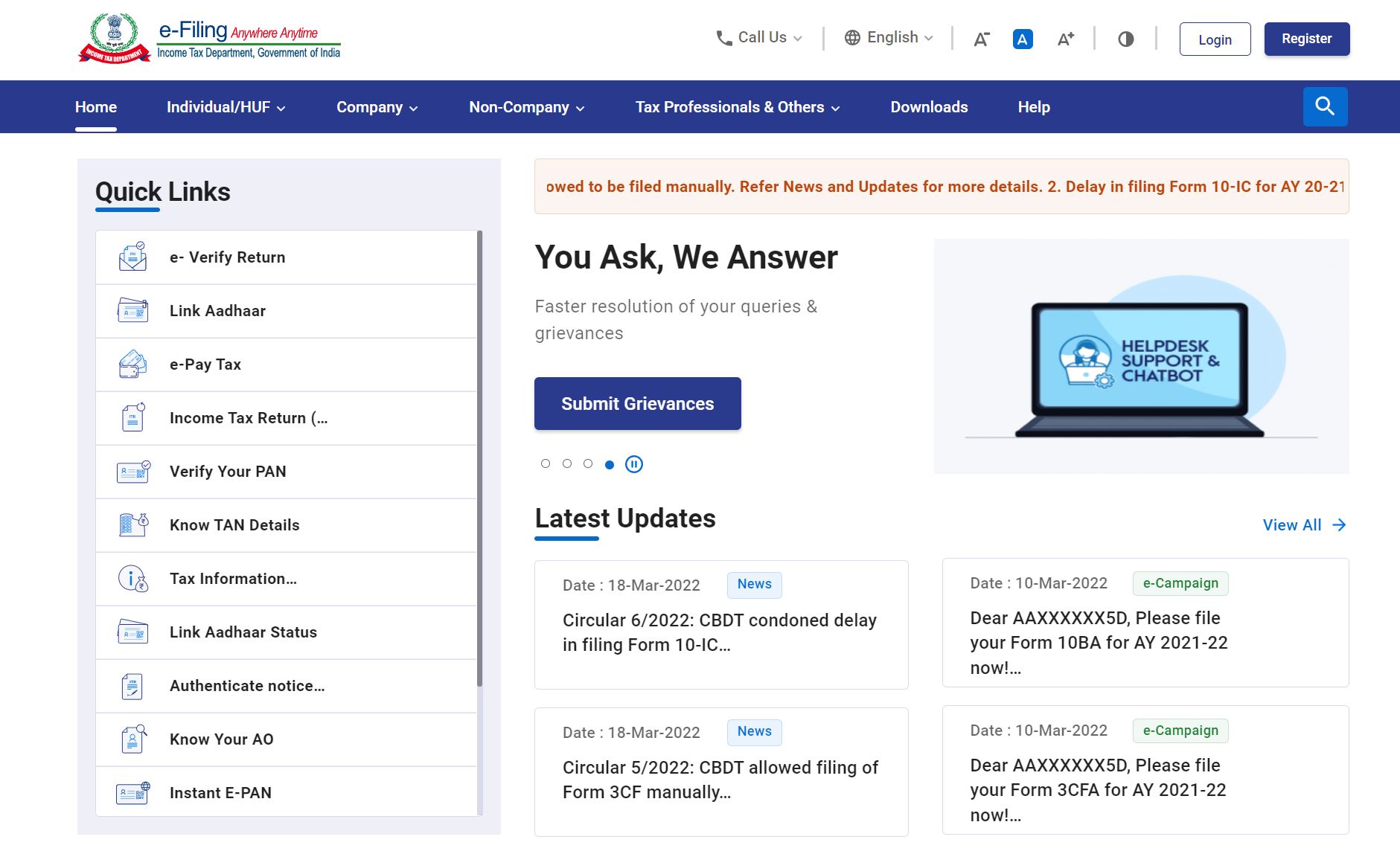
The government of India formed a dedicated agency Unique Identification Authority of India (UIDAI) in 2009 for planning, execution, and
monitoring of the Aadhaar programme—essentially a biometric identification system—under the leadership of Infosys co-founder Nandan Nilekani. The first Aadhaar number was issued on 29th September 2010.
Currently, “Aadhaar enrolment among the Indian adult population has reached 99.7 per cent,” said UIDAI CEO Saurabh Garg, adding that “400 Central and 300 State Government schemes have been linked with the Aadhaar as of December 2021.’’
What is the Aadhaar Card?
UIDAI issues a 12-digit unique identification number, which is also known as Aadhaar number. It serves as a proof of identity as well as the address for individuals. All Indian citizens are eligible for the Aadhaar card.
NRIs can also apply at an authorised enrolment centre with a valid Indian passport. Citizens can also apply through Aadhaar Seva Kendra at banks, post offices, BSNL centres, and State government offices.
It takes up to 90 days for the generation of a new Aadhaar. Once generated, you can download the Aadhaar card following the process mentioned below:
How to Download Aadhar Card using Aadhaar Number
Step 1: Keep the designated Aadhaar number ready.
Step 2: Visit www.uidai.gov.in
Step 3: Navigate to the ‘Aadhaar Online Service’ tab
Step 4: Go to ‘Download Aadhaar’
Step 5: Enter the following information:
- Enrolment number/VID/Aadhaar number
- Full name (should match with other Government documents)
- PIN code
- Security code
Step 6: Enter TOTP in the next section. If you don’t have it, request an OTP on the registered mobile number.
Step 7: Next, enter the OTP at the specified field. Submit the 6-digit number and proceed.
Step 8: Once verified through OTP, you can download the e-Aadhaar PDF file.
*You will need an alpha-numeric password to access the file. The password should contain the first four letters of your first name in capitals, followed by your birth year. For example, if your name is Biswajit and your birth year is 1987, the password will be BISW1987.
Downloading e-Aadhaar by Using Enrolment ID (EID)
You can also download an e-Aadhaar with an enrolment number if UIDAI has not generated an Aadhaar number yet through the following steps:
Step 1: Keep your acknowledgement receipt ready.
Step 2: Visit the UIDAI website www.uidai.gov.in
Step 3: Go to ‘My Aadhaar’ and select ‘Download Aadhaar’ from the drop-down menu.
Step 4: Enter 14 digits ENO and 14-digit Date and Time stamp available on the acknowledgement slip to proceed.
Step 5: In the next level, submit the date, time, and verify the captcha.
Step 6: Request an OTP and submit the 6-digit password to log in. You will receive OTP at your registered mobile number.
Step 7: Lastly, click on Verify and Download. You will receive a PDF copy of e-Aadhaar. You can open the password-protected file through the process discussed above.
Downloading e-Aadhaar by Using Virtual ID (VID)
You need to generate a virtual ID at the UIDAI website to download e-Aadhaar using the VID.
Step 1: Visit www.uidai.co.in and generate VID.
Step 2: Log in with the Aadhaar number and enter a 16-digit Virtual ID.
Step 3: Enter your full name, captcha verification code, and PIN code.
Step 4: Submit the OTP received on the registered phone number and proceed.
Step 5: Click on ‘Download Aadhaar’. Open the document with a password and save it on any digital device.
Downloading e-Aadhaar by Using Name and Date of Birth
What if you are unable to find the enrolment number? You can retrieve it through name, date of birth, and contact details. Ensure that data matches the information shared at the Aadhaar Seva Kendra.
Step 1: Go to the UIDAI website and navigate to the Retrieve Lost or Forgotten page/tab.
Step 2: Enter your full name, date of birth, email ID, and mobile number. Double-check and proceed.
Step 3: Submit the captcha verification code and click ‘send OTP’.
Step 4: You will receive a 6-digit OTP on the registered mobile number. Enter at the specified field and proceed.
Step 5: You will get an Enrolment ID. Use your retrieved EID and download e-Aadhaar.
Downloading e-Aadhaar with DigiLocker Account
The Ministry of Electronics & Information Technology launched DigiLocker as a flagship initiative under the Digital India programme in December 2015. Citizens can download e-Aadhaar, using a DigiLocker account through the following steps.
Step 1: Visit www.digilocker.gov.in and sign in with your Aadhaar number.
Step 2: Next, verify your account through OTP at the registered mobile number.
Step 3: e-Aadhaar will reflect in the ‘issued document’ section after verification. Now you can download or save according to the requirement.
Downloading Aadhaar Card via UMANG
Unified Mobile Application for New-Age Governance, or UMANG, provides one platform to access all Government schemes and services. It is an initiative from the Ministry of Electronics & Information Technology and the National e-Governance Division.
Indian citizens can use UMANG mobile application to download the Aadhaar card through the following steps:
Step 1: Download UMANG from Google play and install.
Step 2: Go to the Services section and click ‘Aadhaar card’.
Step 3: Navigate to View Aadhaar Card from DigiLocker’.
Step 4: Log in with your existing DigiLocker account.
Step 5: You will receive an OTP on the registered mobile number. Enter and click ‘Verify OTP’.
Step 6: Click on ‘Download’ and save e-Aadhaar on your device.
Downloading Aadhaar Card via m-Aadhaar App
You can access Aadhaar details on the go through m-Aadhaar, a mobile application developed by the Ministry of Electronics & Information Technology.
Here’s the list of steps to follow:
Step 1: Download the m-Aadhaar app from Google Play.
Step 2: If your registered mobile number and present mobile number on the phone is the same, you can download the e-Aadhaar on the device.
Step 3: The app automatically verifies OTP, and you can view your digital Aadhaar copy. You can include up to three profiles on one smartphone. Registered mobile numbers should be the same for all the profiles.
How to Get an Aadhaar Card without a Registered Mobile Number?
You can not avail an Aadhaar card without a registered mobile number. If you forgot your mobile number and want to get the Aadhaar card, follow the steps:
Step 1: Go to Aadhaar Seva Kendra with the Aadhaar number.
Step 2: Verify your Aadhaar details through biometric details and ID proof.
Step 3: Once verified, the concerned person will provide a printout of the Aadhaar card.
Downloading Masked Aadhaar
The UIDAI introduced masked Aadhaar for cardholders to offer better protection and privacy of data. It displays only the last four digits of the Aadhaar number.
Here are the steps to download a masked copy of your Aadhaar:
Step 1: Visit the official website of UIDAI.
Step 2: Submit details according to the selected option, such as Aadhaar number/Virtual ID/EID.
Step 3: Submit captcha and request an OTP.
Step 4: Click on ‘Masked Aadhaar’, submit OTP and select ‘Verify and Download’.
Step 5: Your Masked Aadhaar card will be ready to download and save.
How to Know Your Aadhaar Number on a Mobile phone?
You can get your Aadhaar number on your phone through the following steps:
Step 1: Go to www.resident.uidai.gov.in/lost-uideid
Step 2: Choose Aadhaar Number to retrieve.
Step 3: Submit a registered mobile number.
Step 4: Next, select ‘Send OTP’ and submit a 6-digit password.
Step 5: UIDAI will send your Aadhaar number on the phone as a text.
Printing the Aadhaar Card
Follow the steps to take a printout successfully:
Step 1: e-Aadhaar comes in PDF format. Use Adobe Acrobat or Microsoft Edge to open. We have explained the alpha-numeric password combination to open the file. Please refer to that.
Step 2: Use the password, open the file, and click on the ‘Print’ option. You can also adjust settings such as the number of pages and print out as many Aadhaar copies as you want.
Key Points to Remember
The registered mobile number is crucial for verification. UIDAI verifies every activity related to Aadhaar through an OTP on your mobile number. Keep it active and updated.
Citizens can download e-Aadhaar multiple times.
Aadhaar cards and e-Aadhaar cards are equally valid everywhere.
Conclusion
Aadhaar card is the identity proof for every Indian citizen and hence an essential document. You can save it on digital devices or carry it physically.
We have explained methods to download and ways to retrieve information regarding Aadhaar. In addition, we also discussed Masked Aadhaar cards, UMANG, DigiLocker, and more. We hope this article has helped you and solved your queries about Aadhaar.
Frequently Asked Questions
Q1. What is a Masked Aadhaar Card?
UIDAI has introduced Masked Aadhaar Card to enhance the data safety of cardholders. Here you can view only the last four digits of the Aadhaar number.
Q2. On what software can I Open e-Aadhaar?
You can open e-Aadhaar using Adobe Acrobat and Microsoft Edge.
Q3. Is the downloaded Aadhaar card valid for the lifetime?
An Aadhaar card is valid for a lifetime. There is no difference between e-Aadhaar and the physical Aadhaar card for validity.
Q4. Is the Umang app compatible with both iOS and Android devices for downloading Aadhaar cards?
UMANG app is compatible and easily downloadable on iOS, Android, and Windows smartphones. It is free and part of the Digital India programme by the Government of India.
Q5. What is the difference between the Aadhaar Card and e-Aadhaar?
Aadhaar card and e-Aadhaar are the same. You can use either of them for any verification requirement. e-Aadhaar is a preferable option between application and arrival of the physical Aadhaar card, which takes up to 90 days.
So, if you have some urgent work, e-Aadhaar can help in verification.